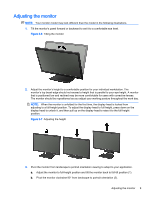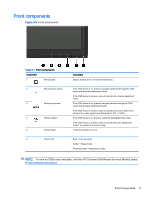Compaq L2206tm User Guide - Page 16
CAUTION, OSD Control, Rotate OSD
 |
View all Compaq L2206tm manuals
Add to My Manuals
Save this manual to your list of manuals |
Page 16 highlights
CAUTION: If the monitor is not in full-height and full-tilt position when pivoting, the bottom right corner of the monitor panel will come in contact with the base and potentially cause damage to the monitor. Figure 3-8 Pivoting the monitor NOTE: To view information on the screen in portrait mode, you can install the HP Display Assistant software included on the software and documentation disc. The position of the OSD menu can also be rotated to portrait mode. To rotate the OSD menu, access the OSD menu by pressing the Menu button on the front panel, select OSD Control from the menu, and then select Rotate OSD. 10 Chapter 3 Setting up the monitor

CAUTION:
If the monitor is not in full-height and full-tilt position when pivoting, the bottom
right corner of the monitor panel will come in contact with the base and potentially cause
damage to the monitor.
Figure 3-8
Pivoting the monitor
NOTE:
To view information on the screen in portrait mode, you can install the HP Display
Assistant software included on the software and documentation disc. The position of the OSD
menu can also be rotated to portrait mode. To rotate the OSD menu, access the OSD menu by
pressing the
Menu
button on the front panel, select
OSD Control
from the menu, and then select
Rotate OSD
.
10
Chapter 3
Setting up the monitor