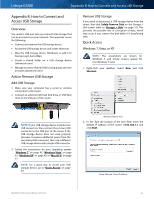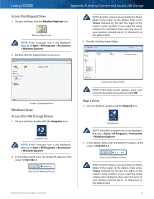Cisco E4200 User Guide - Page 56
Windows XP, Access the Mapped Drive, Access the USB Storage Device
 |
View all Cisco E4200 manuals
Add to My Manuals
Save this manual to your list of manuals |
Page 56 highlights
Linksys E4200 Appendix B: How to Connect and Access USB Storage 3. Right-click the folder you want to map, and click Map Network Drive. Access the Mapped Drive 1. On your desktop, double-click the Computer icon. Map Network Drive 4. From the Drive drop-down menu, select an available drive letter. Computer Icon NOTE: If the Computer icon is not displayed, then go to Start > All Programs > Accessories > Windows Explorer. 2. Double-click the mapped drive to access it. Select Drive Letter NOTE: If the login screen appears, enter your account username and password. Click OK. 5. Click Finish. Double-Click Mapped Drive Windows XP Access the USB Storage Device 1. On your desktop, double-click the My Computer icon. My Computer Icon NOTE: If the My Computer icon is not displayed, then go to Start > All Programs > Accessories > Windows Explorer. Click Finish Maximum Performance Wireless-N Router 53