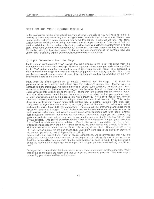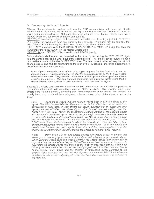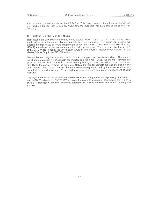Carvin FX3244 Instruction Manual - Page 32
channels properly.
 |
View all Carvin FX3244 manuals
Add to My Manuals
Save this manual to your list of manuals |
Page 32 highlights
' FX44 Mixer Setting Up a Sound System Section 5 8) Monitoring at the Mixer The FX series headphone output can be used to allow the sound mixer to solo individual channels, to set up the stage monitor mixes, and to audition either the two- track or mono main outputs. The output from the "CTRL RM" RCA jacks on the rear panel is the same as the phones jack. Whenever a "PFL" switch is selected, all the other signals, regardless of what has been selected by the Master Effects Strip, will no longer be heard. Only the sound of the signal source, where the "PFL" switch is selected, will be heard in the headphones. For instance, if a PFL switch is depressed at an input channel, the "CTRL RM" PFL LED illuminates to indicate that the solo signal has replaced the normally selected signal as the feed to the phones. When all channel solo switches are released the phones feed will automatically switch back to the signal selected at the "CTRL RM" group. Usually isolating or 'closed' type headphones are the best choice, because they help block out some of the sound from the main speakers. This allows you to better listen to what you have selected from your console oblivious to the surrounding ambient noise, For phones monitoring of the the main outputs, turn the CTRL RM "LEVEL" knob all the way down, and plug a pair of stereo headphones into the jack at the front right of the mixer. Be sure your headphones are 100 ohms or greater for proper operation. Depress either the "L-R" switch located on the CNTRL RM part of the Master Effects Strip. None of the other switches should be depressed. Depressing the other switches will not harm anything, however, it will not allow you to concentrate on a single specific selection. Raise the CTRL RM "LEVEL" control for a comfortable volume in the headphones. You can now 'solo' different channels and hear the individual outputs in the headphones. For setting the Monitor mix, or adjusting the "EFF RTN A" mix depress the appropriate switch on the Master Effects Strip. Use the headphones feature for adjusting channel equalization, tracking down noisy inputs, etc. 9) Setting Up the Main Mix In order to set the main mix, you need to first have the input channels adjusted property. Important controls on the input channel are the "GAIN" controls. These controls determine the overall 'volume' of the signal sent to the "ASSIGN", from each individual channel. You should first set the input "GAIN" controls fully clockwise to its highest setting. If the highest setting on this control results in your "PEAK" LED flashing, rotate both controls fully counterclockwise. Rotate the "MIC" control fully clockwise, then counter clockwise,until the "PEAK" LED is otf. Note the "MIC"s position, then turn it fully counterclock wise. Now adjust the "LINE" control similarly, but after finding its proper setting DO NOT turn it back counterclock wise. Finally turn the "MIC" control clockwise to the position you previously recorded. As a rule the channel "PEAK" light should not be flashing if the channels are set up properly. Slight flashes from time to time are OK and indicate that you have probably set up your channels properly. The "PEAK" LED light flashes 6dB before actual output clipping (distortion) occurs so there is a safety margin. You do not have to worry about brief signal peaks escaping detection because a special peak circuit makes sure even the shortest over- level peaks will result in a strong flash by the "PEAK" LED. If the GAIN controls are set too low, then there may not be enough signal available at the channel fader when you are adjusting the SUBs' or main 2 TRACK mix. If the channel is too quiet after you have set up the main and monitor mixes, you will need to raise the channel GAIN controls to get more level. Be careful when you raise a channel GAIN control during a performance because you will be increasing the volume at the SUB's (if used), 2 TRACK mix and the MON1, MON2 mix, and you may risk feedback, especially at the monitors! With the input channel GAIN controls set properly you are now ready to set up the Master Section mix. Start with a couple of channel faders at the nominal (0) setting and raise the "2 TRACK" faders to get the desired volume over the main speaker system. You should now hear combined audio from all the channels with raised faders. Proceed to adjust the channel faders to create the mix of input signals that you would like. Try to keep the channel faders working In the upper half of their range of travel. The faders of unused input channels should be left down so that they do not contribute noise to the mix. If you are listening to a stereo (2 TRACK) mix then you can use the Assign "PAN" controls to pan the individual channel signals anywhere between far left and far right. If you are mixing to a "mono" output, the pan controls will have no effect except for a slight volume loss at either far left or far right extremes. For mono mixing the channel pan controls are usually set at center (0). During Mono mixing you will probably want to use the "MONO MASTER" 5-4