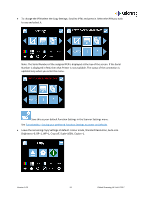Canon imagePROGRAF iPF770 MFP L36e L24e / L36e Large Format Scanner User Manua - Page 54
Copy & Archive
 |
View all Canon imagePROGRAF iPF770 MFP L36e manuals
Add to My Manuals
Save this manual to your list of manuals |
Page 54 highlights
Copy & Archive • Select the appropriate Network Mode. See Configuring the Network Mode of the scanner o Network Mode = Plus. The scan data is transferred directly to the PC while scanning to make the scanner available for the next job sooner. The ScanApp Le then sends print data to the printer and saves the scan file. o Network Mode = Standard. The scan data is stored internally on the scanner, then sent to the PC to prevent the scanner exceeding the data rate capability of the network. The ScanApp Le then sends print data to the printer and saves the scan file. • Ensure ScanApp Le is running on the PC you wish to send the scan file. See ScanApp Le Operation • Ensure the printer is on-line and ready to print. Insert a document into the approximate centre of the scanner, face up. The exact position is not critical as we will scan using Auto-Size. • From the Home page, enter the Copy & Archive menu. Version 1.03 54 Global Scanning UK Ltd © 2017