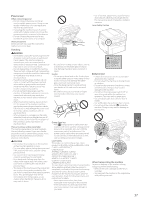Canon imageCLASS MF269dw imageCLASS MF269dw/MF267dw/MF264dw/MF269dw VP Getting - Page 33
Loading in the Multi-Purpose
 |
View all Canon imageCLASS MF269dw manuals
Add to My Manuals
Save this manual to your list of manuals |
Page 33 highlights
Loading in the Multi-Purpose Tray 1 5 Quick Operation 2 6 If you load a different size or type of paper from the one before, make sure to change the settings. 3 En 7 MF269dw / MF267dw / MF269dw VP Press , and select MF264dw Press (Paper Setting). 4 8 Specify the size and type of paper, according to the screen. 33

Quick Operation
1
2
3
4
Loading in the Multi-Purpose
Tray
5
6
If you load a different size or type of paper
from the one before, make sure to change
the settings.
7
MF269dw / MF267dw / MF269dw VP
Press
, and select <Paper Set.>
MF264dw
Press
(Paper Setting).
8
Specify the size and type of paper,
according to the screen.
33
En