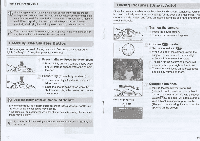Canon SX130IS Getting Started Guide - Page 11
Taking, Pictures, Smart, Pressing, Shutter, Button
 |
View all Canon SX130IS manuals
Add to My Manuals
Save this manual to your list of manuals |
Page 11 highlights
Pressing the Shutter Button O Formatting or erasing data on a memory card merely changes the file management information on the card and does not ensure its contents are completely erased. Be careful when transferring or disposing of a memory card. When disposing of a memory card, take precautions such as physically destroying the card to prevent personal information leaks. A The total capacity of the memory card displayed in the formatting screen may be less than indicated on the memory card. Pressing the Shutter Button To take images that are in focus, be sure to first press the shutter button lightly (halfway) to focus, then press fully to shoot. Press halfway (Press lightly to focus). Press lightly until the camera beeps twice and AF frames appear where the camera focused. Press fully (Press fully to shoot). The camera plays the shutter sound and takes the shot. Since the shot is being taken while the shutter sound plays, be careful not to move the camera. Does the length of the shutter sound change? Since the time required to shoot differs according to the scene you want to take, the length of the shutter sound may change. If the camera or subject moves while the shutter sound is playing, the recorded image may be blurry. A If you shoot without pressing the shutter button halfway, the image may not be in focus. 18 Taking Pictures (Smart Auto) Since the camera can determine the subject and shooting conditions, you can let it automatically select the best settings for the scene and just shoot. The camera can also detect and focus on faces, setting the color and brightness to optimal levels. Turn on the camera. 4., • Press the power button. The start-up screen will appear. Choose CM mode. Set the mode dial to MD. When you point the camera toward the subject, the camera will make a slight 626 noise as it determines the scene. The icon for the determined scene will appear in the upper right of the screen. The camera will focus on detected faces and display frames on them. IID 4.11_ '• . .. Focus range (approx.) Zoom bar aw l Ili II Compose the shot. Moving the zoom lever toward [$1 (telephoto) will zoom in on your subject, making it appear larger. Moving the lever toward DM (wide angle) will zoom out from your subject, making it appear smaller. (The zoom bar showing the zoom position appears on the screen.) 19