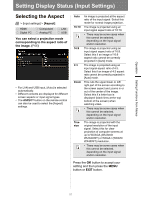Canon REALiS LCOS WX450ST MULTIMEDIA PROJECTOR WUX450 WX520 WUX400ST WX450ST U - Page 88
Setup Using Auto PC, Selecting an Input Signal
 |
View all Canon REALiS LCOS WX450ST manuals
Add to My Manuals
Save this manual to your list of manuals |
Page 88 highlights
Setting Display Status (Input Settings) Setup Using Auto PC > [Input settings] > [Auto PC] HDMI Digital PC Component Analog PC LAN USB Automatically adjusts display position misalignment and screen flickering. The adjusted result is stored in the memory. Selecting an Input Signal > [Input settings] > [Input signal select] HDMI Digital PC Component Analog PC LAN USB You can select a suitable resolution if the auto PC adjustment function (P57) cannot project the correct image from a computer. Press the OK button to accept your setting. If the Auto PC adjustment is insufficient, perform the following operations. • Select the input signal that matches the resolution of the computer from [Input signal select]. (P88) • If adjustment is insufficient even when using the above operation, adjust [Total dots], [Tracking], [Horizontal/Vertical position] and [Horizontal/Vertical pixels] in [Input signal settings]. (P89 - P91) • For the signal types supported by the projector, see the table on page 292. Press the OK button to accept your setting and then press the MENU button or EXIT button. Select an input signal corresponding to the resolution of the computer. • For the signal types supported by the projector, see the table on page 292. 88