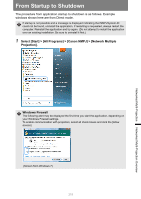Canon REALiS LCOS WUX450ST MULTIMEDIA PROJECTOR WUX450 WX520 WUX400ST WX450ST - Page 211
On the computer, start a web browser and connect to the projector.
 |
View all Canon REALiS LCOS WUX450ST manuals
Add to My Manuals
Save this manual to your list of manuals |
Page 211 highlights
Networked Multi-Projection Networked Multi-Projection Overview Installation Installation The application is stored in the projector's internal memory. To install it on a computer, use a web browser on the computer to access the projector and download the application. • For instructions on connecting to the computer over a network, refer to "Connecting to a Network" (P167). • Double click the installer. The installation startup message, "License Agreement", and the firewall registration confirmation message are displayed in order. - Click [Yes] to set the Windows Firewall setting automatically and install NMPJ. - NMPJ is installed even if [No] is clicked; however, the warning message is displayed, indicating that the firewall is required to be set manually. Refer to "Windows Firewall" (P215) for more detailed information on how to set the firewall manually. Depending on the setting of the firewall, it may fail to detect the projector automatically. 1 On the computer, start a web browser and connect to the projector. For instructions on accessing the projector's web screen with a browser, refer to "Completing Computer Settings" (P178). To check the projector's IP address, refer to the [Network settings] tab on the projector, or select [LAN] as the input signal. 2 Click [Network Multiple Projection Download]. 3 Click [Download]. 211