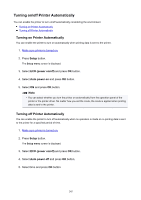Canon MAXIFY iB4120 iB4100 series PDF User Manual Windows - Page 248
Changing Settings Using Web Browser
 |
View all Canon MAXIFY iB4120 manuals
Add to My Manuals
Save this manual to your list of manuals |
Page 248 highlights
Changing Settings Using Web Browser You can check the printer status and change the printer settings using the web browser on your smartphone, tablet, or computer. To check the printer status and to change the printer settings, display "Remote UI" on the web browser. Note • Remote UI is a software that enables you to perform operations, which are usually performed on the printer's operation panel, using a Web browser over a network. LAN connection with the printer is required to use Remote UI. • You can use Remote UI on the following OS and the web browser. • iOS device OS: iOS 7.0 or later Web browser: iOS standard Web browser (Mobile Safari) • Android device OS: Android 4.0 or later Web browser: Android standard Web browser (Browser or Chrome) • Mac OS device OS: Mac OS X v.10.6 or later Web browser: Safari 5.1 or later • Windows device OS: Windows Vista SP2 or later Web browser: Internet Explorer 9 or later, Google Chrome 41.0.2272.118m or later, Mozilla Firefox 37.0.1 or later 1. Make sure printer is turned on. 2. Check printer's IP address. Print the network setting information to check the printer's IP address by following the steps below. 1. Load 3 sheets of A4 or Letter-sized plain paper. 2. Press Setup button. The Setup menu screen is displayed. 3. Select Device settings and press OK button. The Device settings screen is displayed. 4. Select LAN settings and press OK button. 5. Select Print LAN details and press OK button. The printer starts printing the network setting information. 6. Check "IP Address" column on network setting information sheet. 248