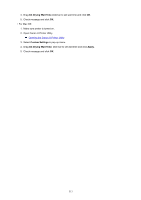Canon MAXIFY iB4120 iB4100 series PDF User Manual Mac - Page 512
Is paper feed roller dirty?
 |
View all Canon MAXIFY iB4120 manuals
Add to My Manuals
Save this manual to your list of manuals |
Page 512 highlights
◦ For Mac OS: In the Canon IJ Printer Utility, select Custom Settings in the pop-up menu, select Prevent paper abrasion check box, and then click Apply. To open the Canon IJ Printer Utility, see Opening the Canon IJ Printer Utility. Check5 If intensity is set high, reduce intensity setting and try printing again. If you are printing with a high intensity setting on plain paper, the paper may absorb too much ink and become wavy, causing paper abrasion. Check the intensity setting in the printer driver. • For Windows: Adjusting Intensity • For Mac OS: Adjusting Intensity Check6 Do not print outside recommended printing area. If you print outside the recommended printing area of your paper, ink may stain the lower edge of the paper. Resize the document using application software. Print Area Check7 Is paper feed roller dirty? Clean the paper feed roller. Cleaning Paper Feed Rollers Note • Cleaning the paper feed roller abrades it, so do this only when necessary. Check8 Is inside of printer dirty? During duplex printing, ink may stain the inside of the printer, smudging the printout. Perform the bottom plate cleaning to clean the inside of the printer. Cleaning Inside the Printer (Bottom Plate Cleaning) Note • To prevent staining inside the printer, be sure to set the correct paper size. Check9 Set longer ink drying time. This allows the printed surface to dry, preventing smudges and scratches. • For Windows: 1. Make sure printer is turned on. 2. Open printer driver setup window. How to Open the Printer Driver Setup Window 3. Click Maintenance tab and Custom Settings. 512