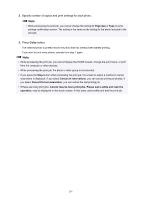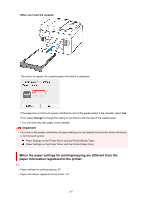Canon MAXIFY GX7020 GX7000 series User Manual - Page 262
Setting Items for Photo Printing Using Operation Panel
 |
View all Canon MAXIFY GX7020 manuals
Add to My Manuals
Save this manual to your list of manuals |
Page 262 highlights
Setting Items for Photo Printing Using Operation Panel You can specify the setting of page size, media type, photo fix and so on to print the photos saved on the USB flash drive. Print Settings Screen The following screen is displayed by selecting Settings. Setting Items Flick vertically to display setting items and select the setting item to display the settings. Select to specify the setting. Note • Some settings cannot be specified in combination with the other setting items or the print menus. If the setting which cannot be specified in combination is selected, and Error details are displayed on the touch screen. In this case, select message and change the setting. on the upper left on the touch screen to check the • The settings of the page size, media type, etc. are retained even if another print menu is selected or the printer is turned off. You can specify the following setting items. • Paper src Select a paper source (Rear tray/Cassette 1/Cassette 2/Auto) where paper is loaded. Note • When Auto is selected, paper is fed from the paper source where the paper that matches the paper settings (page size and media type) is loaded. • Page size Select the page size of the loaded paper. • Type (Media type) Select the media type of the loaded paper. • Print qlty (Print quality) 262