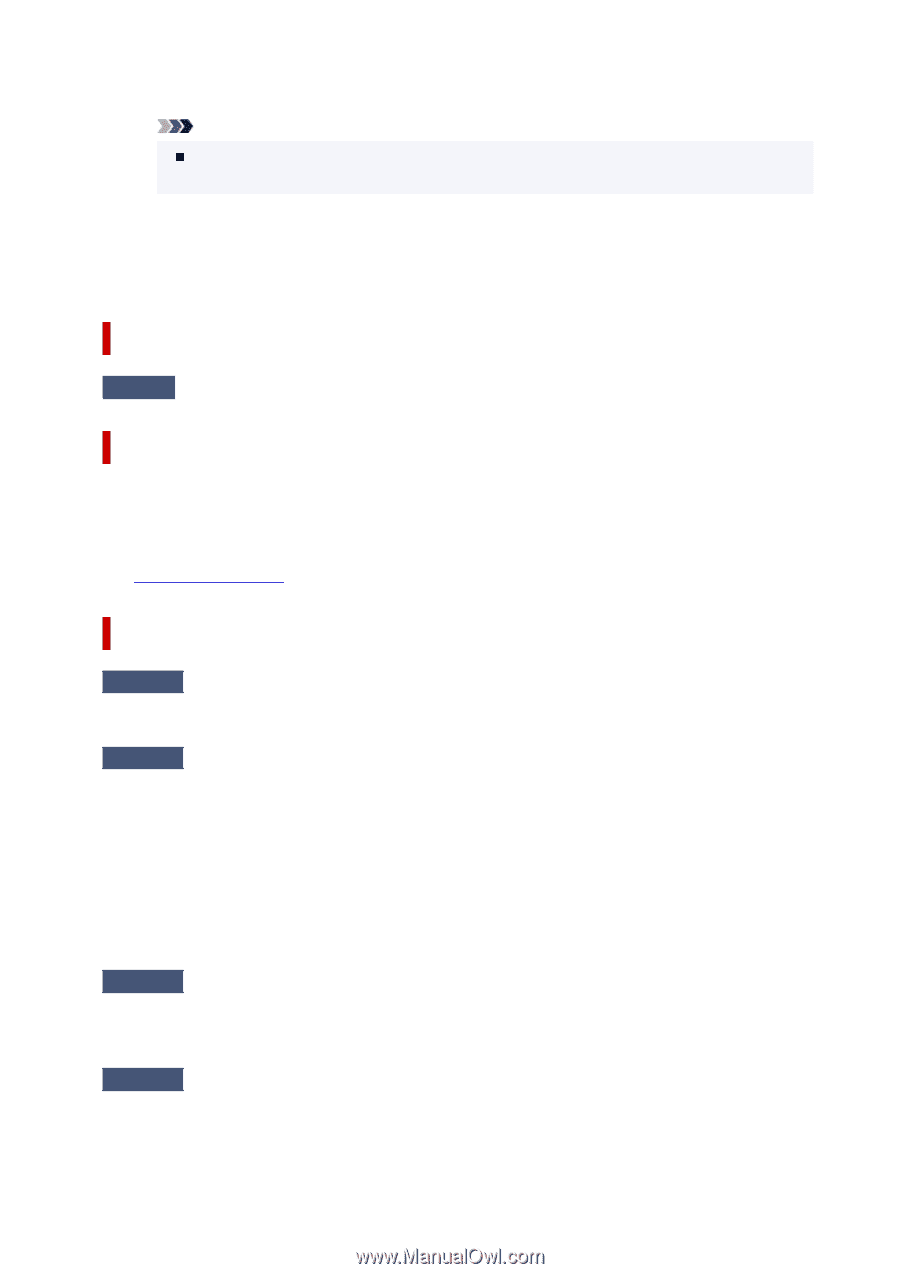Canon MAXIFY GX6020 GX6000 series User Manual - Page 352
Error Regarding Power Cord Being Unplugged Is Displayed Windows
 |
View all Canon MAXIFY GX6020 manuals
Add to My Manuals
Save this manual to your list of manuals |
Page 352 highlights
◦ Image data edited or processed on a computer must be printed from the computer. Note When a photo which has been processed on a computer is selected, "?" is displayed on the printer's touch screen. • Cannot connect to the server. Please wait a while and try again. The printer cannot connect to the server due to a communication error. Select OK on the printer's touch screen to cancel the error and try again after a while. Error Regarding Automatic Duplex Printing Is Displayed Check See Automatic Duplex Printing Problems and take the appropriate action. Error Regarding Power Cord Being Unplugged Is Displayed (Windows) The printer may have been unplugged while it was on. Check the error message that appears on the computer and click OK. The printer starts printing. See Unplugging the Printer to unplug the printer correctly. Writing Error/Output Error/Communication Error (Windows) Check1 If the ON lamp is off, make sure printer is plugged in and turn on. The ON lamp flashes while the printer is initializing. Wait until the ON lamp stops flashing and remains lit. Check2 Make sure printer is properly connected to computer. If you are using a USB cable, make sure it is securely connected to both the printer and the computer. When the USB cable is securely plugged in, check the following: • If you are using a relay device such as a USB hub, disconnect it, connect the printer directly to the computer, and retry the printing. If printing starts normally, there is a problem with the relay device. Contact the vendor of the relay device. • There could also be a problem with the USB cable. Replace the USB cable and retry the printing. If you use the printer over a LAN, make sure the printer is correctly set up for network use. Check3 Make sure MP Drivers are installed correctly. Uninstall the MP Drivers following the procedure described in Deleting the Unnecessary MP Drivers and click here to reinstall them. Check4 When printer is connected to your computer with a USB cable, check device status from your computer. Follow the procedure below to check the device status. 352