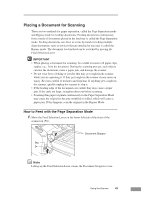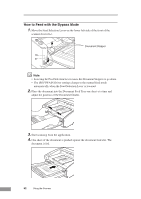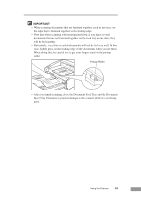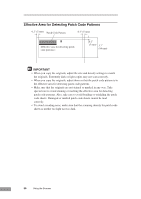Canon 9842A002 User Manual - Page 55
case, lightly press on the leading edge of the documents when you set them.
 |
View all Canon 9842A002 manuals
Add to My Manuals
Save this manual to your list of manuals |
Page 55 highlights
IMPORTANT • When scanning documents that are fastened together, such as invoices, set the edge that is fastened together as the leading edge. • Note that when scanning with nonseparated feed, if you place several documents that are not fastened together on the feed tray at one time, they will be fed together. • Particularly, very thin or curled documents will not be fed very well. In this case, lightly press on the leading edge of the documents when you set them. When doing this, be careful not to get your fingers stuck in the pickup roller. Pickup Roller • After you finish scanning, close the Document Feed Tray and the Document Eject Tray Extension to prevent damage to the scanner while it is not being used. Using the Scanner 53

Using the Scanner
53
IMPORTANT
•
When scanning documents that are fastened together, such as invoices, set
the edge that is fastened together as the leading edge.
•
Note that when scanning with nonseparated feed, if you place several
documents that are not fastened together on the feed tray at one time, they
will be fed together.
•
Particularly, very thin or curled documents will not be fed very well. In this
case, lightly press on the leading edge of the documents when you set them.
When doing this, be careful not to get your fingers stuck in the pickup
roller.
Pickup Roller
•
After you finish scanning, close the Document Feed Tray and the Document
Eject Tray Extension to prevent damage to the scanner while it is not being
used.