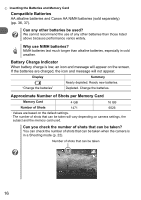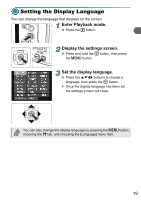Canon 4258B001 PowerShot A495 / PowerShot A490 Camera User Guide - Page 17
Setting the Date and Time
 |
View all Canon 4258B001 manuals
Add to My Manuals
Save this manual to your list of manuals |
Page 17 highlights
Setting the Date and Time The Date/Time settings screen will appear the first time the camera is turned on. Since the dates and times recorded into your images are based on these settings, be sure to set them. 1 Turn on the camera. ● Press the power button. X The Date/Time screen will appear. 2 Set the date and time. ● Press the qr buttons to choose an option. ● Press the op buttons to set a value. 3 Complete the setting. ● Press the m button. X Once the date and time have been set, the Date/Time screen will close. ● Pressing the power button will turn off the camera. Reappearing Date/Time screen Set the correct date and time. If you have not set the date and time, the Date/Time screen will appear each time you turn on the camera. 17

17
Setting the Date and Time
The Date/Time settings screen will appear the first time the camera is turned
on. Since the dates and times recorded into your images are based on these
settings, be sure to set them.
1
Turn on the camera.
●
Press the power button.
The Date/Time screen will appear.
2
Set the date and time.
●
Press the
qr
buttons to choose an option.
●
Press the
op
buttons to set a value.
3
Complete the setting.
●
Press the
m
button.
Once the date and time have been set, the
Date/Time screen will close.
●
Pressing the power button will turn off the
camera.
Reappearing Date/Time screen
Set the correct date and time. If you have not set the date and time, the
Date/Time screen will appear each time you turn on the camera.