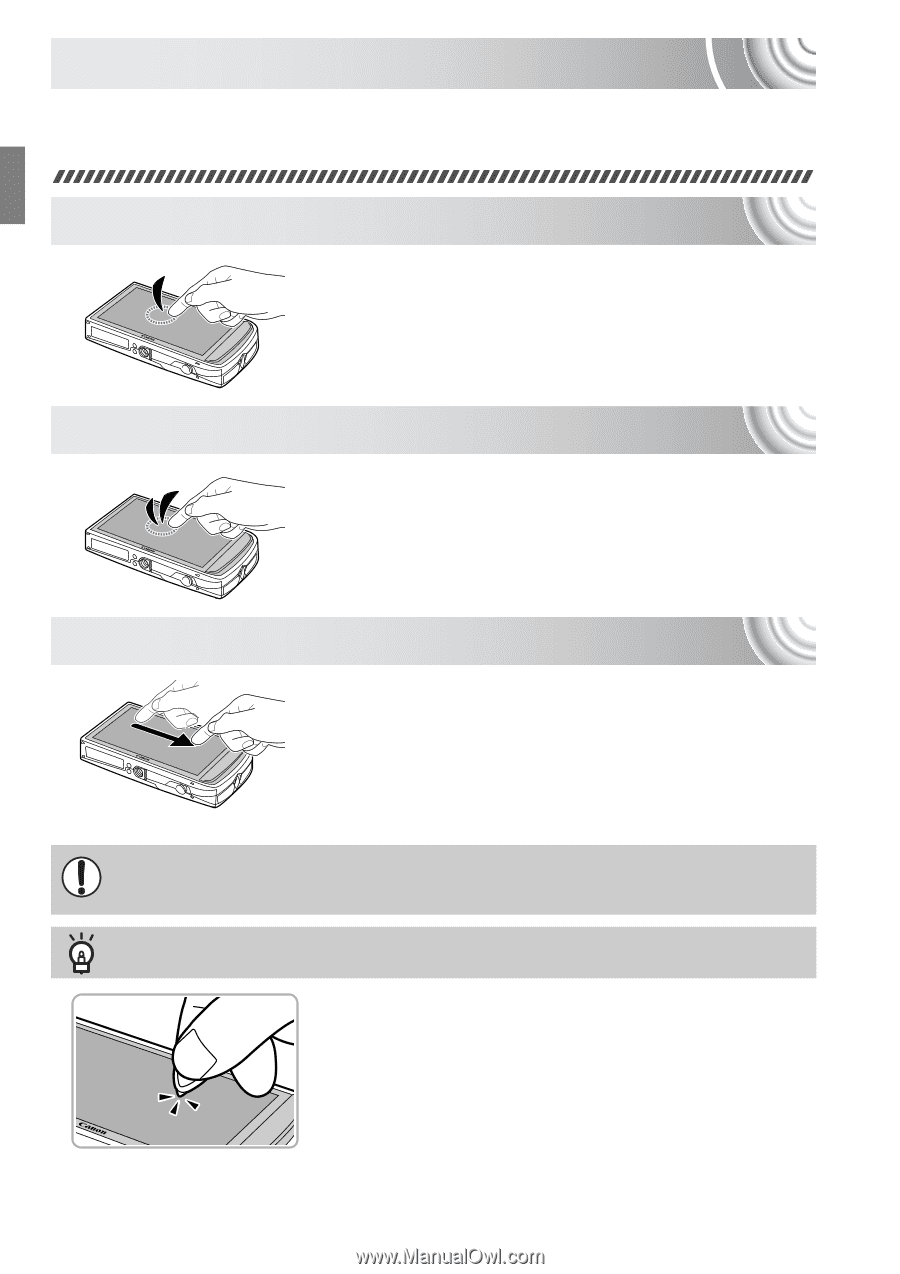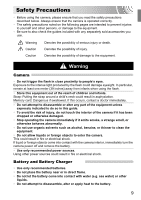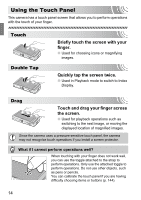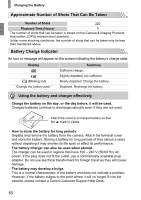Canon 4193B001 PowerShot SD3500 IS / IXUS 210 Camera User Guide - Page 14
Using the Touch Panel
 |
View all Canon 4193B001 manuals
Add to My Manuals
Save this manual to your list of manuals |
Page 14 highlights
Using the Touch Panel This camera has a touch panel screen that allows you to perform operations with the touch of your finger. Touch Double Tap Briefly touch the screen with your finger. ● Used for choosing icons or magnifying images. Quickly tap the screen twice. ● Used in Playback mode to switch to Index Display. Drag Touch and drag your finger across the screen. ● Used for playback operations such as switching to the next image, or moving the displayed location of magnified images. Since the camera uses a pressure sensitive touch panel, the camera may not recognize touch operations if you install a screen protector. What if I cannot perform operations well? When touching with your finger does not work well, you can use the toggle attached to the strap to perform operations. Only use the attached toggle to perform operations. Do not use other objects, such as pens or pencils. You can calibrate the touch panel if you are having difficulty choosing items or buttons (p. 144). 14