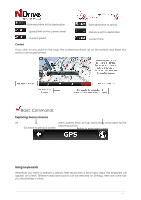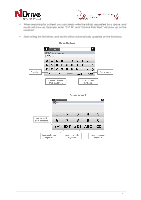Boss Audio BV9382NV GPS user Manual - Page 10
How to Navigate
 |
View all Boss Audio BV9382NV manuals
Add to My Manuals
Save this manual to your list of manuals |
Page 10 highlights
How to Navigate... Navigate to an address From the main menu select Go To After inputting the address click and then Address . Input an address Select Country, State (when available), City. Afterwards type in the Street name and house number. Navigate to a Point of Interest (POI) From the main menu select Go To and then Places . Then select Around Me or In a City . You will see the Places grouped in categories. Select the desired category or specific attributes and use the keyboard to filter your search. After completing your selection, click . You may also select All and search for a location name within the entire database; note that this will take longer. Alternatively, simply click on a POI, or any other point on the map, and then click on the Navigate button on the bottom bar. See Main Map Screen section. 10