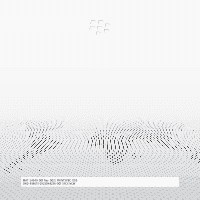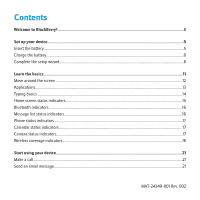Blackberry TOUR 9630 Getting Started Guide
Blackberry TOUR 9630 - 256 MB - Verizon Wireless Manual
 |
UPC - 688288020608
View all Blackberry TOUR 9630 manuals
Add to My Manuals
Save this manual to your list of manuals |
Blackberry TOUR 9630 manual content summary:
- Blackberry TOUR 9630 | Getting Started Guide - Page 1
Getting Started Guide BlackBerry Tour 9630 Smartphone - Blackberry TOUR 9630 | Getting Started Guide - Page 2
MAT-24349-001 Rev. 002 | PRINTSPEC-059 SWD-618651-0723044238-001 | RCF7xCW - Blackberry TOUR 9630 | Getting Started Guide - Page 3
Contents Welcome to BlackBerry!...3 Set up your device...5 Insert the battery...5 Charge the battery...6 Complete the setup wizard...8 Learn the basics...11 Move around the screen ...12 Applications...13 Typing basics...14 Home screen status indicators...15 Bluetooth indicators... - Blackberry TOUR 9630 | Getting Started Guide - Page 4
28 Insert a media card...28 About connecting to a GSM or UMTS network 29 Insert the SIM card and battery ...30 Find more information...32 Carrying your device...33 Troubleshooting...35 I cannot connect to a wireless network...35 I cannot associate my device with an email address 35 I cannot make - Blackberry TOUR 9630 | Getting Started Guide - Page 5
-in-one mobile solution. Setting up your BlackBerry® Tour™ smartphone is easy. Simply charge the battery and complete the setup wizard. After you complete the setup wizard, take some time to explore the features on your device. This guide provides tips and instructions to help you learn the basics - Blackberry TOUR 9630 | Getting Started Guide - Page 6
4 - Blackberry TOUR 9630 | Getting Started Guide - Page 7
device Insert the battery 1. Hold up the release button for the battery cover and lift off the battery cover. 2. Insert the battery so that the metal contacts on the battery align with the metal contacts on your BlackBerry® device. 3. Slide the metal notches at the top of the battery cover into the - Blackberry TOUR 9630 | Getting Started Guide - Page 8
Insert the battery Replace the battery cover Charge the battery 1. Connect the small end of the travel charger cable to the micro-USB port on the side of your BlackBerry® device. 2. If necessary, perform one of the following actions: 6 - Blackberry TOUR 9630 | Getting Started Guide - Page 9
the power adapter. • Fold down the plug blades on the power adapter. 3. Plug the power adapter into a power outlet. 4. Charge the battery to full power. Connect the travel charger cable to your device Insert the plug blade attachment or fold down the plug blades (if necessary) You can use the micro - Blackberry TOUR 9630 | Getting Started Guide - Page 10
to help you learn about typing, change options to personalize your BlackBerry® device, and set up one or more email addresses. 1. On the Welcome screen, read the setup wizard introduction. 2. Click Continue. 3. Complete the instructions on the screen. Note: If the Welcome screen does not appear - Blackberry TOUR 9630 | Getting Started Guide - Page 11
with a Microsoft Outlook (Workgroup Installation) email account. You can set up email using this option by installing the BlackBerry® Desktop Software and selecting the BlackBerry Desktop Redirector option. If you use this email setup option, you must keep your computer turned on to receive email - Blackberry TOUR 9630 | Getting Started Guide - Page 12
, click Create New Account. 5. To accept the terms of the license agreement, select the Yes option. Click I Agree. 6. If necessary, type a login user name and password of your choice. Click Next. Record your user name and password in a safe place. 7. Complete the instructions on the screen. 10 - Blackberry TOUR 9630 | Getting Started Guide - Page 13
Learn the basics 11 - Blackberry TOUR 9630 | Getting Started Guide - Page 14
Move around the screen • To open the application list from the Home screen, press the key. • To move the cursor in any direction and highlight items, roll the trackball. • To select an item or follow a link, click the trackball. • To change the value in a field, click a field. Click a value. • - Blackberry TOUR 9630 | Getting Started Guide - Page 15
BlackBerry® device. Here are a few applications to get you started. Depending on your BlackBerry device, the camera or video camera feature might not be supported. or more email addresses or change BlackBerry® Internet Service email options. Click Browser to visit web pages or view the browser bookmark - Blackberry TOUR 9630 | Getting Started Guide - Page 16
additional options from the menu in each application. Click Contacts to view your contact list or add a new contact. Click Help to view the user guide for your device. Typing basics Typing indicators When you type, typing indicators appear at the top-right corner of the screen. CAP lock (capital - Blackberry TOUR 9630 | Getting Started Guide - Page 17
that appears below the symbol. • To type an accented or special character, hold the letter key and roll the trackball to the left or right. Release the letter key when the accented or special character appears. For example, to type ü, hold and roll the trackball to the left until ü appears. • To - Blackberry TOUR 9630 | Getting Started Guide - Page 18
new notification Bluetooth indicators Bluetooth® technology on Bluetooth technology connected Message list status indicators unopened message opened message message with an attachment message is high priority SMS text message filed message MMS message sent message message is sending message not - Blackberry TOUR 9630 | Getting Started Guide - Page 19
Phone status indicators missed call placed call received call Calendar status indicators reminder set recurring appointment or meeting calendar entry with notes meeting exception to recurring appointment or meeting Camera status indicators flash is turned on flash is turned off automatic flash - Blackberry TOUR 9630 | Getting Started Guide - Page 20
Wireless coverage indicators Indicators on the Home screen display the wireless coverage level for the area in which you are using your BlackBerry® device. You can use the phone, send and receive email messages, PIN messages, MMS messages and SMS text messages. You can use the phone and - Blackberry TOUR 9630 | Getting Started Guide - Page 21
You can only make emergency calls. Your connection to the wireless network is turned off. You are not in a wireless coverage area. 19 - Blackberry TOUR 9630 | Getting Started Guide - Page 22
20 - Blackberry TOUR 9630 | Getting Started Guide - Page 23
Start using your device Make a call 1. From the Home screen or in the phone application, perform one of the following actions: • Type a phone number. • Type part of a contact name. Highlight a contact or phone number. 2. Press the key. To end the call, press the key. Send an email message 1. - Blackberry TOUR 9630 | Getting Started Guide - Page 24
your device is connected to a CDMA network, you can type an email address. 5. Type a message. 6. Press the key. 7. Click Send. Take a picture Depending on your BlackBerry® device, the camera or video camera feature might not be - Blackberry TOUR 9630 | Getting Started Guide - Page 25
Right Convenience key halfway. Depending on your device model, this feature might not be supported. 3. To take a picture, click the trackball. Note: The approximate number of pictures that you can save to the BlackBerry® device memory or the media card appears in the lower-left corner of the screen - Blackberry TOUR 9630 | Getting Started Guide - Page 26
Visit a web page Depending on your wireless service provider, multiple browsers might appear on your BlackBerry® device. For more information about the charges associated with using each browser, contact your wireless service provider. 1. On the Home screen, click the Browser icon. 2. Perform one - Blackberry TOUR 9630 | Getting Started Guide - Page 27
enabled device on the Bluetooth enabled device. About using your device with a computer You can install the BlackBerry® Desktop Software on your computer and connect your BlackBerry device to your computer to perform any of the following actions: • Charge your device. • Synchronize organizer data - Blackberry TOUR 9630 | Getting Started Guide - Page 28
or later • BlackBerry® User Tools CD Install the BlackBerry Desktop Software 1. Verify that your BlackBerry® device is not connected to your computer. 2. Insert the BlackBerry® User Tools CD into the CD drive on your computer. 3. Click BlackBerry Desktop Software. 4. Complete the instructions on the - Blackberry TOUR 9630 | Getting Started Guide - Page 29
the BlackBerry Desktop Software to synchronize certificates between your device and your computer, select the Custom option. Click Next. In the Certificate Synchronization drop-down list, click This feature, and all subfeatures, will be installed on local hard drive. 6. Complete the instructions on - Blackberry TOUR 9630 | Getting Started Guide - Page 30
. 5. Complete the instructions on the screen. Note: Changes that you made to sound profiles on your current BlackBerry device are not imported to your new device. If you are switching from a BlackBerry device that is associated with the BlackBerry® Internet Service, on your new BlackBerry device, in - Blackberry TOUR 9630 | Getting Started Guide - Page 31
1. Hold up the release button for the battery cover and lift off the battery cover. 2. Hold the media card global roaming mode, your BlackBerry® device is designed to connect to an appropriate CDMA, GSM®, or UMTS network automatically when you travel. Your wireless service provider must provide you - Blackberry TOUR 9630 | Getting Started Guide - Page 32
that stores important information about your wireless service. Your SIM card might already be inserted in your BlackBerry® device. 1. Hold up the release button for the battery cover and lift off the battery cover. 2. If the battery is inserted, remove the battery. 3. If your SIM card is already - Blackberry TOUR 9630 | Getting Started Guide - Page 33
Remove the battery cover Insert the SIM card Insert the battery 31 - Blackberry TOUR 9630 | Getting Started Guide - Page 34
your device, insert the BlackBerry® User Tools CD that came with your device into the CD drive on your computer. • To find information about your wireless network or your wireless service plan, visit your wireless service provider web site. • To find software, games, and accessories for your device - Blackberry TOUR 9630 | Getting Started Guide - Page 35
see the Safety and Product Information booklet located on the BlackBerry® User Tools CD that came with your device. To purchase RIM approved holsters equipped with an integrated belt clip or other accessories for your device, contact your wireless service provider or visit www.shopblackberry.com. 33 - Blackberry TOUR 9630 | Getting Started Guide - Page 36
34 - Blackberry TOUR 9630 | Getting Started Guide - Page 37
Troubleshooting I cannot connect to a wireless network Depending on your wireless network, some features might not be supported. Try performing the following actions: • Verify that your SIM card is inserted in your BlackBerry® device correctly. • Verify that you have turned on the connection to the - Blackberry TOUR 9630 | Getting Started Guide - Page 38
• Verify that your wireless service plan includes phone or voice services. • If you cannot make calls and that call blocking and call forwarding are turned off. • Your device or your SIM card might support more than one phone number, even if you only have one phone number. Verify that your phone - Blackberry TOUR 9630 | Getting Started Guide - Page 39
.freetype.org). All rights reserved. The BlackBerry smartphone and other devices and/or associated software are protected by copyright, international treaties, Party Products and Services"). RIM does not control, and is not responsible for, any Third Party Products and Services including, without - Blackberry TOUR 9630 | Getting Started Guide - Page 40
SOFTWARE, HARDWARE, SERVICE, OR ANY THIRD PARTY PRODUCTS AND SERVICES FROM THE DATE YOU FIRST PROBLEMS ASSOCIATED WITH ANY APPLICATIONS USED IN CONJUNCTION WITH RIM PRODUCTS OR SERVICES, DOWNTIME COSTS, LOSS OF THE USE OF RIM PRODUCTS OR SERVICES OR ANY PORTION THEREOF OR OF ANY AIRTIME SERVICES - Blackberry TOUR 9630 | Getting Started Guide - Page 41
applicable thereto with third parties, except to the extent expressly covered by a license or other agreement with RIM. Certain features outlined in this documentation require a minimum version of BlackBerry® Enterprise Server, BlackBerry® Desktop Software, and/or BlackBerry® Device Software. 39 - Blackberry TOUR 9630 | Getting Started Guide - Page 42
BY RIM FOR PORTIONS OF ANY RIM PRODUCT OR SERVICE OTHER THAN THIS DOCUMENTATION. PCRE is a library of functions to support regular to endorse or promote products derived from this software without specific prior written permission. THIS SOFTWARE IS PROVIDED BY THE COPYRIGHT HOLDERS AND CONTRIBUTORS - Blackberry TOUR 9630 | Getting Started Guide - Page 43
Research In Motion Limited 295 Phillip Street Waterloo, ON N2L 3W8 Canada Research In Motion UK Limited Centrum House 36 Station Road Egham, Surrey TW20 9LF United Kingdom Published in Canada 41

Getting Started Guide
BlackBerry Tour 9630 Smartphone