Blackberry 8830 WORLD EDITION User Manual
Blackberry 8830 WORLD EDITION - 8830 - CDMA2000 1X Manual
 |
UPC - 843163013384
View all Blackberry 8830 WORLD EDITION manuals
Add to My Manuals
Save this manual to your list of manuals |
Blackberry 8830 WORLD EDITION manual content summary:
- Blackberry 8830 WORLD EDITION | User Manual - Page 1
Sprint® Mobile Broadband Smart Device BlackBerry® 8830 World Edition Smartphone © 2007 Sprint Nextel. All rights reserved. SPRINT and other trademarks are the property of Sprint Nextel. All other product or service names are the property of their respective owners. 5/24/07 - Blackberry 8830 WORLD EDITION | User Manual - Page 2
- Blackberry 8830 WORLD EDITION | User Manual - Page 3
to Sprint i Getting Started With Your BlackBerry® 8830 ii Getting to Know Your BlackBerry® 8830 1 The BlackBerry® 8830 World Edition Smartphone 1 Applications 2 Setting Up Your BlackBerry® 8830 4 Set-Up Checklist 4 Insert the Battery 5 Charge the Battery 7 Turn Your BlackBerry® 8830 On - Blackberry 8830 WORLD EDITION | User Manual - Page 4
Card 27 Location Settings - Domestic (U.S.) Only 28 Using Bluetooth With Your BlackBerry® 8830 29 Using Your BlackBerry® 8830 as a Modem 30 Installing the BlackBerry® Desktop Software 32 Using Your BlackBerry® 8830 With a Hearing Aid Device 34 Finding Help With Other Features 36 Sprint - Blackberry 8830 WORLD EDITION | User Manual - Page 5
BlackBerry® 8830 Basics and Shortcuts 50 Navigating Screens 50 Typing and Editing 51 Fields 52 Menus 52 Status Indicators 53 Wireless Network Coverage 54 Shortcuts 55 Frequently Asked Questions 59 BlackBerry® Internet Service - Frequently Asked Questions 63 Where Can I Find More - Blackberry 8830 WORLD EDITION | User Manual - Page 6
- Blackberry 8830 WORLD EDITION | User Manual - Page 7
Welcome to Sprint Sprint and Nextel have come together offering you more choice and flexibility to do whatever you want, whenever you want. This powerful combination brings you access to more products, more services, and more of what you need to do more of what you want. Welcome and thank you for - Blackberry 8830 WORLD EDITION | User Manual - Page 8
Getting Started With Your BlackBerry® 8830 Congratulations on purchasing a BlackBerry® 8830 World Edition smartphone. This Getting Started Guide introduces you to Sprint Service and all the features of your new BlackBerry® device. Whether you are a first-time BlackBerry® device user or you are - Blackberry 8830 WORLD EDITION | User Manual - Page 9
Getting to Know Your Device Getting to Know Your BlackBerry® 8830 The BlackBerry® 8830 World Edition Smartphone Headset jack USB port Menu key Open the menu in an application Send key Open the phone Call a highlighted phone number Convenience key Trackball Roll to move around a screen Click ( - Blackberry 8830 WORLD EDITION | User Manual - Page 10
Sprint Software Store to access a direct link to the latest games, top-rated applications, ringers, and quality content to enhance your new BlackBerry® device. Click Messages to view the messages list, compose new messages, and set options for email messages. 2 Getting to Know Your BlackBerry® 8830 - Blackberry 8830 WORLD EDITION | User Manual - Page 11
a list of recent calls. Click Media to view saved videos, ring tones, pictures, and songs. Click Options to find the main list of BlackBerry® device options (including setting the Convenience keys), Bluetooth settings, and wireless settings. Click Address Book to view your contact list or to add - Blackberry 8830 WORLD EDITION | User Manual - Page 12
is easy. Follow these steps to get started: 1 Insert the Battery (page 5). 2 Charge the Battery (page 7). 3 Turn Your BlackBerry® 8830 On (page 8). 4 Complete the Setup Wizard (page 8). 5 Connect to the Sprint National Network (page 9). 6 Set Up Your Sprint Voicemail (page 10). 4 Setting Up Your - Blackberry 8830 WORLD EDITION | User Manual - Page 13
Setting Up Your Device 1 Insert the Battery WARNING Use only those accessories approved by RIM. Using any accessories not approved by RIM for use with your BlackBerry® device may invalidate any approval or warranty applicable to your BlackBerry® device and may be dangerous. See the Safety and - Blackberry 8830 WORLD EDITION | User Manual - Page 14
3. Insert the battery so that the connectors on the battery align with the connectors on your BlackBerry® device. 4. Replace the battery cover. If the battery is charged, your BlackBerry® device turns on. 6 Setting Up Your BlackBerry® 8830 - Blackberry 8830 WORLD EDITION | User Manual - Page 15
into the power adapter or pull the plug blades down. 3. Plug the power adapter into a power outlet. 4. Charge the battery to full power. Note: If you install the BlackBerry® Desktop Software included on the BlackBerry® User Tools CD that was packaged with your device, you can charge your - Blackberry 8830 WORLD EDITION | User Manual - Page 16
. 3. Read the Setup Wizard introduction. 4. Click Next to continue. 5. Follow the onscreen instructions to complete the Setup Wizard. Note: For more information about selecting and setting up your email options, please see "Setting Up Email on Your BlackBerry® 8830" on page 11. 8 Setting Up Your - Blackberry 8830 WORLD EDITION | User Manual - Page 17
"Sprint WorldwideSM Wireless Service" on page 37. If your BlackBerry® device is on but the wireless radio is turned off (the coverage indicator reads ), you can turn the radio on and connect to the network by clicking Manage Connections and selecting Mobile Network. Using Your BlackBerry® 8830 - Blackberry 8830 WORLD EDITION | User Manual - Page 18
and holding , bypassing the need for you to enter your passcode). Note: Voicemail Passcode If you are concerned about unauthorized access to your voicemail account, Sprint recommends that you enable your voicemail passcode. 10 Setting Up Your BlackBerry® 8830 - Blackberry 8830 WORLD EDITION | User Manual - Page 19
, you must set up your device with a supported email account (up to 10 supported accounts). The Setup Wizard (see "Complete the Setup Wizard" on page 8) will guide you through the process. The following options will be available: BlackBerry® Internet Service Option Use this option if one or more of - Blackberry 8830 WORLD EDITION | User Manual - Page 20
® Desktop Software and selecting the BlackBerry® Desktop Redirector option. If you use this email setup option, you must keep your computer turned on to receive your email messages. Using the BlackBerry® Internet Service Option You can set up for email using the Setup Wizard on your BlackBerry - Blackberry 8830 WORLD EDITION | User Manual - Page 21
the email setup Web site, click Create New Account. 4. Carefully review the Legal Terms and Conditions. If you agree, click Yes. 5. Type the login information. Ⅲ User ID: Type a login name of your choice for the email setup application or the email setup Web site. Ⅲ Password: Type a login password - Blackberry 8830 WORLD EDITION | User Manual - Page 22
Desktop Software" on page 32 for more information about installing the software. Note: When using the BlackBerry® Desktop Redirector, your PC must be on and the BlackBerry® Desktop Redirector must be active to send and receive messages on your device. 14 Setting Up Email on Your BlackBerry® 8830 - Blackberry 8830 WORLD EDITION | User Manual - Page 23
Online Help for more information about adding supported email accounts, creating a BlackBerry® email address, or managing email settings and message delivery options. To view the BlackBerry® Internet Service Online Help, log into the BlackBerry® Internet Service Web site and click the Help link - Blackberry 8830 WORLD EDITION | User Manual - Page 24
8830 Now that you have your BlackBerry® device set up and ready to use, you can start taking advantage of all the features of your device. This section outlines many of the basic features of your BlackBerry® device. For complete details, click Help ( ) or go online to access your complete user guide - Blackberry 8830 WORLD EDITION | User Manual - Page 25
Bluetooth With Your BlackBerry® 8830 (page 29). ࡗ Using Your BlackBerry® 8830 as a Modem (page 30). ࡗ Installing the BlackBerry® Desktop Software (page 32). ࡗ Using Your BlackBerry® 8830 With a Hearing Aid Device (page 34). ࡗ Finding Help With Other Features (page 36). Using Your BlackBerry® 8830 17 - Blackberry 8830 WORLD EDITION | User Manual - Page 26
a Phone Call ᮣ To answer an incoming call, click Answer or press the Send key ( ). To end the call, press the End key ( ). 18 Using Your BlackBerry® 8830 - Blackberry 8830 WORLD EDITION | User Manual - Page 27
( ) to answer the incoming call and put the other call on hold. To switch between calls: ᮣ Click the trackball and then click Flash. Using Your BlackBerry® 8830 19 - Blackberry 8830 WORLD EDITION | User Manual - Page 28
as Public Safety Answering Points (PSAPs) may not be equipped to receive GPS location information from your device. Note: The GPS feature on your BlackBerry® device can help emergency personnel determine your location in instances where you are in a wireless coverage area, your device is able - Blackberry 8830 WORLD EDITION | User Manual - Page 29
only when your phone is turned on and you are in a Sprint service area. Retrieving Your Voicemail Messages You can review your messages directly from your BlackBerry® device or from any other touch-tone phone. Using Your BlackBerry® 8830 to Access Your Voicemail Messages ᮣ Press and hold . (Your - Blackberry 8830 WORLD EDITION | User Manual - Page 30
you are connected to your voicemail box, follow the spoken instructions to set your voicemail options, including enabling or disabling Expert a supported email account to use with your BlackBerry® device before you can send and receive email messages. See "Setting Up Email on Your BlackBerry® 8830" - Blackberry 8830 WORLD EDITION | User Manual - Page 31
A personal identification number (PIN) uniquely identifies each BlackBerry® device on the network. If you know the PIN of another BlackBerry® device user, you can send a PIN message to that person name. 4. Type a message and then click the trackball. 5. Click Send. Using Your BlackBerry® 8830 23 - Blackberry 8830 WORLD EDITION | User Manual - Page 32
BlackBerry® Desktop Manager software on your computer (see "Installing the BlackBerry® Desktop Software" Editing Appointments 1. Click Calendar to display the calendar view, and then press . 2. Click the desired calendar view (View Week, View Month, or View Agenda). 24 Using Your BlackBerry® 8830 - Blackberry 8830 WORLD EDITION | User Manual - Page 33
item is a recurring appointment, select Open the series to edit all occurrences or Open this occurrence to edit only the selected occurrence. 4. Confirm or edit the information as needed. When you have finished, click the list, click the Web address and then click OK. Using Your BlackBerry® 8830 25 - Blackberry 8830 WORLD EDITION | User Manual - Page 34
the password. 8. Click the trackball. Locking and Unlocking the BlackBerry® 8830 To lock your BlackBerry® device: ᮣ With a password set, on the Home screen, click Lock. To unlock your BlackBerry® device: ᮣ On the Lock screen, roll the trackball. Click Unlock. Type your password. Press the Enter key - Blackberry 8830 WORLD EDITION | User Manual - Page 35
so that the metal contacts on the media card align with the metal contacts on your device when the media card holder door is closed. 5. Close the media card holder door. 6. Slide the media card holder door away from its hinges to lock it. 7. Replace the battery cover. Using Your BlackBerry® 8830 27 - Blackberry 8830 WORLD EDITION | User Manual - Page 36
to detect your position using GPS technology, making some Sprint applications and services easier to use. Turning Location off will disable the services, such as the BlackBerry® Maps application, please click Help ( ) or go online to see your complete user guide. 28 Using Your BlackBerry® 8830 - Blackberry 8830 WORLD EDITION | User Manual - Page 37
the list of paired Bluetooth-enabled devices. They do not appear in the list of Bluetooth-enabled devices that appears when using the Bluetooth setup application. Using Your BlackBerry® 8830 29 - Blackberry 8830 WORLD EDITION | User Manual - Page 38
Connection Manager for Phone as Modem/USB Cables." (The software and drivers can be downloaded free of charge.) 2. Double-click on the downloaded file and follow the onscreen instructions to install the Sprint PCS Connection Manager Software and drivers to your PC. 30 Using Your BlackBerry® 8830 - Blackberry 8830 WORLD EDITION | User Manual - Page 39
connect with the BlackBerry® Desktop Software (version 4.1 or higher). See "Installing the BlackBerry® Desktop Software" on page 32 for details. 4. Launch the Sprint PCS Connection Manager Software and click Go finished, you are returned to your active data session. Using Your BlackBerry® 8830 31 - Blackberry 8830 WORLD EDITION | User Manual - Page 40
or later. ⅷ CD drive. ⅷ Available USB port. To install the BlackBerry® Desktop Software: 1. Verify that your BlackBerry® device is not connected to your computer. 2. Insert the BlackBerry® User Tools CD into your CD drive. 3. Click Begin > BlackBerry Desktop Software. 32 Using Your BlackBerry® 8830 - Blackberry 8830 WORLD EDITION | User Manual - Page 41
9. If the BlackBerry® Desktop Manager does not open automatically, on the Windows® taskbar, click Start > Programs > BlackBerry > Desktop Manager. Note: To find more information about the features of the BlackBerry® Desktop Software, click Help > Desktop Help Contents. Using Your BlackBerry® 8830 33 - Blackberry 8830 WORLD EDITION | User Manual - Page 42
devices, to assist hearing device users in finding wireless devices that may be compatible with their hearing devices. Not all wireless devices have been rated. Wireless devices that have been rated have a label located on the box. Your BlackBerry® 8830 World Edition smartphone has an M4/T4 rating - Blackberry 8830 WORLD EDITION | User Manual - Page 43
. With the Sprint 30-day Risk-Free Guarantee, you may return the wireless device within 30 days of purchase for a full refund. For more information, please consult the Safety and Product Information Guide on the BlackBerry® User Tools CD that came with your device. Using Your BlackBerry® 8830 35 - Blackberry 8830 WORLD EDITION | User Manual - Page 44
to view the BlackBerry® Internet Service Online Help for more information about email message troubleshooting. If you use the BlackBerry® Desktop Software, on the menu bar, click Help to find the BlackBerry® Desktop Software Online Help and the BlackBerry® User Guide. 36 Using Your BlackBerry® 8830 - Blackberry 8830 WORLD EDITION | User Manual - Page 45
Sprint Worldwide Sprint WorldwideSM Wireless Service Your BlackBerry® device allows you to roam throughout the world using both CDMA (Code Division Multiple Access) and GSM (Global System for Mobile Communications) networks. (Subject to network availability. For a complete list of countries, visit - Blackberry 8830 WORLD EDITION | User Manual - Page 46
of the BlackBerry® device. 3. Slide the SIM card into the SIM card slot until it stops. One end of the SIM card should be hidden under the plastic casing on your BlackBerry® device. 4. Replace the battery and battery cover. (See "Insert the Battery" on page 5.) 38 Sprint Worldwide Wireless Service - Blackberry 8830 WORLD EDITION | User Manual - Page 47
Worldwide Activating Global Roaming Mode Your BlackBerry® device is designed to enter global roaming mode automatically when you activate your Sprint Worldwide service, meaning that it should automatically connect to an appropriate CDMA network or GSM network when you travel. You may also set - Blackberry 8830 WORLD EDITION | User Manual - Page 48
networks, you can place and answer calls as you would on the Sprint network (see "Making and Answering Phone Calls" on page 18), although some additional instructions may be required to place a call. Certain features and services are not available in all countries. For more information on - Blackberry 8830 WORLD EDITION | User Manual - Page 49
in that country. Sprint Worldwide IMPORTANT Always check the local requirements for placing emergency calls. When traveling in GSM locations, the emergency number is 112. In CDMA mode, the emergency number will vary by country. Emergency 911 (E911) location services - Blackberry 8830 WORLD EDITION | User Manual - Page 50
the call. Sprint Voicemail Service Your Sprint voicemail will follow you as you travel. All of your unanswered calls will be forwarded to your Sprint voicemail. You (see page 10). Note: In India, Sprint voicemail is not available while roaming on the GSM network; it does work while on the CDMA - Blackberry 8830 WORLD EDITION | User Manual - Page 51
must call voicemail in order to retrieve messages. Follow the instructions on the previous page to store your voicemail number for Sprint Worldwide Voicemail Troubleshooting Please keep the following tips in mind when using Sprint voicemail while traveling: ⅷ Some carriers may not support - Blackberry 8830 WORLD EDITION | User Manual - Page 52
that provides Sprint service in your location. You can find a list of carriers for each country where GSM data service is offered at www.sprint.com/ international. Then, follow the instructions below to select the appropriate carrier network on your BlackBerry® device. 44 Sprint Worldwide Wireless - Blackberry 8830 WORLD EDITION | User Manual - Page 53
a GSM data service carrier for a specific country: 1. Click Manage Connections > Mobile Network Options. 2. Select Network Mode > GSM. 3. Select Network Selection Mode > Manual. The BlackBerry® device searches and lists the available networks. 4. Select the network that supports Sprint International - Blackberry 8830 WORLD EDITION | User Manual - Page 54
Sprint Worldwide Customer Support, note the message, numeric code, and the conditions under which it appeared. The following table lists and describes the status messages. Status Messages Number Not in Service User Not Available User Not Authorized Please Try Later Service Restricted Service - Blackberry 8830 WORLD EDITION | User Manual - Page 55
the PIN then you will need to contact Sprint for the default PIN and PUK. Insert SIM Your SIM Card is not being detected. Please check to ensure that you have inserted the SIM Card. CheckSIMCard Please check your SIM card to make sure it is properly inserted. Sprint Worldwide Wireless Service 47 - Blackberry 8830 WORLD EDITION | User Manual - Page 56
with voice or data services while outside of the United States, Sprint offers customer support 24 hours a day. In the event that you do experience an issue, try the following actions: ⅷ First try powering your device off and then back on; this will force your BlackBerry® device to reregister with - Blackberry 8830 WORLD EDITION | User Manual - Page 57
The toll free numbers below can also be used to contact Sprint Worldwide Customer Support in the following countries: Country Anguilla Barbados Cayman Islands China -7545 0808-234-6616 Sprint Worldwide Note: This toll-free service is available at ordinary landline and some public pay phones. This - Blackberry 8830 WORLD EDITION | User Manual - Page 58
BlackBerry® 8830 Basics and Shortcuts Navigating Screens Lock the BlackBerry® device/keyboard Unlock the BlackBerry®device/ keyboard Move the cursor horizontally or vertically Return to the previous screen Click an item Select multiple items Switch between programs Go to the - Blackberry 8830 WORLD EDITION | User Manual - Page 59
Typing and Editing Capitalize a letter Insert a period Type the alternate character on a key Insert a symbol Insert an accented Cut. Press and click the trackball. - or - Click the trackball and click Paste. Press the Escape key ( ). Basics & Shortcuts BlackBerry® 8830 Basics and Shortcuts 51 - Blackberry 8830 WORLD EDITION | User Manual - Page 60
for the item, a short menu of available actions is displayed. To view more available actions for the selected item, press or click Full Menu. 52 BlackBerry® 8830 Basics and Shortcuts - Blackberry 8830 WORLD EDITION | User Manual - Page 61
Battery Status Full battery power Low battery power Charging Number mode on Shift mode on Alt mode on placed call missed call received call sent message message sending message not sent read message unread message message includes attachment text (SMS) message Basics & Shortcuts BlackBerry® 8830 - Blackberry 8830 WORLD EDITION | User Manual - Page 62
calls / ⅷ ⅷ Text (SMS) messages ⅷ ⅷ Phone ⅷ ⅷ Email and PIN messages ⅷ ⅷ Browser ⅷ ⅷ High-speed data* ⅷ / / ⅷ ⅷ ⅷ ⅷ *High-speed 1X EV (EVDO service) subject to availability. Contact Sprint Customer Service for more information. 54 BlackBerry® 8830 Basics and Shortcuts - Blackberry 8830 WORLD EDITION | User Manual - Page 63
Shortcuts Your BlackBerry® device offers a number of keyboard shortcuts to help make navigating Assign speed dial to a number key Press . Press . Press the Mute key on the top of your BlackBerry® device. Press . Press the volume keys up or down. Press and hold and then press the letter key - Blackberry 8830 WORLD EDITION | User Manual - Page 64
page Press or click the link. Press . Press the Escape key ( ). Press and hold the Escape key ( ). Press . Press . Press . Press . Press . Press . Press + . 56 BlackBerry® 8830 Basics and Shortcuts - Blackberry 8830 WORLD EDITION | User Manual - Page 65
day Go to the next unread message File a message View sent messages View received messages Press . Press . Press . Press . Press . Press . Press + . Press + . Basics & Shortcuts BlackBerry® 8830 Basics and Shortcuts 57 - Blackberry 8830 WORLD EDITION | User Manual - Page 66
the trackball. Note: For the Calendar shortcuts to work in Day view, in the calendar options, set the Enable Quick Entry field to No. 58 BlackBerry® 8830 Basics and Shortcuts - Blackberry 8830 WORLD EDITION | User Manual - Page 67
® device by connecting it to my computer? If you have installed the BlackBerry® Desktop Software or the BlackBerry® Device Manager on your computer, you can connect your BlackBerry® device to the computer to charge the battery. 1. Verify that the computer is turned on. 2. Connect the smaller end of - Blackberry 8830 WORLD EDITION | User Manual - Page 68
you are using the BlackBerry® Internet Service, see the BlackBerry® Internet Service Online Help for more information about email message troubleshooting. If you continue to be unable to send and receive messages, reset your BlackBerry® device by removing and reinserting the battery. Note: To find - Blackberry 8830 WORLD EDITION | User Manual - Page 69
. To integrate your BlackBerry® device with a supported email account using the BlackBerry® Desktop Redirector, when you install the BlackBerry® Desktop Software, select BlackBerry Desktop Redirector as your message redirection option. See "Installing the BlackBerry® Desktop Software" on page 32 - Blackberry 8830 WORLD EDITION | User Manual - Page 70
RIM. Using any accessories not approved by RIM for use with your BlackBerry® device may invalidate any approval or warranty applicable to your BlackBerry® device and may be dangerous. Where can I download games and ring tones for my BlackBerry® device? You can click the Sprint Software Store icon - Blackberry 8830 WORLD EDITION | User Manual - Page 71
can log in to the BlackBerry® Internet Service Web site to update the device PIN that is associated with the BlackBerry Internet Service. See "Installing the BlackBerry® Desktop Software" on page 32 for more information. See the BlackBerry® Internet Service Online FAQs Frequently Asked Questions - Blackberry 8830 WORLD EDITION | User Manual - Page 72
email address, how does it work with the BlackBerry® Internet Service? When you add a supported email account (up to 10) to the BlackBerry® Internet Service, a link is established between the BlackBerry® Internet Service and the email account that is associated with the email address you have - Blackberry 8830 WORLD EDITION | User Manual - Page 73
BlackBerry® Internet Service Online Help. If you use the BlackBerry® Desktop Software, on the menu bar, click Help to find the BlackBerry® Desktop Software Online Help and the BlackBerry® User Guide. For additional BlackBerry® help and troubleshooting information, visit: www.blackberry.com/support - Blackberry 8830 WORLD EDITION | User Manual - Page 74
its affiliates doing business as Sprint or Sprint PCS; (2) "you," "your," "customer," and "user" mean an account holder or user with us; (3) "Device" means any phone, device, accessory or other product we sell to you or that is active on your account with us; and (4) "Service" means our offers, rate - Blackberry 8830 WORLD EDITION | User Manual - Page 75
). Early Termination Fees are a part of our rates. Your exact Term Commitment and Early Termination Fee may vary based on the Services you select and will be disclosed to you during the sales transaction. Carefully review any Term Commitment and Subscriber Agreement: General Terms and Conditions of - Blackberry 8830 WORLD EDITION | User Manual - Page 76
days of the change, an Early Termination Fee will apply if you terminate Services before the end of any applicable Term Commitment. Our Right To Suspend Or Terminate Services We can, without notice, suspend or terminate any Service at any time for any reason, including, but not limited to: (a) late - Blackberry 8830 WORLD EDITION | User Manual - Page 77
to provide information we may request or complete any applications we may provide you to facilitate our review. We rely on the credit information you furnish, credit bureau reports or other data available from commercial credit reference services, and other information (such as payment history with - Blackberry 8830 WORLD EDITION | User Manual - Page 78
count towards an ASL. If you have an ASL, we may suspend your Services without prior notice if your account balance reaches the ASL, even if your to return the Deposit as a credit on your invoice at anytime. If your Services are terminated for any reason, we may keep and apply your Deposit to any - Blackberry 8830 WORLD EDITION | User Manual - Page 79
of the Services associated with that number. You're responsible for all charges billed or incurred prior to deactivation and for any applicable Early Termination other factors both within and beyond our control (network problems, software, signal strength, your Device, structures, buildings, weather - Blackberry 8830 WORLD EDITION | User Manual - Page 80
Content from third parties may also harm your Device or its software. To protect our network, Services, or for other reasons, we may place restrictions on accessing certain Data Content (such as certain Web sites, applications, etc.), impose separate charges, limit throughput or the amount of data - Blackberry 8830 WORLD EDITION | User Manual - Page 81
Link, etc.), you can't use our data Services: (1) with server devices or host computer applications, or other systems that drive continuous heavy traffic the Service or Device you have selected as specifically intended for that purpose (for example, with "phone as modem" plans, connection card plans - Blackberry 8830 WORLD EDITION | User Manual - Page 82
call and calculated by multiplying the duration of the call by the applicable rate and number of participants. You're charged at least 6 seconds Depending on your data Services, usage may be charged against an allowance or on a fixed price per KB. If you are charged on a fixed price per KB, any - Blackberry 8830 WORLD EDITION | User Manual - Page 83
other important notices (for example, changes to this Agreement, to your Service, legal notices, etc.). Your paper bill may not include individual call and other assessments that we're required by law to collect on the Services we provide you and remit to the government. These charges may change - Blackberry 8830 WORLD EDITION | User Manual - Page 84
- for example, message filtering/blocking software to prevent SPAM or viruses, limiting throughput, limiting access to certain Web sites, applications or other Data Content, etc. For additional information on what we do to protect our customers, network, Services and equipment, see our Acceptable - Blackberry 8830 WORLD EDITION | User Manual - Page 85
site, when you use our Services. This policy may change from time to time, so review this policy with regularity and care services may require network coverage. If any Device on your account uses a location-sensitive service, you (the accountholder) must clearly and regularly notify the actual user - Blackberry 8830 WORLD EDITION | User Manual - Page 86
any damages resulting from: (a) anything done or not done by someone else; (b) providing or failing to provide Services, including, but not limited to, deficiencies or problems with a Device or network coverage (for example, dropped, blocked, interrupted calls/messages, etc.); (c) traffic or other - Blackberry 8830 WORLD EDITION | User Manual - Page 87
THE PROPORTIONATE AMOUNT OF THE SERVICE CHARGES ATTRIBUTABLE TO THE AFFECTED problem, all relevant documents/information and the proposed resolution. You agree to contact us with disputes by calling or writing us as instructed , there's no judge or jury and review is limited. However, just as a - Blackberry 8830 WORLD EDITION | User Manual - Page 88
, Devices, privacy, or advertising, even if it arises after Services have terminated - this includes claims you bring against our employees, description of the dispute, previous efforts to resolve the dispute, all supporting documents/information, and the proposed resolution. Notice to you will be - Blackberry 8830 WORLD EDITION | User Manual - Page 89
Based Services" paragraph), or violating this Agreement, any applicable law or regulation or the rights of any third party. Providing Notice To Each Other Under The Agreement Except as the Agreement specifically provides otherwise, you must provide us notice by calling or writing us as instructed on - Blackberry 8830 WORLD EDITION | User Manual - Page 90
between us and replaces all prior written or spoken agreements - you can't rely on any contradictory documents or statements by sales or service representatives. The rights, obligations and commitments in the Agreement that, by their nature, would logically continue beyond the termination of - Blackberry 8830 WORLD EDITION | User Manual - Page 91
trademarks of Novell, Inc. All other brands, product names, company names,trademarks, and service marks are the properties of their respective owners. The BlackBerry® device and/or associated software are protected by copyright, international treaties, and various patents, including one or more of - Blackberry 8830 WORLD EDITION | User Manual - Page 92
contain references to third-party sources of information, hardware or software, products or services and/or third-party web sites (collectively the "Third- that you do not install or use Third-Party Information until all such applicable licenses have been acquired by you or on your behalf. Your use

Sprint® Mobile Broadband Smart Device
BlackBerry® 8830 World Edition Smartphone
© 2007 Sprint Nextel. All rights reserved. SPRINT and other trademarks are the property of
Sprint Nextel. All other product or service names are the property of their respective owners.
5/24/07