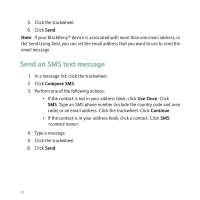Blackberry 8703e Getting Started Guide - Page 29
Installation prerequisites, Install the BlackBerry Desktop Software, BlackBerry Desktop Software - desktop manager
 |
UPC - 843163019508
View all Blackberry 8703e manuals
Add to My Manuals
Save this manual to your list of manuals |
Page 29 highlights
• Set up and manage email message forwarding or wireless calendar synchronization if your system administrator has advised you to do so. • Set up and manage email message forwarding using the BlackBerry Desktop Redirector to forward email messages from a Microsoft® Outlook® (Workgroup installation) email account that resides on a Microsoft Exchange Server version 5.5 or later. For more information about synchronizing data, backing up or restoring data, adding applications, or other functions, see the BlackBerry Desktop Software Online Help. Installation prerequisites • Intel® compatible 486 or higher computer that is compliant with USB 1.1 or later • Microsoft® Windows® 2000, or later • available USB port • CD drive Install the BlackBerry Desktop Software 1. Verify that your BlackBerry® device is not connected to your computer. 2. Insert the BlackBerry User Tools CD into the CD drive on your computer. 3. Click BlackBerry Desktop Software. 27