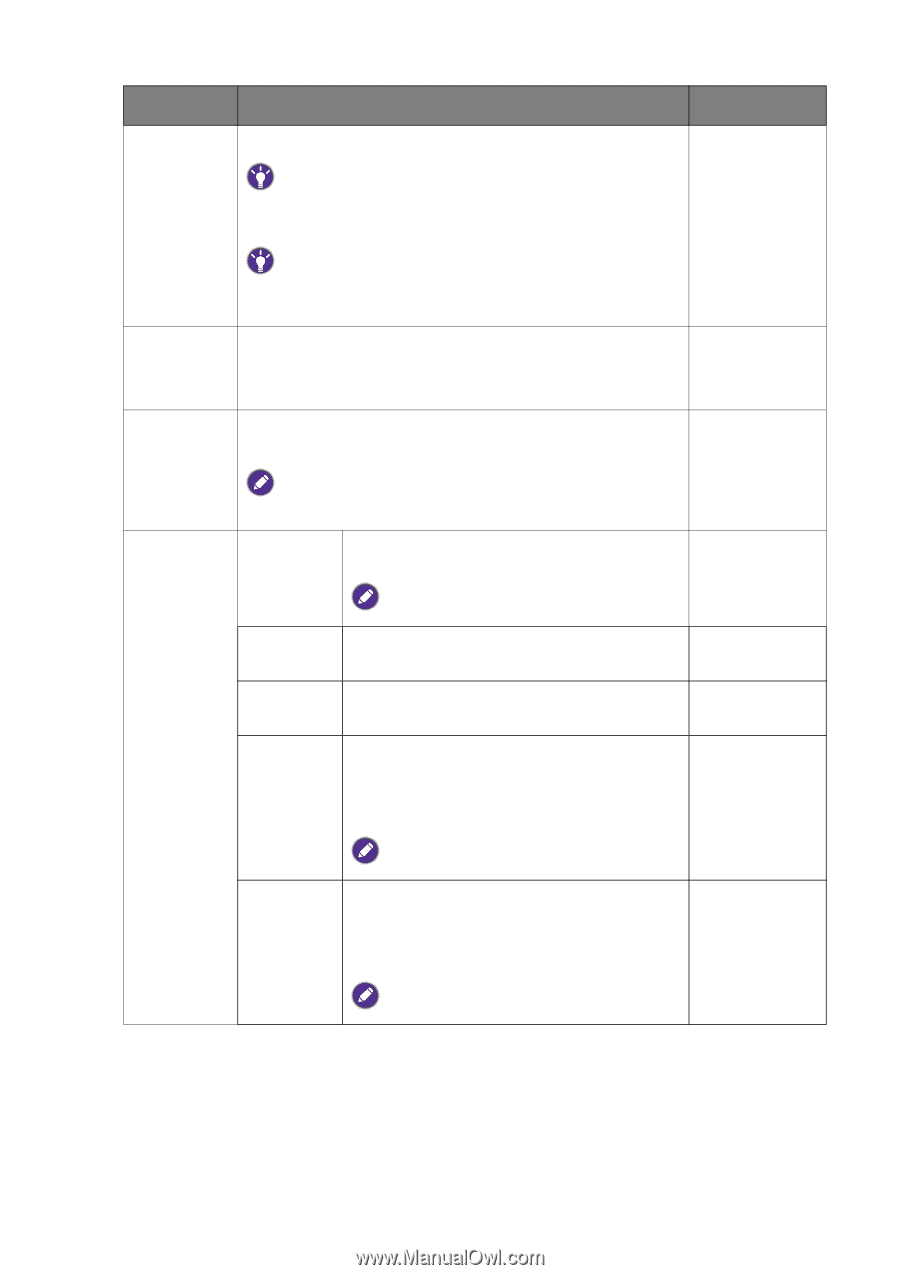BenQ XL2430 User Manual - Page 51
Smart, Scaling, HDMI RGB, PC Range, Overscan, Geometry, Adjustment, H. Position, Pixel Clock, Phase
 |
View all BenQ XL2430 manuals
Add to My Manuals
Save this manual to your list of manuals |
Page 51 highlights
Item Smart Scaling Function Adjusts the display size to best suit your needs. Range 0 ~ 100 Not available when the Display Mode is set to Full or Aspect. For other modes (except 1:1), each mode with its last scaling setting can be saved as quick access. HDMI RGB PC Range Overscan If the Display Mode is 1:1 (and the resolution of the input source is lower than 1920 x 1080), the last 3 scaling settings (in different resolutions of the input source) will be saved for quick access. Determines the range of color scales. Select an option that • RGB (0 ~ 255) matches the RGB range setting on the connected HDMI device. • RGB (16 ~ 235) Slightly enlarges the input image. Use this feature to hide annoying edge noise if present around your image. • ON • OFF Geometry Available only when the input source is HDMI, DP, or D-Sub (VGA converted from Component). Auto Optimizes and adjusts the screen settings Adjustment automatically for you. Not applicable to a digital input signal. H. Position Adjusts the horizontal position of the screen 0 to 100 image. V. Position Adjusts the vertical position of the screen image. 0 to 100 Pixel Clock Adjusts the pixel clock frequency timing to synchronize with the analog input video signal. See also: Picture optimization on page 39. 0 to 100 Phase Not applicable to a digital input signal. Adjusts the pixel clock phase timing to synchronize with the analog input video signal. See also: Picture optimization on page 39. 0 to 63 Not applicable to a digital input signal. Navigating the main menu 51