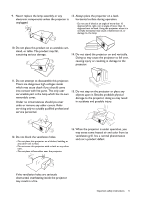BenQ TK850 User Manual
BenQ TK850 Manual
 |
View all BenQ TK850 manuals
Add to My Manuals
Save this manual to your list of manuals |
BenQ TK850 manual content summary:
- BenQ TK850 | User Manual - Page 1
Digital Projector User Manual Home Entertainment Series l TK850 V1.00 - BenQ TK850 | User Manual - Page 2
BenQ's written instructions, especially the ambient humidity must be in-between 10% and 90%, temperature in-between 0°C and 35°C, altitude lower than 4920 feet, and avoiding to operate the projector manual or otherwise, without the prior written permission of BenQ Corporation. Disclaimer BenQ - BenQ TK850 | User Manual - Page 3
instructions 4 Introduction ...7 Shipping contents ...7 Projector exterior view ...8 Controls and functions...9 Positioning your projector Maintenance ...32 Care of the projector ...32 Lamp information ...32 Troubleshooting ...38 Specifications ...39 Projector specifications ...39 Dimensions ...40 - BenQ TK850 | User Manual - Page 4
follow the instructions mentioned in this manual and marked on the product. 1. Please read this manual before you operate your projector. Save it your projector through a power stabilizer, surge protector or uninterruptible power supply (UPS). 3. Refer servicing to qualified service personnel. - BenQ TK850 | User Manual - Page 5
should you ever undo or remove any other covers. Refer servicing only to suitably qualified professional service personnel. 15. Do not step on the projector or place any objects upon it. Besides probable physical damage to the projector, doing so may result in accidents and possible injury. 12 - BenQ TK850 | User Manual - Page 6
become wet, disconnect it from the power supply's power outlet and call BenQ to have the projector serviced. 20. Do not place this projector in any of the following environments. - Space that is poorly ventilated aim a high-power laser beam into the projection lens. 6 Important safety instructions - BenQ TK850 | User Manual - Page 7
place of purchase. Standard accessories Projector Remote control with batteries User manual CD Quick start guide Warranty card* Power cord • . • Dispose of the used batteries according to the manufacturer's instructions and local environment regulations for your region. • Never throw the - BenQ TK850 | User Manual - Page 8
Projector exterior view 4 1 6 5 7 8 2 3 4 2 20 9 2 10 12 14 11 13 15 16 17 18 2 23 23 19 20 22 20 2 2 21 20 2 20 22 20 2 1. Lamp cover 2. - BenQ TK850 | User Manual - Page 9
Display (OSD) menu item. When Keystone OSD pops up, long press for 2 seconds to reset Keystone. 2. POWER Toggles the projector between standby mode and on. ON/ Off Toggles the projector between standby mode and on. 3. BACK Goes back to previous OSD menu, exits and saves menu settings. 4. MENU Turns - BenQ TK850 | User Manual - Page 10
. Displays the setting bars for adjustments of the appropriate picture quality values. 20. Volume keys / 13. DYNAMIC IRIS Decreases or increases the projector volume. Selects a suitable DYNAMIC IRIS among the 21. 3D provided modes. Displays the 3D menu. 14. LIGHT MODE 22. PIC MODE Selects - BenQ TK850 | User Manual - Page 11
of the screen. Purchase the upside-down from behind the screen. Note that a BenQ Projector Ceiling/Wall Mount Kit from your special rear projection screen and the BenQ dealer to mount your projector. Projector Ceiling/Wall Mount Kit are required for this installation location. After turning on - BenQ TK850 | User Manual - Page 12
Obtaining a preferred projected image size The distance from the projector lens to the screen, the zoom setting (if available), and the video format each factors in the projected image if you are using a 120-inch screen, the recommended projection distance is 3454 mm. 12 Positioning your projector - BenQ TK850 | User Manual - Page 13
attachment through the use of the wrong gauge or length screws. Before mounting the projector • Purchase a BenQ projector mounting kit from the place you purchased your BenQ projector. • BenQ recommends that you also purchase a separate Kensington lock compatible security cable and attach it - BenQ TK850 | User Manual - Page 14
around the ceiling/wall may be higher than expected. • Read the user manual for the mounting kit about the range of torque. Tightening with torque exceeding the recommended range may cause damage to the projector and subsequently falling off. • Make sure the power outlet is at an accessible - BenQ TK850 | User Manual - Page 15
is noticeably wider at either the top or bottom. It occurs when the projector is not perpendicular to the screen. To correct this, esides adjusting the height of the projector, you can use Auto Keystone or Keystone manually correct it following one of the these steps. • Using the remote control or - BenQ TK850 | User Manual - Page 16
key simultaneously. Refer to your notebook's documentation to find your notebook's key combination. • If the selected video image is not displayed after the projector is turned on and the correct video source has been selected, check that the video source device is turned on and operating correctly - BenQ TK850 | User Manual - Page 17
necessary) Rotate the focus ring to adjust the image clearness. 3. If this is the first time you turn on the projector, the setup wizard appears to guide you through setting up the projector. If you have already done this, skip this step and move on to the next step. • Use the arrow keys - BenQ TK850 | User Manual - Page 18
input signal on page 21. • Please use the original accessories (e.g. power cord) to avoid possible dangers such as electric shock and fire. • If the projector is still hot from previous activity, it will run the cooling fan for approximately 90 seconds before energizing the lamp. • The Setup Wizard - BenQ TK850 | User Manual - Page 19
Press MENU twice* on the projector or remote control to leave and save the settings. *The first press leads you back to the main menu and the second press closes the OSD menu. Upgrading firmware 1. Go to BenQ Website and enter into Product page > Support > Software to download the latest firmware - BenQ TK850 | User Manual - Page 20
. Entering the password recall procedure 1. Press and hold OK for 3 seconds. The projector will display a coded number on the screen. 2. Write down the number and turn off your projector. 3. Seek help from the local BenQ service center to decode the number. You may be required to provide proof of - BenQ TK850 | User Manual - Page 21
password is correct, the OSD menu returns to the password setting page. You will not have to enter the password next time turning on the projector. • If the password is incorrect, the password error message will appear, and the message "Input Current Password" appears for your retry. You can press - BenQ TK850 | User Manual - Page 22
allows you to browse the image and document files stored on a USB flash drive connected to the projector. It can elimate the need for a computer source. Supported files formats Video format • MPEG1 Audio format • MPEG1/2 Layer1 Photo format • JPEG Base-line • MPEG4 • MPEG1/2 Layer2 • JPEG - BenQ TK850 | User Manual - Page 23
: Maximizes the brightness of the projected image. This mode is suitable for environments where extra-high brightness is required, such as using the projector in well lit rooms. • Living Room: With well-saturated color, fine-tuned sharpness and a higher brightness level, Living Room mode is perfect - BenQ TK850 | User Manual - Page 24
preferred gamma mode from among 1.8/2.0/2.1/2.2/2.3/2.4/2.5/2.6/BenQ. HDR Brightness The projector can automatically adjust the brightness levels of your image according to the input source. You can also manually select a - BenQ TK850 | User Manual - Page 25
Advanced (Continued) Color Temperature There are several preset color temperature settings available. The available settings may vary according to the signal type selected. • Preset: Selects a color temperature from among Normal, Cool, Lamp Native, or Warm. You can also set a preferred color - BenQ TK850 | User Manual - Page 26
in picture. It enables a greater than 50% brightness increase in mid-tone images, which are common in video and natural scenes, so the projector reproduces images in realistic and true colors. Light Mode Selects a suitable lamp power from among the provided modes. See Extending lamp life on page - BenQ TK850 | User Manual - Page 27
the 3D format, manually choose a 3D mode according to your preference. • 3D Sync Invert: When your 3D image is distorted, enable this function to switch between the image for the left eye and the right eye for more comfortable 3D viewing experience. The projector supports HDR imaging sources - BenQ TK850 | User Manual - Page 28
over-heating. In cases like this, you should switch to High Altitude mode to solve these symptoms. However, this is not to state that this projector can operate under any and all harsh or extreme conditions. • Do not use the High Altitude Mode if your altitude is between 0 m and 1500 m and - BenQ TK850 | User Manual - Page 29
personalize the sound settings. When selecting the User mode, you may make manual adjustments with the User EQ function. If the Mute function is activated, Power On/Off Ring Tone: Turns on or off the ring tone when the projector is in startup and shutdown process. The only way to change Power On/Off - BenQ TK850 | User Manual - Page 30
Return (HDMI-1) Enable or disable the Audio Return function which is only support on HDMI-1. • On: Enable Audio Return to return audio to speaker. When connecting to ARC (Audio Return Channel) compatible speaker to the projector with HDMI cables, the audio can be returned to these speaker from - BenQ TK850 | User Manual - Page 31
, User Mode Management, Brightness, Contrast, Color, Tint, Sharpness, Advanced, Projector Position, Sound, Source Rename and Password. Updates firmware version. INFORMATION menu mode. • Firmware Version: Shows the firmware version of your projector. • Service Code: Shows the serial number of your - BenQ TK850 | User Manual - Page 32
wax, alcohol, benzene, thinner or other chemical detergents. These can damage the case. Storing the projector If you need to store the projector for an extended time, please follow the instructions below: • Make sure the temperature and humidity of the storage area are within the recommended range - BenQ TK850 | User Manual - Page 33
When you calculate Equivalent Lamp hour manually, it will probably have deviation from the value shown in OSD menu since projector system calculates Time used for each go to http://www.BenQ.com before installing a new lamp. An old lamp may cause a malfunction in the projector and in some instances - BenQ TK850 | User Manual - Page 34
that you use respirators, safety glasses, goggles or face shield and wear protective clothing such as gloves. 1. Turn the power off and disconnect the projector from the power outlet. If the lamp is hot, avoid burns by waiting for approximately 45 minutes until the lamp has cooled. 34 Maintenance - BenQ TK850 | User Manual - Page 35
. • Do not turn the power on with the lamp cover open. • Do not insert your fingers between the lamp and the projector. The sharp edges inside the projector may cause injuries 4. Remove the safety mylar. 5. Disconnect the lamp connector. 6. Loosen the screw(s) that secure the inner lamp. 7. Lift the - BenQ TK850 | User Manual - Page 36
the safety mylar back to the top. 14. Replace the lamp cover on the projector. 10 11 13 12 15. Tighten the screw that secures the lamp cover. • Do not over tighten the screw. 16. .Connect the power and restart the projector. Resetting the lamp timer 17. After the startup logo, open the On-Screen - BenQ TK850 | User Manual - Page 37
Indicators Light Status & Description System events System is in stand-by mode System is powering up System is under normal operation System is cooling down Downloading Colorwheel start fail Scaler reset fail Lamp life exhausted Lamp door is not closed Burn-In events Burn-in on Burn-in off Lamp - BenQ TK850 | User Manual - Page 38
Troubleshooting The projector does not turn on. Cause There is no power from the power cord. Attempting to turn the projector on again during the cooling process. Remedy Plug the power cord into the AC power jack on the projector, and plug the power cord into the power outlet. If the power outlet - BenQ TK850 | User Manual - Page 39
Specifications Projector specifications All specifications are subject to change without notice. Optical Resolution 3840 x 2160 with XPR 1920 x 1080 without Please visit below website and choose your country to find your service contact window. http://www.benq.com/welcome Specifications 39 - BenQ TK850 | User Manual - Page 40
Dimensions 380 mm (W) x 127 mm (H) x 264 mm (D) 264 380 127 Unit: mm 40 Specifications - BenQ TK850 | User Manual - Page 41
x 864 1152 x 864_75 75 1024 x 576@60Hz BenQ Notebook Timing 60.00 1024 x 600@65Hz BenQ Notebook Timing 64.995 1280 x 720 1280 x 720_60 60 Blanking) 59.95 1920 x 1080@120Hz 1920 x 1080_120 (Only HDMI 2.0 support) 120.000 3840 x 2160 3840 x 2160_30 For 4K2K model 30 3840 x 2160_60 3840 - BenQ TK850 | User Manual - Page 42
) 27 27 27 27 74.25 74.25 74.25 74.25 74.25 74.25 74.25 148.5 148.5 297 297 297 594 594 Supported 3D format Frame Packing Top Bottom Side by Side V V V V V V V V V V V V V V V Color Depth Table Display format (refresh rate) 4K/60p (60 Hz) 4K/24p (24 Hz) Chroma

Digital Projector
User Manual
Home Entertainment Series
l
TK850
V1.00