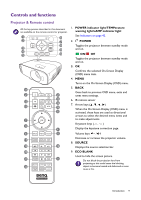BenQ TK800 User Manual - Page 14
Adjusting the projected image, Auto-adjusting the image, Fine-tuning the image size and clarity
 |
View all BenQ TK800 manuals
Add to My Manuals
Save this manual to your list of manuals |
Page 14 highlights
Adjusting the projected image Adjusting the projection angle If the projector is not placed on a flat surface or the screen and the projector are not perpendicular to each other, the projected image becomes trapezoidal. To adjust the projection angle: 1. Press the quick-release button and lift the front of the projector. Once the image is positioned as desired, release the quick-release button to lock the foot in position. 2. Screw the rear adjuster feet to fine-tune the horizontal angle. To retract the foot, hold up the projector while pressing the quick-release button, then slowly lower the projector. Screw the rear adjuster foot in a reverse direction. If the screen and the projector are not perpendicular to each other, the projected image becomes vertical trapezoidal. To correct this, see Correcting keystone on page 15 for details. • Do not look into the lens while the lamp is on. The strong light from the lamp may cause damage to your eyes. • Be careful when you press the quick-release button as it is close to the exhaust vent where hot air comes from. Auto-adjusting the image In some cases, you may need to optimize the picture quality. To do this, go to the DISPLAY > PC Tuning menu and select Auto. Within 3 seconds, the built-in Intelligent Auto Adjustment function will re-adjust the values of Frequency and Clock to provide the best picture quality. The current source information will be displayed in the corner of the screen for 3 seconds. This function is only available when PC signal (analog RGB) is selected. Fine-tuning the image size and clarity 1. Adjust the projected image to the size that you 2. Sharpen the image by rotating the focus ring. need using the zoom ring. 14 Positioning your projector