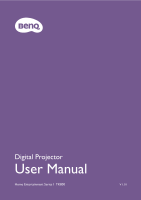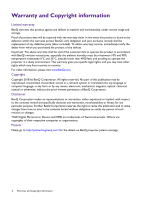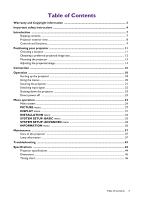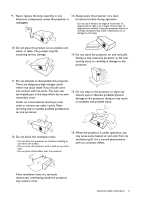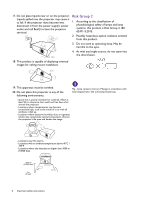BenQ TK800 User Manual
BenQ TK800 Manual
 |
View all BenQ TK800 manuals
Add to My Manuals
Save this manual to your list of manuals |
BenQ TK800 manual content summary:
- BenQ TK800 | User Manual - Page 1
Digital Projector User Manual Home Entertainment Series I TK800 V 1.01 - BenQ TK800 | User Manual - Page 2
parts (labor included). To obtain warranty service, immediately notify the dealer from which you to operate the product in accordance with BenQ's written instructions, especially the ambient humidity must be in-between mechanical, magnetic, optical, chemical, manual or otherwise, without the prior - BenQ TK800 | User Manual - Page 3
Contents Warranty and Copyright information 2 Important safety instructions 4 Introduction ...7 Shipping contents ...7 Projector exterior ...37 Care of the projector ...37 Lamp information ...37 Troubleshooting ...43 Specifications ...44 Projector specifications ...44 Dimensions ...45 Timing - BenQ TK800 | User Manual - Page 4
important that you follow the instructions mentioned in this manual and marked on the product. 1. Please read this manual before you operate your projector. protector or uninterruptible power supply (UPS). 3. Refer servicing to qualified service personnel. 7. Do not block the projection lens with - BenQ TK800 | User Manual - Page 5
which may cause death if you should come into contact with live parts. The only user serviceable part is the lamp which has its own removable cover. Under no circumstances should you ever undo obstructed, overheating inside the projector may result in a fire. Important safety instructions 5 - BenQ TK800 | User Manual - Page 6
wet, disconnect it from the power supply's power outlet and call BenQ to have the projector serviced. Risk Group 2 1. According to the classification of photobiological safety of lamps and lamp systems, than 3000 m (10000 feet). 3000 m (10000 feet) 0 m (0 feet) 6 Important safety instructions - BenQ TK800 | User Manual - Page 7
Projector Remote control with batteries Power cord Quick start guide User manual CD Warranty card* • The supplied accessories will be manufacturer. • Dispose of the used batteries according to the manufacturer's instructions and local environment regulations for your region. • Never throw the - BenQ TK800 | User Manual - Page 8
Projector exterior view 7 1 8 10 11 12 1314 15 16 17 2 9 3 3 4 5 6 18 19 3 3 20 3 3 20 20 20 3 20 20 3 1. Lamp cover 2. Vent (air exhaust) 3. Adjuster feet 4. Projection lens 5. IR remote sensor 6. Lens cover 7. External control panel See Controls and functions on page 9. 8. - BenQ TK800 | User Manual - Page 9
Controls and functions Projector & Remote control All the key presses described in this document are available on the remote control or projector. 1 6 2 7 8 3 4 5 9 10 11 2 2 13 12 14 15 16 10 7 3 4 5 8 17 18 19 20 21 9 22 1. POWER indicator light/TEMPerature warning - BenQ TK800 | User Manual - Page 10
10. MODE, PIC MODE 18. Selects an available picture setup mode. Toggles projector audio between on and off. 11. LIGHT Turns on the remote control backlight for a few seconds. To keep the backlight on, press any other key while the backlight is on. Press 19. Volume keys / Decrease or increase - BenQ TK800 | User Manual - Page 11
Positioning your projector Choosing a location Before choosing an installation location for your projector, take the following factors into consideration: • Size and position of your screen • Electrical outlet location • Location and distance between the projector and the rest of your equipment - BenQ TK800 | User Manual - Page 12
Obtaining a preferred projected image size The distance from the projector lens to the screen, the zoom setting, and the video format each factors in the projected image size. Projection dimensions • The screen aspect ratio is 16:9 and the projected picture is in a 16:9 aspect ratio 16:9 Screen - BenQ TK800 | User Manual - Page 13
temperature where the projector is ceiling mounted. If a heater is used, the temperature around the ceiling may be higher than expected. • Read the user manual for the mounting kit about the range of torque. Tightening with torque exceeding the recommended range may cause damage to the projector and - BenQ TK800 | User Manual - Page 14
Adjusting the projected image Adjusting the projection angle If the projector is not placed on a flat surface or the screen and the projector are not perpendicular to each other, the projected image becomes trapezoidal. To adjust the projection angle: 1. Press the quick-release button and lift the - BenQ TK800 | User Manual - Page 15
the Keystone correction page appears, press and hold the MODE key on the projector for 2 seconds to automatically correct the keystoning problem. • To manually correct this: 1. Press / on the projector or / / on the remote control. 2. After the Keystone correction page appears, press / to correct - BenQ TK800 | User Manual - Page 16
Connection When connecting a signal source to the projector, be sure to: 1. Turn all equipment off before making any connections. 2. Use the correct signal cables for each source. 3. Ensure the cables are firmly inserted. A/V device Notebook or desktop computer SSpSpepeaeakakekererrss 1 2 3 - BenQ TK800 | User Manual - Page 17
Connecting audio The projector has built-in mono speaker(s) which are designed to provide basic audio functionality accompanying data presentations for business purposes only. They are not designed for, nor intended for stereo audio reproduction use as might be expected in home theater or home - BenQ TK800 | User Manual - Page 18
) Rotate the focus ring to adjust the image clearness. 3. If this is the first time you turn on the projector, the setup wizard appears to guide you through setting up the projector. If you have already done this, skip this step and move on to the next step. • Use the arrow - BenQ TK800 | User Manual - Page 19
4. If you are prompted for a password, press the arrow keys to enter a 6-digit password. See Utilizing the password function on page 21. 5. Switch all of the connected equipment on. 6. The projector will search for input signals. The current input signal being scanned appears. If the projector does - BenQ TK800 | User Manual - Page 20
Using the menus The projector is equipped with On-Screen Display (OSD) menus for making various adjustments and settings. The OSD screenshots below are for reference only, and may differ from the actual design. Below is the overview of the OSD menu. 1 2 PICTURE Picture Mode User Mode - BenQ TK800 | User Manual - Page 21
and turn off your projector. RECALL PASSWORD Please write down the recall code, and contact BenQ Customer Center. 3. Seek help from the local BenQ service center to decode the number. You may be required to provide proof of purchase documentation to verify that you are an authorized user of the - BenQ TK800 | User Manual - Page 22
Changing the password 1. Go to SYSTEM SETUP: ADVANCED > Password > Change Password. 2. Press OK. The INPUT CURRENT PASSWORD message appears. 3. Enter the old password. • If the password is correct, another message INPUT NEW PASSWORD appears. • If the password is incorrect, the password error message - BenQ TK800 | User Manual - Page 23
Shutting down the projector 1. Press and a confirmation message will appear prompting you. If you don't respond in a few seconds, the message will disappear. 2. Press a second time. The power indicator flashes orange, the projection lamp shuts down, and the fans will continue to run for - BenQ TK800 | User Manual - Page 24
Menu operation Menu system Please note that the on-screen display (OSD) menus vary according to the signal type selected and the projector model you are using. The menu items are available when the projector detects at least one valid signal. If there is no equipment connected to the projector or - BenQ TK800 | User Manual - Page 25
Projector Position INSTALLATION Test Pattern Aspect Ratio 12V Trigger High Altitude Mode Front/Front Ceiling/Rear/Rear Ceiling On/Off Auto/Real/4:3/16:9/2.4:1 On/Off On/Off Language SYSTEM SETUP: BASIC SYSTEM SETUP: ADVANCED Background Color Splash Screen Auto Off Direct Power On Menu - BenQ TK800 | User Manual - Page 26
INFORMATION Source Picture Mode HDR Resolution Color System Color Gamut Light Usage Time 3D Format Firmware Version 26 Menu operation - BenQ TK800 | User Manual - Page 27
PICTURE menu Picture Mode The projector is preset with several predefined picture modes so that you can choose one to suit your operating environment and input signal picture type. • Bright: Maximizes the brightness of the projected image. This mode is suitable for environments where extra-high - BenQ TK800 | User Manual - Page 28
User Mode Management (Continued) Brightness Contrast Color Tint Sharpness Advanced 4. Select Load Settings From and press OK. 5. Press / to select a picture mode that is closest to your need. 6. Press OK and BACK to return to the PICTURE menu. 7. Press to select the sub-menu items you want to - BenQ TK800 | User Manual - Page 29
Advanced • HDR Brightness The projector can automatically adjust the brightness levels of your image according to the input source. You can also manually select a brightness level to display better picture quality. When the value is higher, the image becomes brighter; when the value is lower, the - BenQ TK800 | User Manual - Page 30
• Color Gamut Color Gamut refers to the range of colors that can potentially be displayed by a device. There are some standards to define difference levels of color gamuts for display devices, such as CIE 1976, sRGB, Adobe RGB, NTSC, etc. With this projector, selecting Auto will automatically - BenQ TK800 | User Manual - Page 31
. • 3D Selecting On enables this function. This projector supports playing three-dimensional (3D) content transferred through your 3D- • Children and people with a history of oversensitivity to light, heart problems, or any other existing medical condition should be refrained from watching 3D - BenQ TK800 | User Manual - Page 32
on the 3D function if you want to enjoy 3D contents. The projector supports HDR imaging sources. It can automatically detect the dynamic range of the HDR. If the input source is not defined with dynamic range, you can also manually select SDR, HDR10, or HLG for it. When this function is enabled: • - BenQ TK800 | User Manual - Page 33
Aspect Ratio There are several options to set the image's aspect ratio depending on your input signal source. • Auto: Scales an image proportionally to fit the projector's native resolution in its horizontal or vertical width. 15:9 picture • Real: Projects an image as its original resolution - BenQ TK800 | User Manual - Page 34
, Music, Game, Sport, Football, and User. The User mode allows you to personalize the sound settings. When selecting the User mode, you may make manual adjustments with the User EQ function. If the Mute function is activated, adjusting Sound Mode will turn off the Mute function. • User EQ: Selects - BenQ TK800 | User Manual - Page 35
HDMI Settings • HDMI Range Selects a suitable RGB color range to correct the color accuracy. • Auto: Automatically selects a suitable color range for the incoming HDMI signal. • Full: Utilizes the Full range RGB 0-255. • Limited: Utilizes the Limited range RGB 16-235. • CEC When you connect an HDMI - BenQ TK800 | User Manual - Page 36
INFORMATION menu • Source: Shows the current signal source. • Picture Mode: Shows the selected mode in the PICTURE menu. • HDR: Shows the HDR status. • Resolution: Shows the native resolution of the input signal. • Color System: Shows input system format. Current • Color Gamut: Shows the - BenQ TK800 | User Manual - Page 37
detergents. These can damage the case. Storing the projector If you need to store the projector for an extended time, please follow the instructions below: • Make sure the temperature and humidity of the storage area are within the recommended range for the projector. Please refer to Specifications - BenQ TK800 | User Manual - Page 38
To obtain the lamp hour information: 1. Go to SYSTEM SETUP: ADVANCED > Lamp Settings and press OK. The LAMP SETTINGS page appears. 2. Press to select Lamp Timer and press OK. The Lamp Timer information is displayed. You can also get the lamp hour information on the INFORMATION menu. Extending lamp - BenQ TK800 | User Manual - Page 39
www.BenQ.com Notice Out of Lamp Usage Time Replace lamp (refer to user manual) then reset the lamp timer Order a new lamp at www.BenQ.com The are numbers that vary depending on different models. Replacing the lamp (FOR SERVICE PERSONNEL ONLY) • To reduce the risk of electrical shock, always turn - BenQ TK800 | User Manual - Page 40
5. Disconnect the lamp connector. 6. Loosen the screw that secures the lamp. 7. Lift the handle so that it stands up. 5 5 7 6 8. Use the handle to slowly pull the lamp out of the projector. • Pulling it too quickly may cause the lamp to break and scatter broken glass in the projector. • Do not - BenQ TK800 | User Manual - Page 41
Resetting the lamp timer 17. After the startup logo, open the On-Screen Display (OSD) menu. Go to SYSTEM SETUP: ADVANCED > Lamp Settings and press OK. The LAMP SETTINGS page appears. Highlight Reset Lamp Timer and press OK. A warning message is displayed asking if you want to reset the lamp timer. - BenQ TK800 | User Manual - Page 42
Indicators Light Status & Description Power events Stand-by mode Powering up Normal operation Normal power-down cooling Download Color wheel start failed Scaler reset fail (video projector only) Lamp/light source life exhausted Lamp door is not closed Burn-in ON Burn-in OFF Lamp events Lamp/light - BenQ TK800 | User Manual - Page 43
Troubleshooting The projector does not turn on. Cause Remedy There is no power from the power cord. Plug the power cord into the the projector. The password is incorrect. Cause You do not remember the password. Remedy See Entering the password recall procedure on page 21. Troubleshooting 43 - BenQ TK800 | User Manual - Page 44
°C (with High Altitude Mode on) Storage altitude 30°C @ 0-12,200 m above sea level Repairing Please visit below website and choose your country to find your service contact window. http://www.benq.com/welcome Transporting Original packing or equivalent is recommended. 44 Specifications - BenQ TK800 | User Manual - Page 45
Dimensions 353 mm (W) x 135 mm (H) x 272 mm (D) 272 353 135 Unit: mm Specifications 45 - BenQ TK800 | User Manual - Page 46
Timing chart Supported timing for PC input Resolution 720 x 400 640 x 480 800 x 600 1024 x 768 1152 x 864 1024 x .000 100.00 148.5 154 173 The timings showing above may not be supported due to EDID file and VGA graphics card limitations. It is possible that some timings cannot be chosen. - BenQ TK800 | User Manual - Page 47
Supported timing for HDMI (HDCP) input • PC timings 3D side-by-side 3D over-under 3D Blanking) 1920 x 1080_60 1920 x 1080(VESA) (for Auditorium model) 1920 x 1080@120Hz 1920 x 1080_120 (Only HDMI 2.0 support) 59.940 72.809 75.000 85.008 70.087 60.317 72.188 75.000 85.061 119.854 60.004 70.069 - BenQ TK800 | User Manual - Page 48
x 1080 1920 x 1080 1920 x 1080 1920 x 1080 1920 x 1080 1920 x 1080 3840 x 2160 (Only HDMI 2.0 support) 3840 x 2160 (Only HDMI 2.0 support) 3840 x 2160 (Only HDMI 2.0 support) 3840 x 2160 (Only HDMI 2.0 support) 3840 x 2160 (Only HDMI 2.0 support) 15.73 31.47 15.63 31.25 37.5 45.00 27 28.13 33.75 28
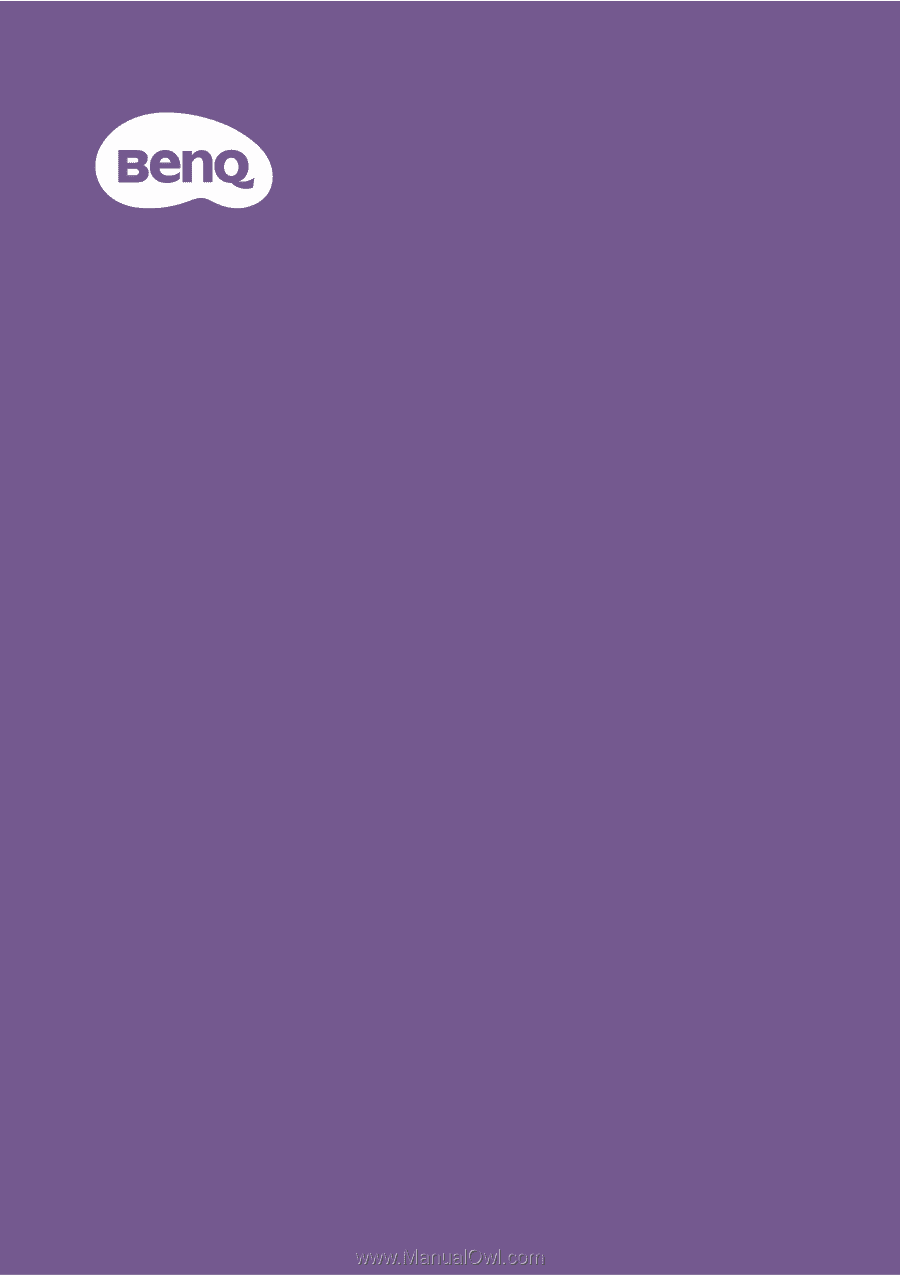
Digital Projector
User Manual
Home Entertainment Series I
TK800
V 1.01