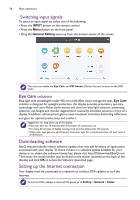BenQ RP860K User Manual - Page 26
Initial setup, Account setting
 |
View all BenQ RP860K manuals
Add to My Manuals
Save this manual to your list of manuals |
Page 26 highlights
22 Basic operations Initial setup After you have connected the display to the power, you are ready to power on the display. The first time you power on the display, you will be guided through a series of setup screens. Follow the on-screen instructions or the steps below to start up your display and complete the initial setup. 1. Turn on the display. Wait for the display to boot up with the BenQ screen. This may take a moment. 2. Tap Next on the screen to begin. Follow the on-screen instructions to set up the language, date and time, and network. Or your can skip some of these steps and complete the setup later. Account setting Tap Account Setting ( ) on the screen to set account. General Settings 1. Under General Settings, you can change wallpaper and adjust volume and backlight.