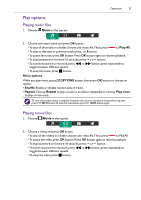BenQ PL490 User Manual - Page 35
Sound, Advanced, Game or, computer, Format and, edges, Sound style, Restore style, Treble, Balance
 |
View all BenQ PL490 manuals
Add to My Manuals
Save this manual to your list of manuals |
Page 35 highlights
Advanced Game or computer Format and edges Change your settings 31 Access advanced settings such as gamma, tint, video contrast and so on. • Gamma:Adjust the non-linear setting for picture luminance and contrast. • Tint: Change the colour balance. • Custom tint: Customize colour balance setting. Only available if Tint Custom is chosen. • Video contrast:Adjust video contrast. • Brightness:Adjust screen brightness. • Hue:Adjust screen hue. When viewing content from a connected game console, choose Game to apply game settings.When a computer is connected through HDMI, choose Computer. Make sure that Format and edges Picture format Unscaled is selected so as to view maximum detail. • Picture format: Change the picture format. See page 22 for the descriptions about Picture format. Sound Picture Sound Tiling General settings Network settings Sound style Restore style Bass Treble Balance Surround mode Audio out Advanced Name Sound style Restore style Bass Treble Balance Surround mode Audio out Description Access predefined sound settings. Restore the last-selected predefined sound setting. Adjust to increase or decrease lower-pitched sounds. Adjust to increase or decrease higher-pitched sounds. Adjust to emphasize left or right audio output balance. Enhance your audio experience. Adjust audio output volume.