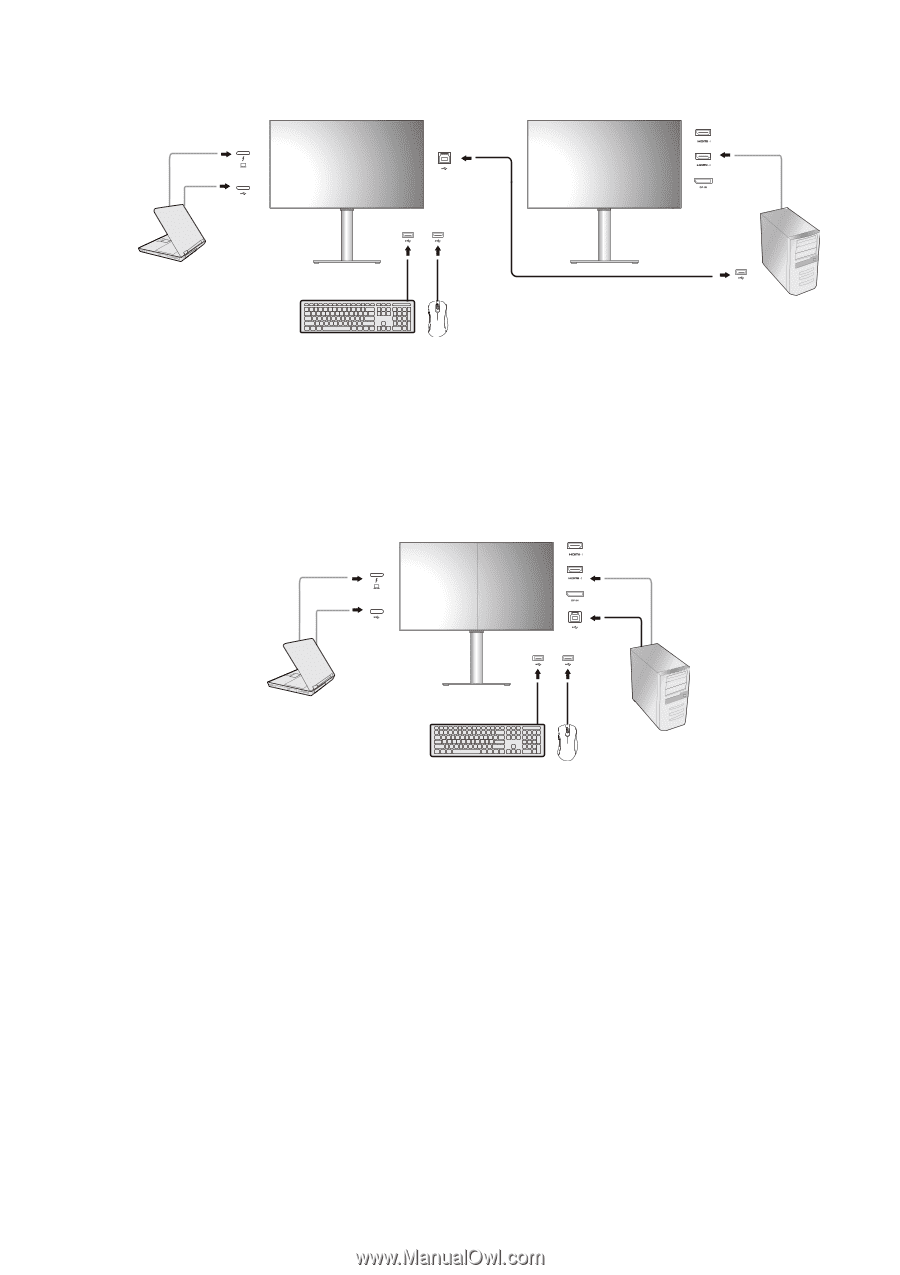BenQ PD3220U User Manual - Page 49
Video source selection in PIP mode, Scenario B: Working with two computers and two monitors
 |
View all BenQ PD3220U manuals
Add to My Manuals
Save this manual to your list of manuals |
Page 49 highlights
Scenario B: Working with two computers and two monitors Thunderbolt™ 3 cable or PC 1 PC 2 Video cable USB-C™ PC 1 cable PC 2 USB cable (type A to type B) 1. Establish cable connection as instructed in Connect the PC video cable on page 12. 2. Go to System > Power Awake > USB and select ON. 3. Go to KVM Switch > Video Input and select None. 4. Go to KVM Switch and switch between Thunderbolt 3 (PD2720U / PD3220U) / USB-C (PD3420Q) and USB Upstream. If one of the custom key is set for KVM Switch, press the custom key to switch. Scenario C: Working in PBP mode Thunderbolt™ 3 cable or PC 1 PC 2 Video cable USB-C™ cable PC 1 PC 2 1. Establish cable connection as instructed in Connect the PC video cable on page 12. 2. Go to System > Power Awake > USB and select ON. 3. Enable PBP function from Input > PBP. Select sources properly as instructed in Video source selection in PBP mode on page 50. 4. Go to KVM Switch > Video Input and select None. 5. Go to KVM Switch and switch between Thunderbolt 3 (PD2720U / PD3220U) / USB-C (PD3420Q) and USB Upstream. If one of the custom key is set for KVM Switch, press the custom key to switch. Video source selection in PIP mode For first time use, go to Input > PIP, and press the 5-way controller. Your monitor scans for the available video sources in the following order: Thunderbolt™ 3 (PD2720U / PD3220U), USB-C™ (PD3420Q), DP, and HDMI, and displays the first available one as the main source in PIP mode, and the second one as the sub source. If only one input signal is found, connect the desired video source with an appropriate cable, and go to Input > PIP > Sub to select the sub source manually. Under Input > PIP > Main, the main source can be changed manually as well. How to adjust your monitor 49