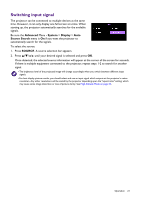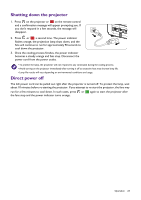BenQ HT3560 User Manual - Page 20
Upgrading firmware, Advanced, Basic, System, Menu Settings, Menu Type, Product Support, Software
 |
View all BenQ HT3560 manuals
Add to My Manuals
Save this manual to your list of manuals |
Page 20 highlights
Below is the overview of the Advanced OSD menu. 1 Main menu 2 Current input signal 1 3 3 Sub-menu and status 2 4 4 Function keys Likewise, when you wish to switch from the Advanced OSD menu to the Basic OSD menu, follow the instructions below: 1. Go to Advanced Menu - System > Menu Settings and press OK. 2. Select Menu Type and OK. 3. Press / to select Basic. Next time when you turn on the projector, you may access the Basic OSD menu by pressing MENU. To access the OSD menu, press MENU. • Use the arrow keys ( / ) on the projector or remote control to move through the main menu items. • Use the arrow keys ( / ) on the projector or remote control to move through the sub-menu items. • Use the arrow keys ( / ) on the projector or remote control to adjust the settings or press OK on the projector or remote control to enter the sub-menu. • Press MENU twice* to leave and save the settings. *The first press leads you back to the main menu and the second press closes the OSD menu. Upgrading firmware 1. Go to BenQ Website and enter into Product page > Support > Software to download the latest firmware file. 2. Unzip the download file, find and save the file named "W2710Upgrade.bin" to the USB flash drive. (Suggest to use the USB flash drive with FAT32 format) SERVICE MEDIA READER AUDIO OUT SPDIF 3. Insert USB flash drive into MEDIA READER port. 4. Go to Advanced Menu - System > Firmware Upgrade menu and press OK. 5. Select Yes to upgrade the firmware version. In the process of upgrading, please keep power on until updating finished. 20 Operation