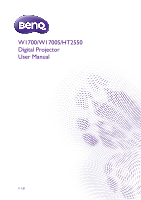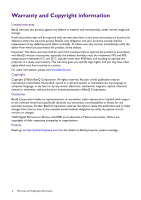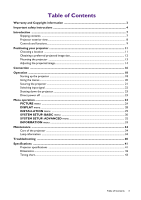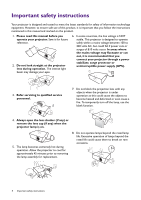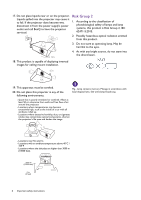BenQ HT2550 User Manual
BenQ HT2550 Manual
 |
View all BenQ HT2550 manuals
Add to My Manuals
Save this manual to your list of manuals |
BenQ HT2550 manual content summary:
- BenQ HT2550 | User Manual - Page 1
W1700/W1700S/HT2550 Digital Projector User Manual V 1.01 - BenQ HT2550 | User Manual - Page 2
BenQ's written instructions, especially the ambient humidity must be in-between 10% and 90%, temperature in-between 0°C and 35°C, altitude lower than 4920 feet, and avoiding to operate the projector manual or otherwise, without the prior written permission of BenQ Corporation. Disclaimer BenQ - BenQ HT2550 | User Manual - Page 3
instructions 4 Introduction ...7 Shipping contents ...7 Projector exterior view ...8 Controls and functions...9 Positioning your projector Maintenance ...34 Care of the projector ...34 Lamp information ...34 Troubleshooting ...40 Specifications ...41 Projector specifications ...41 Dimensions ...42 - BenQ HT2550 | User Manual - Page 4
technology equipment. However, to ensure safe use of this product, it is important that you follow the instructions mentioned in this manual and marked on the product. 1. Please read this manual before you operate your projector. Save it for future reference. 2. Do not look straight at the - BenQ HT2550 | User Manual - Page 5
live parts. The only user serviceable part is the lamp which has its own removable cover. Under no circumstances should you ever undo or remove any other covers. Refer servicing only to suitably qualified professional service personnel. 15. Do not step on the projector or place any objects upon it - BenQ HT2550 | User Manual - Page 6
BenQ to have the projector serviced. Risk Group 2 1. According to the classification of photobiological safety of lamps and lamp this projector in any of the following environments. Hg - Lamp contains may contaminate optical components, shorten the projector's life span and darken the image. - BenQ HT2550 | User Manual - Page 7
Projector QDuigiictkalSPtraortjeGctuoidr e Remote control with batteries Power cord Quick start guide User manual lamp kit 3. BenQ QCast/QCast Mirror/WDP02 2. Ceiling mount kit 4. BenQ used batteries according to the manufacturer's instructions and local environment regulations for your region - BenQ HT2550 | User Manual - Page 8
Projector exterior view 1 2 3 4 5 6 3 3 20 20 20 3 1. Lamp cover 2. Vent (air exhaust) 3. Adjuster feet 4. Projection 12 1314 15 16 17 9 3 18 19 3 3 20 20 20 3 14. USB Mini-B port (for firmware upgrades) 15. RS-232 control port 16. USB Type-A port (1.5 A power supply) 17. 12V DC output - BenQ HT2550 | User Manual - Page 9
18 19 20 21 22 9 23 1. POWER indicator light/TEMPerature warning light/LAMP indicator light (See Indicators on page 39.) 2. POWER Toggles the projector between standby mode and on. ON/ Off Toggles the projector between standby mode and on. 3. OK Confirms the selected On-Screen Display (OSD - BenQ HT2550 | User Manual - Page 10
20. Volume keys / 12. 3D Decrease or increase the projector volume. Displays the 3D menu. 21. HDMI CEC-compatible device control keys 13. LIGHT MODE ( Backward, Pause, Forward, Rewind, Play, Fast forward, Stop) Selects a suitable lamp power from among the provided modes. The functions are - BenQ HT2550 | User Manual - Page 11
suspended upside-down from the ceiling in front of the screen. Purchase the BenQ Projector Ceiling Mount Kit from your dealer to mount your projector on the ceiling. 4. Rear Select this location with the projector placed on the table behind the screen. Note that a special rear projection screen - BenQ HT2550 | User Manual - Page 12
Obtaining a preferred projected image size The distance from the projector lens to the screen, the zoom setting, and the video format each factors in the projected image size is 5005 mm. Looking across this row shows that a 140'' (about 3.6 m) screen is required. 12 Positioning your projector - BenQ HT2550 | User Manual - Page 13
with a non-BenQ brand projector mounting kit. • Consider the surrounding temperature where the projector is ceiling mounted. If a heater is used, the temperature around the ceiling may be higher than expected. • Read the user manual for the mounting kit about the range of torque. Tightening - BenQ HT2550 | User Manual - Page 14
the lamp is on. The strong light from the lamp may projector or / / on the remote control. 2. After the Keystone correction page appears, press and hold the MODE key on the projector for 2 seconds to automatically correct the keystoning problem. • To manually correct this: 1. Press / on the projector - BenQ HT2550 | User Manual - Page 15
2. After the Keystone correction page appears, press / to correct keystoning at the top of the image. Press / to correct keystoning at the bottom of the image. Press / . Press / . Positioning your projector 15 - BenQ HT2550 | User Manual - Page 16
key simultaneously. Refer to your notebook's documentation to find your notebook's key combination. • If the selected video image is not displayed after the projector is turned on and the correct video source has been selected, check that the video source device is turned on and operating correctly - BenQ HT2550 | User Manual - Page 17
is only capable of playing mixed mono audio, even if a stereo audio input is connected. • If the selected video image is not displayed after the projector is turned on and the correct video source has been selected, check that the video source device is turned on and operating correctly. Also check - BenQ HT2550 | User Manual - Page 18
necessary) Rotate the focus ring to adjust the image clearness. 3. If this is the first time you turn on the projector, the setup wizard appears to guide you through setting up the projector. If you have already done this, skip this step and move on to the next step. • Use the arrow keys - BenQ HT2550 | User Manual - Page 19
power cord) to avoid possible dangers such as electric shock and fire. • If the projector is still hot from previous activity, it will run the cooling fan for approximately 90 seconds before energizing the lamp. • The Setup Wizard screenshots are for reference only and may differ from the actual - BenQ HT2550 | User Manual - Page 20
go 6 to the previous page or to exit. To access the OSD menu, press MENU on the projector or remote control. • Use the arrow keys ( / / / ) on the projector or remote control to move through the menu items. • Use OK on the projector or remote control to confirm the selected menu item. 20 Operation - BenQ HT2550 | User Manual - Page 21
display a coded number on the screen. 2. Write down the number and turn off your projector. RECALL PASSWORD Please write down the recall code, and contact BenQ Customer Center. 3. Seek help from the local BenQ service center to decode the number. You may be required to provide proof of purchase - BenQ HT2550 | User Manual - Page 22
the password is correct, the OSD menu returns to the PASSWORD page. You will not have to enter the password next time turning on the projector. • If the password is incorrect, the password error message will appear, and the message INPUT CURRENT PASSWORD appears for your retry. You can press BACK - BenQ HT2550 | User Manual - Page 23
process finishes, the power indicator becomes a steady orange and fans stop. Disconnect the power cord from the power outlet. • To protect the lamp, the projector will not respond to any commands during the cooling process. • To shorten the cooling time, you can also activate the Quick cooling - BenQ HT2550 | User Manual - Page 24
is suitable for the need of watching movies that requires an ultra-quiet environment so that you won't be disturbed by the noise of the projector. This mode is only available when the DISPLAY > Silence menu is set at On. • User 1/User 2: Recalls the settings customized based on the current available - BenQ HT2550 | User Manual - Page 25
the value, the sharper the picture becomes. • Gamma Selection Gamma refers to the relationship between input source and picture brightness. • 1.8/2.0/2.1/BenQ: Select these values according to your preference. • 2.2/2.3: Increases the average brightness of the picture. Best for a lit environment - BenQ HT2550 | User Manual - Page 26
HDR Brightness The projector can automatically adjust the brightness levels of your image according to the input source. You can also manually select a • Cool: Makes images appear bluish white. • Lamp Native: With the lamp's original color temperature and higher brightness. This setting is - BenQ HT2550 | User Manual - Page 27
, sRGB, Adobe RGB, NTSC, etc. With this projector, selecting Auto will automatically apply the most suitable color gamut most beautiful shade. • Pixel Enhancer 4K: It is a super-resolution technology which Selects a suitable lamp power from among the provided modes. See Extending lamp life on page - BenQ HT2550 | User Manual - Page 28
3D contents with 3D glasses. • The 4K source will not be displayed. • 3D Mode The default setting is Auto and the projector automatically chooses an appropriate 3D format when detecting 3D contents. If the projector cannot recognize the 3D format, manually choose a 3D mode according to your - BenQ HT2550 | User Manual - Page 29
the 3D function if you want to enjoy 3D contents. The projector supports HDR imaging sources. It can automatically detect the dynamic range of the HDR. If the input source is not defined with dynamic range, you can also manually select HDR or SDR for it. When this function is enabled: • The acoustic - BenQ HT2550 | User Manual - Page 30
the projector's is selected, the projector will send electronic projector state that this projector can operate under and 35°C. The projector will be over projector. Color Splash Screen Allows you to select which logo screen will be displayed during projector start-up. Auto Off Allows the projector - BenQ HT2550 | User Manual - Page 31
personalize the sound settings. When selecting the User mode, you may make manual adjustments with the User EQ function. If the Mute function is activated, Power On/Off Ring Tone: Turns on or off the ring tone when the projector is in startup and shutdown process. The only way to change Power On/Off - BenQ HT2550 | User Manual - Page 32
ADVANCED menu • Reset Lamp Timer: See Resetting the lamp timer on page 38. Lamp Settings • Lamp Timer: See Getting to know the lamp hour on page 21. With the control keys on the projector and remote control locked, you can prevent your projector settings from being changed accidentally (by - BenQ HT2550 | User Manual - Page 33
standards to obtain optimal picture quality from BenQ video display devices. Accordingly, we recommend that lamp has been used. System Status • 3D Format: Displays the current 3D mode. 3D Format is only available when 3D is enabled. • Firmware Version: Shows the firmware version of your projector - BenQ HT2550 | User Manual - Page 34
case. Storing the projector If you need to store the projector for an extended time, please follow the instructions below: • Make lamp hour is as follows: Lamp Usage Time = (hours used in Normal mode) + (hours used in Economic mode) + (hours used in SmartEco mode) Total (equivalent) lamp hour - BenQ HT2550 | User Manual - Page 35
See Indicators on page 39. The following Lamp warning displays will remind you to change the lamp. Notice Order Replacement Lamp Lamp hour >XXXX Hours Order a new lamp at www.BenQ.com Install a new lamp for optimal performance. If the projector is normally run with Economic selected (See Getting - BenQ HT2550 | User Manual - Page 36
Notice Replace Lamp Now Lamp hour > XXXX Hours Order a new lamp at www.BenQ.com Notice Out of Lamp Usage Time Replace lamp (refer to user manual) then reset the lamp timer Order a new lamp at www.BenQ.com The lamp MUST be replaced before the projector will operate normally. Press OK to dismiss - BenQ HT2550 | User Manual - Page 37
might splash on it, children can reach it, or near flammable materials. • Do not insert your hands into the projector after the lamp is removed. The sharp edges inside the projector may cause injuries. If you touch the optical components inside, it could cause color unevenness and distortion of the - BenQ HT2550 | User Manual - Page 38
(OSD) menu. Go to SYSTEM SETUP: ADVANCED > Lamp Settings and press OK. The LAMP SETTINGS page appears. Highlight Reset Lamp Timer and press OK. A warning message is displayed asking if you want to reset the lamp timer. Highlight Reset and press OK. The lamp time will be reset to "0". Do not reset if - BenQ HT2550 | User Manual - Page 39
power-down cooling Download Color wheel start failed Scaler reset fail (video projector only) Lamp/light source life exhausted Lamp door is not closed Burn-in ON Burn-in OFF Lamp events Lamp/light source error in normal operation Lamp/light source is not lit up Thermal events Fan 1 error (the actual - BenQ HT2550 | User Manual - Page 40
remote control and the projector. Remove the obstacle. You are too far away from the projector. Stand within 8 meters (26 feet) of the projector. The password is incorrect. Cause You do not remember the password. Remedy See Entering the password recall procedure on page 21. 40 Troubleshooting - BenQ HT2550 | User Manual - Page 41
°C (with High Altitude Mode on) Storage altitude 30°C @ 0-12,200 m above sea level Repairing Please visit below website and choose your country to find your service contact window. http://www.benq.com/welcome Transporting Original packing or equivalent is recommended. Specifications 41 - BenQ HT2550 | User Manual - Page 42
Dimensions 353 mm (W) x 135 mm (H) x 272 mm (D) 272 353 135 Unit: mm 42 Specifications - BenQ HT2550 | User Manual - Page 43
Timing chart Supported timing for PC input Resolution 720 x 400 640 x 480 800 x 600 1024 SVGA_72 SVGA_75 SVGA_85 SVGA_120 (Reduce Blanking) XGA_60 XGA_70 XGA_75 XGA_85 XGA_120 (Reduce Blanking) 1152 x 864_75 BenQ NB Timing BenQ NB Timing 1280 x 720_60 Refresh rate (Hz) 70.087 59.940 72.809 75.000 - BenQ HT2550 | User Manual - Page 44
Blanking) 1920X1080_60 (for Auditorium model) 60 59.95 59.963 67.5 74.038 67.158 148.5 154 173 The timings showing above may not be supported due to EDID file and VGA graphic card limitations. It is possible that some timings cannot be chosen. 44 Specifications - BenQ HT2550 | User Manual - Page 45
1152 x 864 1152 x 864_75 1024 x 576 BenQ Notebook Timing 1024 x 600 BenQ Notebook Timing 1280 x 720 1280 x 720_60 1280 x 1080(VESA) (for Auditorium model) 1920 x 1080@120Hz 1920 x 1080_120 (Only HDMI 2.0 support) 3840 x 2160 3840 x 2160_30 For 4K2K model 59.940 72.809 75.000 85.008 70 - BenQ HT2550 | User Manual - Page 46
x 1080 1920 x 1080 1920 x 1080 1920 x 1080 1920 x 1080 1920 x 1080 3840 x 2160 (Only HDMI 2.0 support) 3840 x 2160 (Only HDMI 2.0 support) 3840 x 2160 (Only HDMI 2.0 support) 3840 x 2160 (Only HDMI 2.0 support) 3840 x 2160 (Only HDMI 2.0 support) 15.73 31.47 15.63 31.25 37.5 45.00 27 28.13 33.75 28
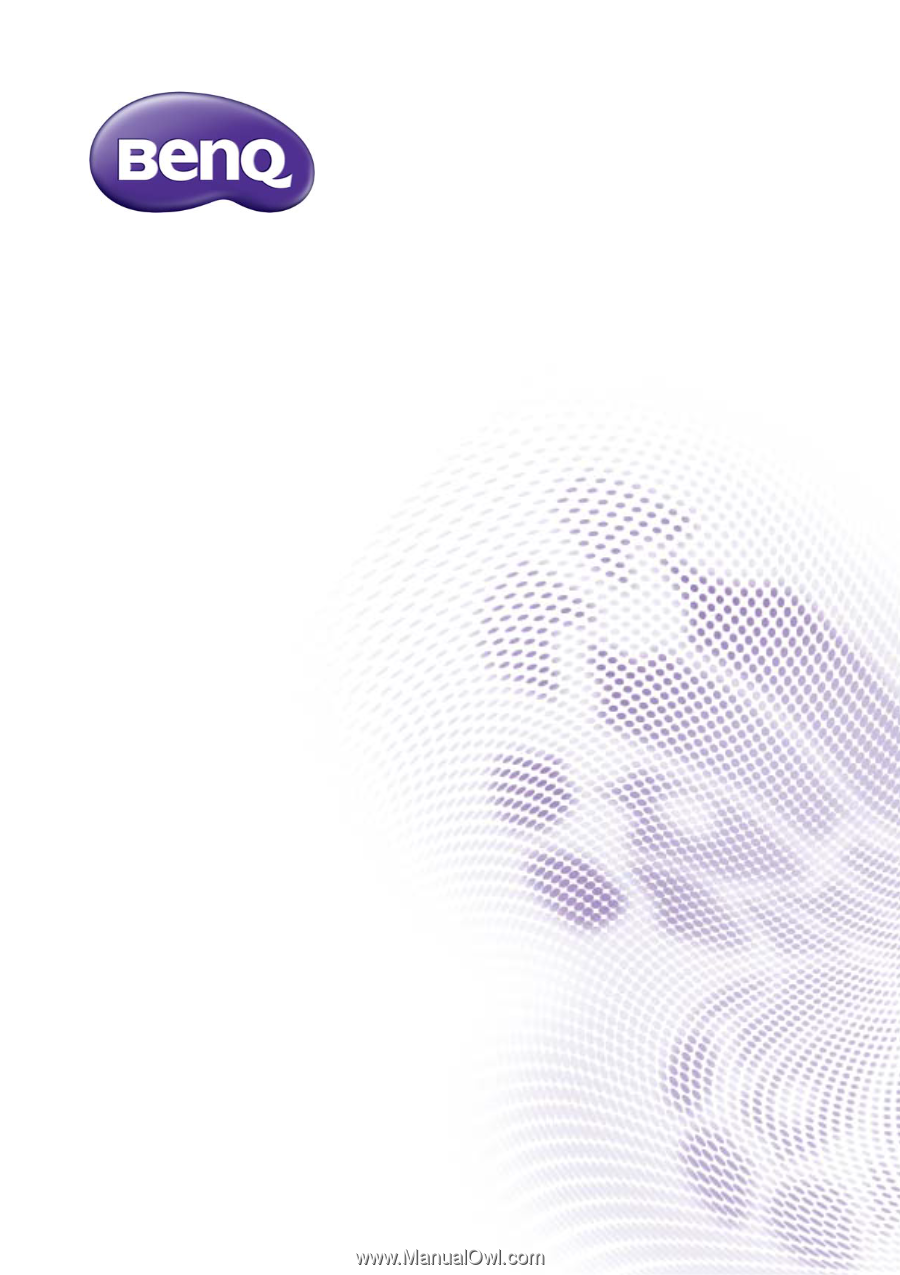
W1700/W1700S/HT2550
Digital Projector
User Manual
V 1.01