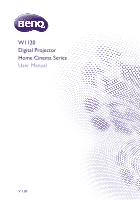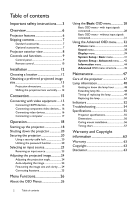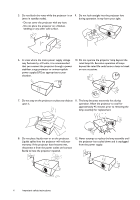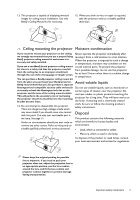BenQ HT2050A User Manual
BenQ HT2050A Manual
 |
View all BenQ HT2050A manuals
Add to My Manuals
Save this manual to your list of manuals |
BenQ HT2050A manual content summary:
- BenQ HT2050A | User Manual - Page 1
W1120 Digital Projector Home Cinema Series User Manual V 1.00 - BenQ HT2050A | User Manual - Page 2
Table of contents Important safety instructions.......3 Overview 6 Projector features 6 Shipping contents 7 Standard accessories 7 replacing the lamp 49 Replacing the lamp 50 Indicators 52 Troubleshooting 54 Specifications 55 Projector specifications 55 Dimensions 56 Ceiling mount - BenQ HT2050A | User Manual - Page 3
to ensure safe use of this product, it is important that you follow the instructions mentioned in this manual and marked on the product. 1. Please read this user manual before you operate your projector. Keep this manual in a safe place for future reference. 2. Always place the projector on a level - BenQ HT2050A | User Manual - Page 4
projector. Liquids spilled into the projector will void your warranty. If the projector does become wet, disconnect it from the power outlet and contact BenQ to have the projector repaired. 12. Never attempt to replace the lamp assembly until the projector has cooled down and is unplugged from the - BenQ HT2050A | User Manual - Page 5
in temperature, moisture may condense on the If you use a non-BenQ brand projector ceiling mount crucial internal parts. To prevent the projector product's safety instructions. may cause death if you should come into contact Disposal with live parts. The only user serviceable part is the - BenQ HT2050A | User Manual - Page 6
adjustments. • Wide variety of inputs and video formats The projector supports a wide variety of inputs for connection to your video and computer ISF DAY mode settings in its OSD menus, which requires professional calibration service from authorized ISF installers. • 3D function To enjoy the 3D - BenQ HT2050A | User Manual - Page 7
accessories Some of the accessories may vary from region to region. Projector Remote control Batteries Power cable Warranty card* User manual CD Quick start guide * The warranty card is only supplied in some specific regions. Please consult your dealer for detailed information. Optional - BenQ HT2050A | User Manual - Page 8
the Wireless FHD Kit (optional accessory). 15. USB Mini-B port Used for service. 16. RGB (PC)/Component video (YPbPr/ YCbCr) signal input jack 17 a PC or home theater control/ automation system. 18. Component Video inputs (RCA) Support Y/PB/PR or Y/CB/CR video signal. 19. Video input jack 20. Audio - BenQ HT2050A | User Manual - Page 9
sensor 12. Right / • Increases the projector audio volume. • When the 2D Keystone window is displayed, manually corrects distorted images resulting from an angled projection. • When the On-Screen Display (OSD) menu is . Lights up or flashes when the lamp has developed a problem. Overview 9 - BenQ HT2050A | User Manual - Page 10
the projector audio volume. 4 • : Increases the projector audio volume. 5 8. KEYSTONE 6 13 Launches the 2D Keystone window. Use , , 7 , or to manually correct distorted images 17 resulting from an angled projection. 8 9. MODE 9 14 Selects an available picture mode. 15 10. LIGHT - BenQ HT2050A | User Manual - Page 11
• Replace only with the same or equivalent type recommended by the battery manufacturer. • Dispose of the used batteries according to the manufacturer's instructions and local environment regulations for your region. • Never throw the batteries into a fire. There may be danger of an explosion. • If - BenQ HT2050A | User Manual - Page 12
screen. Turn on the projector and make the following settings: MENU > Settings or System Setup : Basic > Projector Position > Front Ceiling Purchase the BenQ Projector Ceiling Mount Kit from your dealer to mount your projector on the ceiling. 4. Rear Ceiling: Select this location with the projector - BenQ HT2050A | User Manual - Page 13
Obtaining a preferred projected image size The projected image size is determined by the distance from the projector lens to the screen, the zoom setting, and the video format. Projection dimensions Use the illustration and the table below to help you determine the projection distance. 16:9 Screen - BenQ HT2050A | User Manual - Page 14
Shifting the projection lens vertically The vertical lens shift control provides flexibility for installing your projector. It allows the projector to be positioned slightly above or below the top level of the projected images. The lens shift (offset) is expressed as a percentage of the projected - BenQ HT2050A | User Manual - Page 15
(see Shipping contents). They are commercially available from electronics stores. Connecting HDMI devices HDMI (High-Definition Multimedia Interface) supports uncompressed video data transmission between compatible devices like DTV tuners, DVD players, Blu-ray players and displays over a single - BenQ HT2050A | User Manual - Page 16
Connecting component video devices The RCA type component video jacks are provided for connection to component video output devices. AV equipment: DVD player, digital tuner, etc. Audio cable Speakers Component video cable Connecting video devices Connect your video device to the projector with - BenQ HT2050A | User Manual - Page 17
Connecting a computer Connect the projector to a computer with a VGA cable. Laptop or desktop computer Audio cable Speakers VGA cable Many laptops do not turn on their external video ports when connected to a projector. Usually a key combination like Fn + F3 or CRT/LCD key turns the external - BenQ HT2050A | User Manual - Page 18
tone, see Power On/Off Ring Tone for details. 3. If this is the first time you turn on the projector, the setup wizard appears to guide you through setting up the projector. If you have already done this, skip this step and move on to step 5. • Use the arrow keys ( / / / ) on - BenQ HT2050A | User Manual - Page 19
Step 3: Specify 2D Keystone. For more information about keystone, see Correcting keystone. Step 4: Specify Auto Source. Select On if you want the projector to always search for available signals automatically when the projector is turned on. Step 5: Specify Menu Type. For more information about menu - BenQ HT2050A | User Manual - Page 20
set up password security via the OnScreen Display (OSD) menu. Once the password is set and the function is enabled, the projector is password-protected. Users who do not know the correct password may not use the projector. You will be inconvenienced if you enable the password function yet forget the - BenQ HT2050A | User Manual - Page 21
a coded number on the screen. • Under the Advanced OSD menu • Under the Basic OSD menu Recall Password Please write down the recall code, and contact BenQ Customer Center. Recall code: XXX XXX XXX XXX Recall Password Please write down the recall code, and contact - BenQ HT2050A | User Manual - Page 22
down the number and turn off the projector. 3. Seek help from the local BenQ service center to decode the number. You may be required to provide proof of purchase documentation to verify that you are an authorized user of the projector. The "XXX" shown in the above messages are numbers that vary - BenQ HT2050A | User Manual - Page 23
Selecting an input source The projector can be connected to multiple equipment at the same time. However, it only displays one full screen at a time. When starting up, the projector automatically searches for the available signals. If you want the projector to always automatically search for the - BenQ HT2050A | User Manual - Page 24
Adjusting the projected image Adjusting the projection angle The projector is equipped with a quick-release adjuster foot and two rear adjuster feet. These adjusters change the image height and projection angle. To adjust the projection angle: 1. Press the quick-release button and lift the front of - BenQ HT2050A | User Manual - Page 25
occurs when the projector is not perpendicular to the screen. To correct this, besides adjusting the height of the projector, you may correct this manually in ONE of these ways: • Use the remote control Press KEYSTONE to display the 2D Keystone window. • Using the projector Press / or / to display - BenQ HT2050A | User Manual - Page 26
Menu Functions About the OSD Menus To let you make various adjustments or settings on the projector and the projected image, the projector is equipped with 2 types of multilingual On-Screen Display (OSD) menus: • Basic OSD menu: provides primary menu functions. (See Using the Basic OSD menu) • - BenQ HT2050A | User Manual - Page 27
the overview of the Advanced OSD menu. Picture Picture Mode User Mode Management Brightness 50 Contrast 50 Color 50 Tint 50 wish to switch from the Advanced OSD menu to the Basic OSD menu, follow the instructions below: i. Go to the System Setup : Basic > Menu Settings > Menu Type - BenQ HT2050A | User Manual - Page 28
3D effects when watching 3D contents. This mode is only available when 3D function is enabled. • User 1/User 2: Recalls the customized settings. Access the Advanced OSD menu and see User Mode Management for details. The function is accessible through the remote control. Sound Mode function utilizes - BenQ HT2050A | User Manual - Page 29
0 during operation. This projector supports playing three-dimensional (3D) content 3D video devices to the projector, wear the BenQ 3D glasses and make sure the power is oversensitivity to light, heart problems, or any other existing cannot recognize the 3D format, manually choose a 3D mode according - BenQ HT2050A | User Manual - Page 30
lamp time has been reset to "0". Returns all settings to the factory preset values. The following settings will still remain: Keystone, Rename User Mode, Language, Projector Position, Menu Type, Source Rename, Reset Lamp Timer, High Altitude Mode, Password, Key Lock, and ISF. Displays the following - BenQ HT2050A | User Manual - Page 31
lamp time has been reset to "0". Returns all settings to the factory preset values. The following settings will still remain: Keystone, Rename User Mode, Language, Projector Position, Menu Type, Source Rename, Reset Lamp Timer, High Altitude Mode, Password, Key Lock, and ISF. Displays the following - BenQ HT2050A | User Manual - Page 32
OSD menu The Advanced OSD menu offers complete menu functions. Main menu icon Main menu name Picture Picture Mode Selection bar User Mode Management Brightness 50 Contrast 50 Submenu Color 50 Tint 50 Sharpness 7 Advanced... Reset Current Picture Mode Current input source PC - BenQ HT2050A | User Manual - Page 33
Mode Management for more details. The function is accessible through the remote control. The functions are only available when Picture Mode is set to User 1 or User 2. • Load Settings From Allows you to manually adjust a preset picture mode and make it an available option on the picture mode list - BenQ HT2050A | User Manual - Page 34
Brightness Contrast Color Tint Sharpness Advanced... Adjusts the brightness of the picture. When adjusting this control, the black areas of the picture appear just as black and details in the dark areas are visible. The higher the value, the brighter the picture, while the lower the value, the - BenQ HT2050A | User Manual - Page 35
the relationship between input source and picture brightness. • 1.6/1.8/2.0/2.1/BenQ: Select these values according to your preference. • 2.2/2.3: through the remote control. • Color Temperature Fine Tuning Allows you to manually adjust the pre-defined color temperature modes: 1. Press OK to - BenQ HT2050A | User Manual - Page 36
Advanced... • Color Management In most installation situations, color management is not necessary, such as in classroom, meeting room, or lounge room situations where lights remain on, or where building external windows allow daylight into the room. Only in permanent installations with controlled - BenQ HT2050A | User Manual - Page 37
pictures. See Setting Light Mode for details. All of the adjustments you've made for the selected Picture Mode (including preset modes, User 1, and User 2) return to the factory preset values. 1. Press OK. The confirmation message is displayed. 2. Use / to select Reset and press OK. The picture - BenQ HT2050A | User Manual - Page 38
following preset sound modes are provided: Standard, Cinema, Music, Sport, Game, and User. The User mode allows you to personalize the sound settings. When selecting the User mode, you may make manual adjustments with the User EQ function. If the Mute function is activated, adjusting Sound Mode will - BenQ HT2050A | User Manual - Page 39
Display menu Submenu Functions and Descriptions The native display resolution of this projector is in a 16:9 aspect ratio. However, you may use this function to display projected picture in a different aspect ratio. In the following illustrations, the black portions are inactive areas and the - BenQ HT2050A | User Manual - Page 40
is selected. This projector supports playing three-dimensional ( the 3D video devices to the projector, wear the BenQ 3D glasses and make sure the power is on oversensitivity to light, heart problems, or any other existing medical cannot recognize the 3D format, manually choose a 3D mode according to - BenQ HT2050A | User Manual - Page 41
color when there is no signal to the projector. Allows you to select which logo screen is displayed during projector start-up. You can choose BenQ logo screen, Blue screen, or Black screen. The projector can be installed on a ceiling or behind a screen, or with one or more mirrors. See Choosing - BenQ HT2050A | User Manual - Page 42
so that you can connect the projector with a suitable RS-232 cable and update or download the projector's firmware. This function is intended for qualified service personnel. Enable this function to display the grid test pattern, which helps you adjust the image size and focus so as to check if the - BenQ HT2050A | User Manual - Page 43
indicators light or flash to remind you that a problem may occur. See also Indicators for more details. The following settings will still remain: Keystone, Rename User Mode, Language, Projector Position, Menu Type, Source Rename optimal picture quality from BenQ video display devices. Accordingly - BenQ HT2050A | User Manual - Page 44
Information menu Submenu Source Functions and Descriptions Displays the current signal source. Picture Mode Displays the current picture mode under the Picture menu. Resolution Displays the native resolution of the input source. Color System Displays input system format. Lamp Usage Time - BenQ HT2050A | User Manual - Page 45
3D/ISF Night/ISF Day Load Settings From Rename User Mode 0-100 0-100 0-100 0-100 0-15 Normal/Cool/Lamp Native/Warm Normal/Economic/SmartEco Black Level 0 IRE/7.5 IRE Gamma Selection 1.6/1.8/2.0/2.1/2.2/2.3/2.4/2.6/2.8/BenQ Brilliant Color On/Off Color Temperature Fine Red Gain/Green - BenQ HT2050A | User Manual - Page 46
Information Key Lock LED Indicator Reset All Settings ISF Source Picture Mode Resolution Color System Lamp Usage Time 3D Format Firmware Version Black/Blue/Purple BenQ/Black/Blue Front/Front Ceiling/Rear/Rear Ceiling Disable/5 min/10 min/15 min/20 min/25 min/ 30 min On/Off Menu Type Basic - BenQ HT2050A | User Manual - Page 47
do on a regular basis is keep the lens clean. Never remove any parts of the projector except the lamp. Contact your dealer or local customer service center if the projector fails to operate as expected. Cleaning the lens Clean the lens whenever you notice dirt or dust on the surface. Before - BenQ HT2050A | User Manual - Page 48
Lamp information Getting to know the lamp hour When the projector is in operation, the duration (in hours) of lamp usage is automatically calculated by the built-in timer. Total (equivalent) lamp hour = 2.0 x (hours used in Normal mode) + 1.4 x (hours used in Economic mode) + 1.0 x (hours used in - BenQ HT2050A | User Manual - Page 49
the projector will operate normally. Press OK to dismiss the message. Out of Lamp Usage Time Replace lamp (Refer to user manual) Then reset lamp timer Order a new lamp at www.benq.com OK The "XXXX" shown in the above messages are numbers that vary depending on different models. Maintenance 49 - BenQ HT2050A | User Manual - Page 50
Replacing the lamp • To reduce the risk of electrical shock, always turn the projector off and disconnect the power cable before changing the lamp. • To reduce the risk of severe burns, allow the projector to cool for at least 45 minutes before replacing the lamp. • To reduce the risk of injuries to - BenQ HT2050A | User Manual - Page 51
8. Use the handle to slowly pull the lamp out of the projector. • Pulling it too quickly may cause the lamp to break and scatter broken glass in the projector. • Do not place the lamp in locations where water might splash on it, children can reach it, or near flammable materials. • Do not insert - BenQ HT2050A | User Manual - Page 52
15. Connect the power and restart the projector. 16. After the startup logo is displayed, reset the lamp timer via the OSD menu. • Under the Advanced OSD menu, go to System Setup : Advanced > Lamp Settings > Reset Lamp Timer, and select Reset. • Under the Basic OSD menu, if there's no signal - BenQ HT2050A | User Manual - Page 53
Red Flashing Red Flashing Red Flashing Red Flashing Green Green Green Green Green Flashing Green Flashing Green Flashing Green Flashing Red Red Flashing Green Green Flashing Red Red Flashing Green Green Flashing Red Red Flashing Green Green Flashing Fan 5 error (the actual fan speed is ±25% - BenQ HT2050A | User Manual - Page 54
Troubleshooting Problem Cause Remedy The projector does not turn on. There is no power from the power cable. Attempting to turn the projector on again during the - BenQ HT2050A | User Manual - Page 55
30°C @ 0-12,200 m above sea level Transporting Repairing Original packing or equivalent is recommended Please visit below website and choose your country to find your service contact window. http://www.benq.com/welcome Maintenance 55 - BenQ HT2050A | User Manual - Page 56
Dimensions 380.5 mm x 277 mm x 121.7 mm (W x D x H) 277 121.7 380.5 Ceiling mount installation Ceiling mount screws: M4 (Max. L = 25 mm; Min. L= 20 mm) Unit: mm 46/1135 132.9 122.14 47 160 53.9 630.44 577.7 537.9 113.37 285.96 142.1 172.23 380.49 Unit: mm 56 Maintenance - BenQ HT2050A | User Manual - Page 57
Timing chart Supported timing for PC input Format Resolution Refresh rate (Hz) 720 x 400 640 x 480 Reduce Blanking) XGA_60* XGA_70 XGA_75 XGA_85 XGA_120** (Reduce Blanking) 1152 x 864_75 BenQ Notebook Timing BenQ Notebook Timing 1280 x 720_60* 1280 x 768_60* WXGA_60* WXGA_75 WXGA_85 WXGA_120** - BenQ HT2050A | User Manual - Page 58
1920x1200@60HZ 1920 x 1200_60 (Reduce Blanking) 59.95 74.038 154 *Supported timing for 3D signal with Frame Sequential, Top-Bottom and Side-by-Side format. **Supported timing for 3D signal with Frame Sequential format. ***Supported timing for 3D signal with Top-Bottom and Side-by-Side format - BenQ HT2050A | User Manual - Page 59
Supported timing for HDMI (HDCP) input Format Resolution Refresh rate (Hz) H. Frequency (KHz) 640 x 480 Blanking) XGA_60* XGA_70 XGA_75 XGA_85 XGA_120** (Reduce Blanking) 1152 x 864_75 BenQ Notebook Timing BenQ Notebook Timing 1280 x 720_60* 1280 x 768_60* WXGA_60* WXGA_75 WXGA_85 WXGA_120** - BenQ HT2050A | User Manual - Page 60
1200@60Hz 1920 x 1200_60 (Reduce Blanking) 59.95 74.038 154 *Supported timing for 3D signal with Frame Sequential, Top-Bottom and Side-by-Side format. **Supported timing for 3D signal with Frame Sequential format. ***Supported timing for 3D signal with Top-Bottom and Side-by-Side format. The - BenQ HT2050A | User Manual - Page 61
HDMI/DVI HDMI/DVI HDMI/DVI HDMI/DVI HDMI/DVI HDMI/DVI HDMI/DVI HDMI/DVI HDMI/DVI *Supported timing for 3D signal with Frame Packing, Top-Bottom format, Side-by-Side, and Frame Sequential format. **Supported timing for 3D signal with Frame Packing, Top-Bottom format, and Side-by-Side format - BenQ HT2050A | User Manual - Page 62
Video input Format Resolution Refresh rate (Hz) H. Freq. (KHz) NTSC* - 60 PAL - 50 SECAM - 50 PAL-M - 60 PAL-N - 50 PAL-60 - 60 NTSC4.43 - 60 *Supported timing for 3D signal with Frame Sequential format. 15.73 15.63 15.63 15.73 15.63 15.73 15.73 Pixel Freq. (MHz - BenQ HT2050A | User Manual - Page 63
service, immediately notify the dealer from which you purchased the product of any defects. Important: The above warranty shall be void if the customer fails to operate the product in accordance with BenQ's written instructions manual or otherwise, without the prior written permission of BenQ
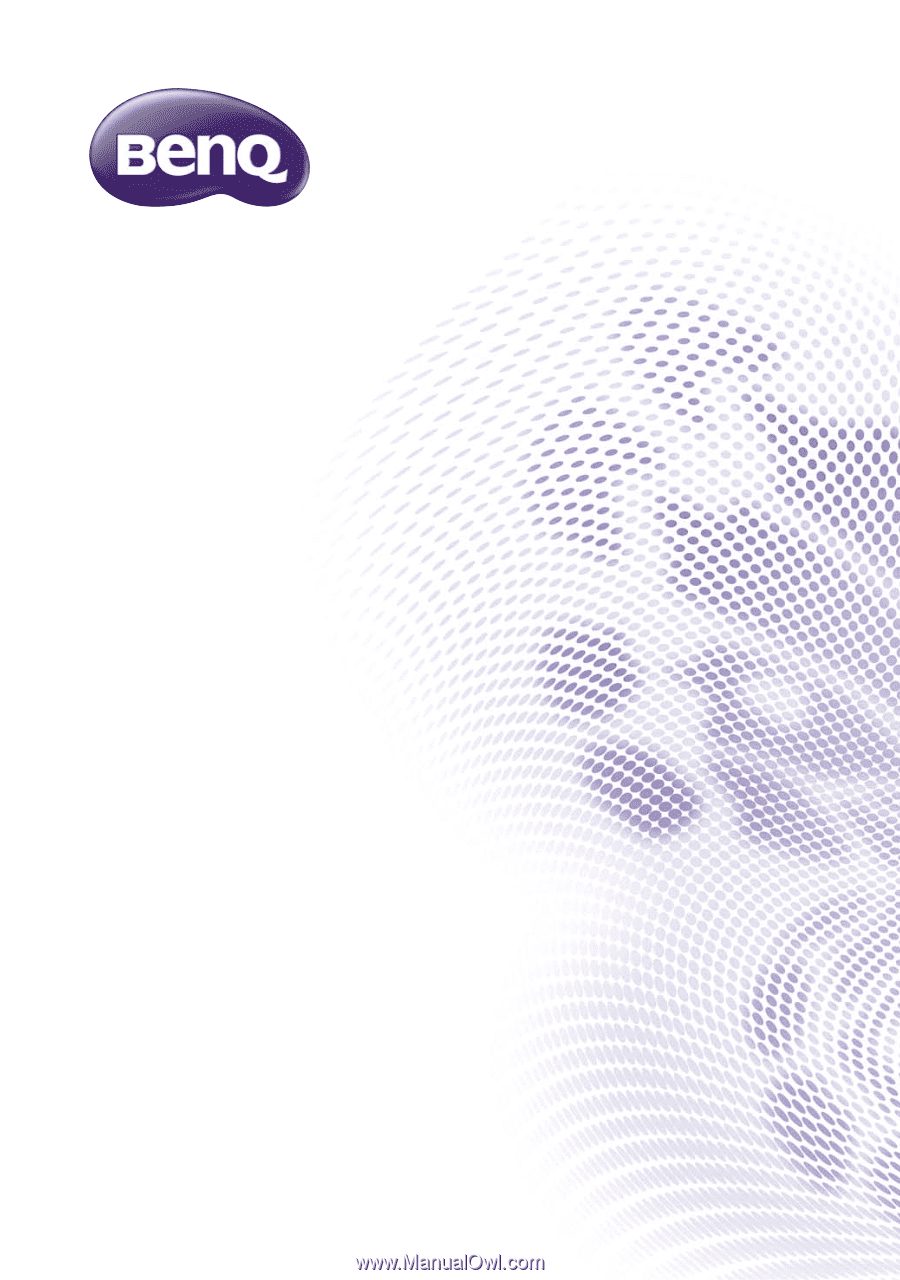
W1120
Digital Projector
Home Cinema Series
User Manual
V 1.00