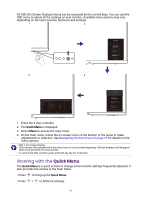BenQ GW2790QT User Manual - Page 29
Working with the Quick Menu, Working with
 |
View all BenQ GW2790QT manuals
Add to My Manuals
Save this manual to your list of manuals |
Page 29 highlights
All OSD (On Screen Display) menus can be accessed by the control keys. You can use the OSD menu to adjust all the settings on your monitor. Available menu options may vary depending on the input sources, functions and settings. 1 2 Color Mode Standard Brightness 87 Low Blue Light Plus 03 Speaker Volume 65 Menu 4 3 Color Mode: Standard Input Color Mode Eye Care Color Audio System B.I. Gen2 Low Blue Light Plus Color Weakness Eye Reminder Back Adjust R:0 G:0 Ok Color Mode Standard Brightness 87 Low Blue Light Plus 03 Speaker Volume 65 Menu 1. Press the 5-way controller. 2. The Quick Menu is displayed. 3. Select Menu to access the main menu. 4. On the main menu, follow the on-screen icons on the bottom of the menu to make adjustments or selection. See Navigating the main menu on page 37 for details on the menu options. • OSD = On Screen Display. The hot keys only operate while the main menu is not currently displaying. Hot key displays will disappear after a few seconds of no key activity. • To unlock the OSD controls, press and hold any key for 5 seconds. Working with the Quick Menu The Quick Menu is a quick access to change some monitor settings frequently adjusted. It also provides the access to the main menu. • Press to bring up the Quick Menu. • Press / to different settings. 29