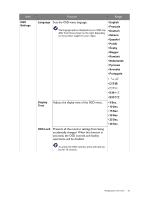BenQ GW2480L User Manual - Page 51
Low Blue, Light / Low, Blue Light, Multimedia, Surfing, Office, Reading, Color, Weakness, Movie, Photo
 |
View all BenQ GW2480L manuals
Add to My Manuals
Save this manual to your list of manuals |
Page 51 highlights
Item Dynamic Contrast Function Range Low Blue Light / Low Blue Light Plus (Models without Color Weakness function) Decreases the blue light emitted from the display to reduce the risk of blue light exposure to your eyes. The value for each mode indicates how much blue light is decreased compared with the Standard mode. Multimedia For viewing multimedia files. Web Surfing For web surfing. Office For office works or office environment. Reading For reading e-books or documents. Low Blue Light / Low Blue Light Plus (Models with Color Weakness function) Decreases the blue light emitted from the display to reduce the risk of blue light exposure to your eyes. There are 4 modes to suit different needs. To select a desired mode, go to Eye Care > Low Blue Light / Low Blue Light Plus. See Low Blue Light / Low Blue Light Plus on page 45 for more information. Color Weakness (Models with Color Weakness function) Movie Adjusts color matching representation for people with color vision deficiency to distinguish colors easily. You are provided with Red Filter and Green Filter on this monitor. Go to Eye Care > Color Weakness and choose one as needed. See Color Weakness on page 45 for more information. For viewing videos. Game For playing video games. Photo For viewing still images. sRGB For better color matching representation with the peripheral devices, such as printers, digital cameras, etc. ECO For saving electricity with low power consumption by providing minimum brightness for all running programs.S User Applies a combination of picture settings defined by users. The function is to automatically detect the distribution of an input 0 to 5 visual signal, and then to create the optimal contrast. Navigating the main menu 51