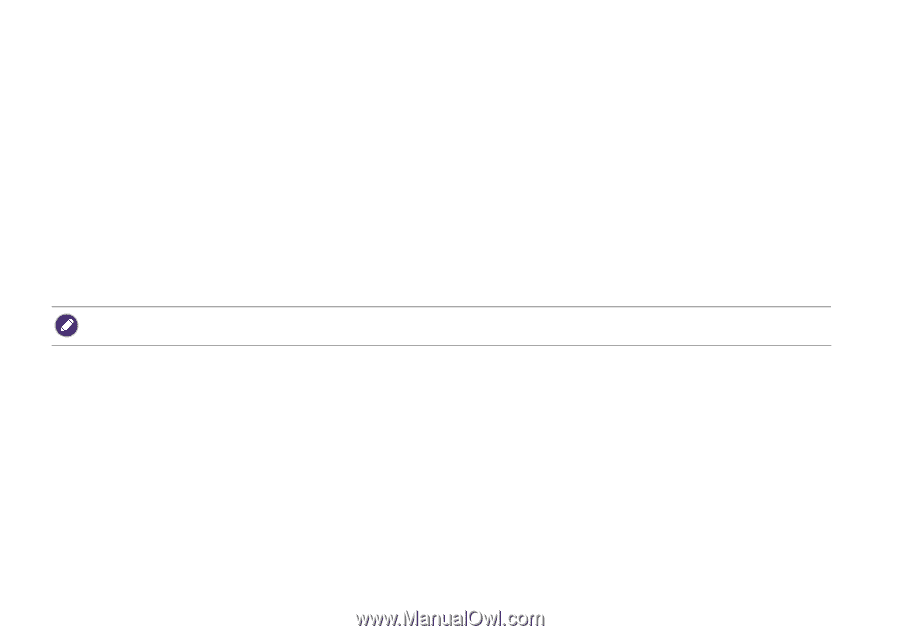BenQ GV30 User Manual - Page 44
Connections, Wireless Connection, Wired Connection HDMI port
 |
View all BenQ GV30 manuals
Add to My Manuals
Save this manual to your list of manuals |
Page 44 highlights
Connections You can connect your device to the projector in various ways to project video content. Wireless Connection • Smartphone, tablet, laptop/PC Wired Connection (HDMI port) • A/V device. • Smartphone, tablet, laptop/PC Wired Connection (USB-C port) • USB-C flash drive • Smartphone, tablet, laptop/PC • Devices connected via the USB-C port require a USB-C cable and must support DisplayPort (version 1.1 or above) functionality in order to project video. • The USB-C port supports USB Power Delivery and is able to provide power/charge devices connected to it (45W, 15V, 3A). Furthermore, you can also connect the projector to Bluetooth speakers/headphones to broadcast audio through the speakers/headphones or connect a mobile device to the projector via Bluetooth to broadcast audio through the projector's speakers. Before making any wireless connections, be sure to: • Install the provided ATV dongle for wireless connection. • Place the projector within range of the wireless AP you plan to connect it to. Before making any wired connections, be sure to: • Use the correct cables for each source and make sure the cables are firmly inserted. 44