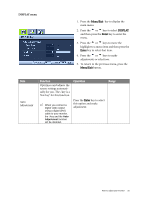BenQ FP93VW User Manual - Page 28
Enter, Green, Menu/Exit, Color, User Mode, Reset Color - white
 |
View all BenQ FP93VW manuals
Add to My Manuals
Save this manual to your list of manuals |
Page 28 highlights
Normal Allows video and still photographs to be viewed with natural coloring. This is the factory default color. Bluish Applies a cool tint to the image and is factory pre-set to the PC industry standard white color. Reddish Applies a warm tint to the image and is factory pre-set to the news print standard white color. MAC STD. User Mode Applies standard gamma setting (1.8) and color temperature (6500K) to images and video files while using Macs. Tailors the image color tint. The blend of the Red, Green and Blue primary colors can be altered to change the color tint of the image. The default start setting is 50. Decreasing one or more of the colors will reduce their respective influence on the color tint of the image. e.g. if you reduce the Blue level the image will gradually take on a yellowish tint. If you reduce Green, the image will become a magenta tint. Press Menu/Exit to leave the Color menu. Reset Color Resets the User Mode custom color settings to the factory defaults. Press the t or u keys to select this option. Press the t or u keys and the Enter key to select Red, Green, or Blue. Then use the t or u keys to make the color adjustments. Press the t or u keys to change the settings. • Red (0 to 100) • Green (0 to 100) • Blue (0 to 100) • Yes • No 28 How to adjust your monitor