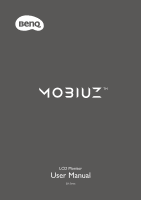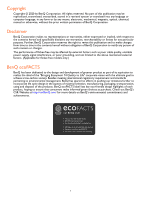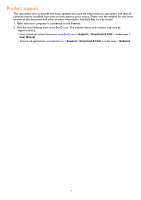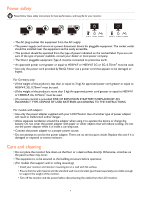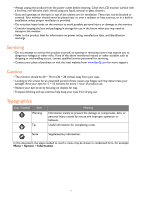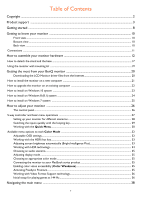6
Table of Contents
Copyright
.........................................................................................................................................................
2
Product support
............................................................................................................................................
3
Getting started
...............................................................................................................................................
8
Getting to know your monitor
................................................................................................................
10
Front view
........................................................................................................................................................................
10
Bottom view
....................................................................................................................................................................
10
Back view
.........................................................................................................................................................................
10
Connections
..............................................................................................................................................................................
11
How to assemble your monitor hardware
............................................................................................
12
How to detach the stand and the base
...............................................................................................................................
17
Using the monitor wall mounting kit
..................................................................................................................................
19
Getting the most from your BenQ monitor
.........................................................................................
20
Downloading the LCD Monitor driver files from the Internet
...........................................................................
20
How to install the monitor on a new computer
..............................................................................................................
21
How to upgrade the monitor on an existing computer
.................................................................................................
22
How to install on Windows 10 system
..............................................................................................................................
23
How to install on Windows 8 (8.1) system
.......................................................................................................................
24
How to install on Windows 7 system
................................................................................................................................
25
How to adjust your monitor
....................................................................................................................
26
The control panel
...........................................................................................................................................................
26
5-way controller and basic menu operations
....................................................................................................................
27
Setting up your monitor for different scenarios
.....................................................................................................
28
Switching the inputs quickly with the looping key
..................................................................................................
29
Working with the
Quick Menu
................................................................................................................................
30
Available menu options to each
Color Mode
.................................................................................................................
32
Adjustable OSD settings
...............................................................................................................................................
32
Working with the HDRi hot key
................................................................................................................................
33
Adjusting screen brightness automatically (Bright Intelligence Plus)
..................................................................
33
Working with HDR technology
..................................................................................................................................
34
Choosing an audio scenario
.........................................................................................................................................
35
Adjusting display mode
.................................................................................................................................................
35
Choosing an appropriate color mode
.......................................................................................................................
35
Connecting the monitor to your MacBook series product
.................................................................................
35
Enabling color vision accessibility (
Color Weakness
)
........................................................................................
35
Activating FreeSync Premium
......................................................................................................................................
35
Working with Video Format Support technology
..................................................................................................
36
Initial setup for playing games at 144 Hz
..................................................................................................................
36
Navigating the main menu
.........................................................................................................................
38