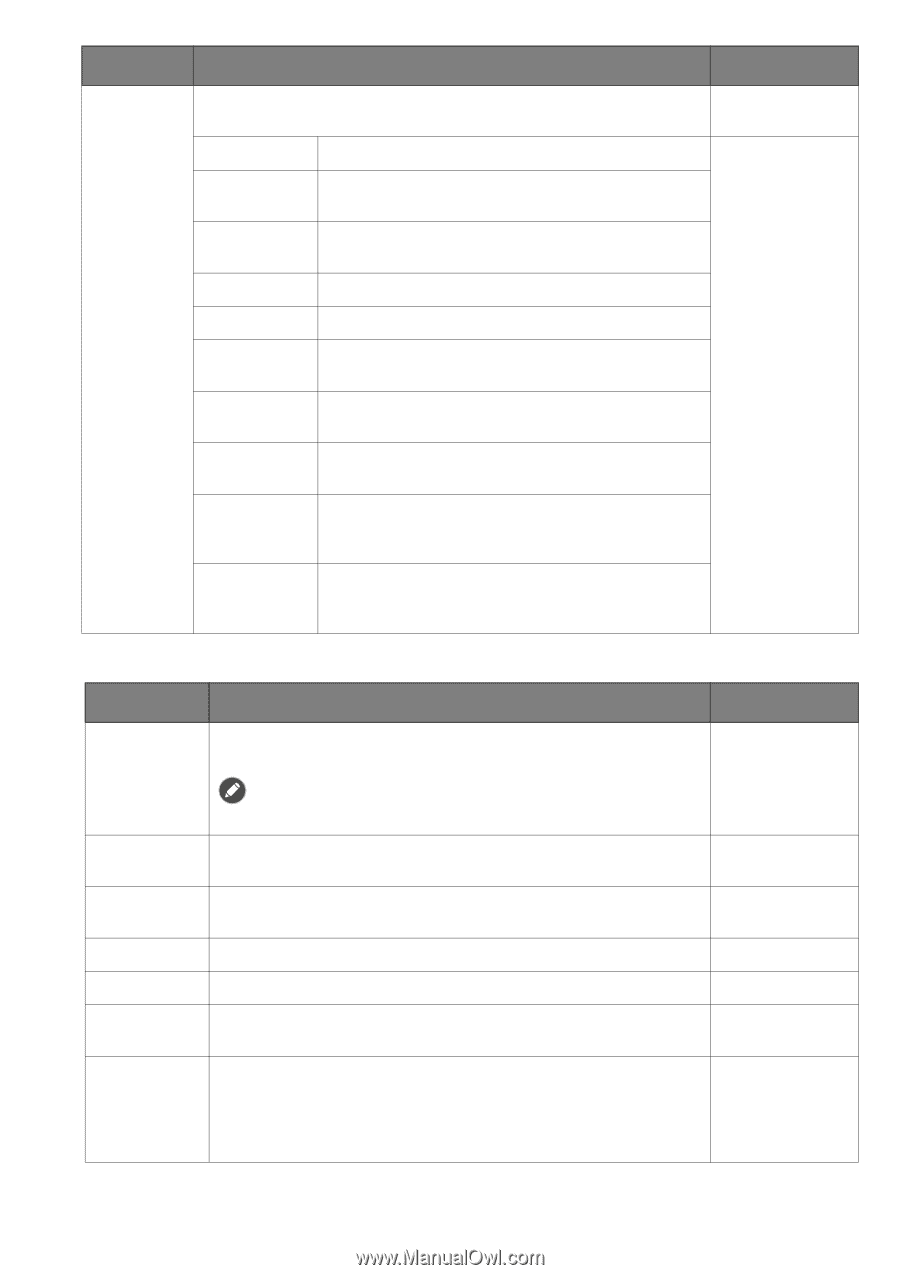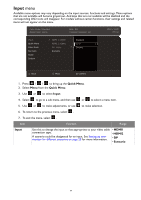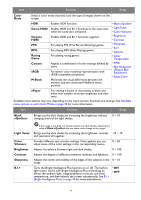BenQ EX2510S User Manual - Page 43
Color, Game HDRi, Cinema, Racing, Custom, M-Book, ePaper, Black, eQualizer, Light Tuner, Vibrance
 |
View all BenQ EX2510S manuals
Add to My Manuals
Save this manual to your list of manuals |
Page 43 highlights
Item Function Range Color Mode Select a color mode that best suits the type of images shown on the screen. HDR Game HDRi Cinema HDRi FPS RPG Racing Game Custom sRGB M-Book Enables HDR function. Enables HDR and B.I.+ functions at the same time while the contrast is enhanced. Enables HDR and B.I.+ functions together. For playing FPS (First Person Shooting) games. For playing RPG (Role Playing) games. For playing racing games. Applies a combination of color settings defined by users. For better color matching representation with sRGB compatible peripherals. Minimizes the visual differences between the monitor and the connected MacBook series product. • Black eQualizer • Light Tuner • Color Vibrance • Brightness • Contrast • Sharpness • B.I.+ • Gamma • Color Temperature • AMA • Blur Reduction (Motion Blur Reduction) • Reset Color ePaper For reading e-books or documents in black and white with suitable on-screen brightness and clear texts. Available menu options may vary depending on the input sources, functions and settings. See Available menu options to each Color Mode on page 32 for more information. Item Function Range Black eQualizer Brings out the dark shades by increasing the brightness without 0 ~ 10 changing those of the light shades. Light Tuner Color Vibrance Brightness Contrast Sharpness B.I.+ If the image is too bright or barely contains any dark shades, adjusting the value of Black eQualizer may not show much change to the image. Brings out the dark shades by increasing the brightness, contrast, -10 ~ 10 and saturation all together. Provides different sets of color settings. Once applied, you can adjust some of the color settings in the corresponding menus. 0 ~ 20 Adjusts the balance between light and dark shades. 0 ~ 100 Adjusts the degree of difference between darkness and lightness. 0 ~ 100 Adjusts the clarity and visibility of the edges of the subjects in the 0 ~ 10 image. Turns the Bright Intelligence Plus function on or off. The built-in light sensor works with Bright Intelligence Plus technology to detect the ambient light, image brightness, contrast, and color temperature, and then balance the screen automatically. See B.I.+ (Bright Intelligence Plus) on page 45 for more adjustments. • ON • OFF 43