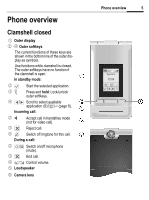BenQ EF81 User Guide
BenQ EF81 Manual
 |
View all BenQ EF81 manuals
Add to My Manuals
Save this manual to your list of manuals |
BenQ EF81 manual content summary:
- BenQ EF81 | User Guide - Page 1
Issued by BenQ Mobile GmbH & Co. OHG Haidenauplatz 1 D-81667 Munich © BenQ Mobile GmbH & Co. OHG 2005 All rights reserved. Subject to availability. Rights of modification reserved. Manufactured by BenQ Mobile GmbH & Co. OHG under trademark license of Siemens AG www.BenQ-Siemens.com/ef81 EF81 - BenQ EF81 | User Guide - Page 2
player 55 My stuff 56 Mobile Phone Manager 58 Customer Care 59 Care and maintenance 61 Product data 62 SAR 63 Guarantee certificate (UK) ....... 64 Guarantee certificate (IRL) ....... 65 License Agreement 66 Index 69 This is a summarised version of the User Guide. The complete version can - BenQ EF81 | User Guide - Page 3
instructions and safety precautions carefully before use. Explain the content to your children and the hazards associated with using the phone 20 cm/9 inch between phone and pacemaker. Whilst using the mobile phone hold it to the to health and property. The battery could explode, for instance. Small - BenQ EF81 | User Guide - Page 4
phone to replace the battery (100 % mercury-free), SIM and Micro SD Card. You must not open the battery waste disposal service or the shop where you purchased the product. The phone may cause the guarantee! These safety instructions also apply to original accessories. As mobile devices offer a range - BenQ EF81 | User Guide - Page 5
the devices and to prevent a third party from having access to your phone, you should observe the following points: • The initial connection between two using Bluetooth accessories, or a mobile phone inside a vehicle, check the vehicle user guide for any limitations on the use of these products. - BenQ EF81 | User Guide - Page 6
is open. In standby mode: 2 , Start the selected application. 3 Ä Press and hold: Lock/unlock outer softkeys. 4 Œ/ˆ aSpcprolilclatotiosnel;ect/a - BenQ EF81 | User Guide - Page 7
6 Phone overview Clamshell open 1 Earpiece 2 Main display off. Press briefly to open the switch off menu (page 14). • During a conversation or in an application: Press briefly to finish. • In menus: Press and hold to go back to standby mode. 6 .12.2005 W 10:10 Service provider ƒ Contacts Music - BenQ EF81 | User Guide - Page 8
Navi key • Press the navi key to select an option/list item or to start an application/function. • In standby mode, press to open the main menu. 3 Navi ring In an incoming call is signalled: Switch off ringtone for this call only. Phone overview 7 5 # Key lock In standby mode: Press and hold to - BenQ EF81 | User Guide - Page 9
for video calls). • Voice dialling: If a headset is plugged into the phone you can activate voice dialling by pressing the activation key on the headset. You can change this setting to manually accept the call after the clamshell is opened (page 49). • Open applications remain open. • Open requests - BenQ EF81 | User Guide - Page 10
active: If the music tab is selected or during audio playback, the application remains open, even if used in the background. • Data connections: Ongoing download, synchronisation) and open Bluetooth® or server connections are not affected by closing the clamshell. • All other active applications - BenQ EF81 | User Guide - Page 11
¥ S Games Media player Video telephony Extras N My stuff (file management) T Settings Display symbols (selection) Z Signal strength Y Charging Ç visible for others Events (selection) ã SMS memory full } Missed calls å Phone memory full Message symbols (selection) p Unread q Read w MMS received - BenQ EF81 | User Guide - Page 12
phone. In rare cases, static discharge may cause discolouration at the edges of the display. However, this will disappear within approx. 10 minutes. Inserting the SIMcard/ Micro SD card The service front of the slot 2. Use the battery cover as illustrated to press the SIM card slightly into the slot. - BenQ EF81 | User Guide - Page 13
instructions that come with the Micro SD Card. Inserting the battery To battery, press against the battery in the direction indicated 7 and lift the battery up 8 and out. Charging the battery The battery is not fully charged when delivered. Plug the charger cable into the bottom of the phone - BenQ EF81 | User Guide - Page 14
after 3 to 4 hours. Display while in service V W X Charge level display during opera- tion (empty-full): Battery low warning When the battery is almost empty you are warned twice: with 10 and with 1 minutes of power remaining. Powering off If the battery is completely empty, the phone switches off. - BenQ EF81 | User Guide - Page 15
on Open the clamshell. B Press and hold On/Off/End key to switch phone on. Enter PIN or confirm request (page 21). The phone switches on automatically when: • you charge the phone via USB or • an alert or calendar event appears. §Yes§ Press to activate. Or §Offline§ Press to start in - BenQ EF81 | User Guide - Page 16
page 50. General instructions Switching on your phone for the first time When you switch on the phone for the first time or after the battery has been removed to save. Standby mode The phone is in standby mode and is ready for use when the name of the service provider appears on the display. - BenQ EF81 | User Guide - Page 17
16 General instructions Signal strength Z Strong signal strength. [ A weak signal reduces the call quality and may lead to loss of the connection. Change your location. Connectivity Your phone supports different methods for transmitting data in the mobile network: • The fastest method is UMTS (Uni - BenQ EF81 | User Guide - Page 18
service provider, may re- quire special registration. Main menu The main menu is displayed graphically with symbols. C Call up from standby mode. F/ I C Select application symbols. Start application function are shown in a condensed form in the user guide, e. g. to set ringtones C ¢ T ¢ - BenQ EF81 | User Guide - Page 19
instructions Display memory status for respective application, phone, SIM card or the Micro SD Card. If memory is insufficient start the Memory assistant. Fast list search Pressing number keys while you are in alphabetically ordered lists opens a fast search window - BenQ EF81 | User Guide - Page 20
phone memory/Micro SD Card). List of folders/files is displayed. Select folder/file. §Options§ Open menu and select function (standard functions page 18). Mark mode In some applications will be offered. §Options§ Open menu. General instructions 19 Mark/ Unmark Mark all Unmark all Delete marked - BenQ EF81 | User Guide - Page 21
PUK2 Key code. Used to unlock SIM cards after the wrong PIN has been entered repeatedly. Phone code Protects your phone. Must be use of the phone. Some service providers do not permit deactivating the control. On/Off Activate/deactivate PIN control. J C Enter PIN code. Confirm. Change - BenQ EF81 | User Guide - Page 22
or a data cable. The Windows® PC program MPM (Mobile Phone Manager, page 58) enables you to backup data on your Windows® PC and to synchronise the contacts with Outlook® and Lotus Notes™. You can download the Mobile Phone Manager from the Internet at: www.BenQ-Siemens.com/ef81 The data cable is - BenQ EF81 | User Guide - Page 23
22 # * 0 1 Text entry Press briefly: Swap between: abc, Abc, ABC, T9 abc, T9 Abc, T9 ABC, 123. Press and hold: Input method menu is displayed. Press briefly: Special characters are shown. Press and hold: Open edit menu. Press once/repeatedly 0 Press and hold: inserts 0. Press to insert space. - BenQ EF81 | User Guide - Page 24
Nos. KR201211B1 and KR226206B1. People's Republic of China Pat. Application Nos. 98802801.8, 98809472.X and 96196739.0; Mexico Pat. No. . The last suggestion is deleted and the word may now be entered without T9 support. Press §OK§ to add it automatically to the dictionary. Correcting a word F - BenQ EF81 | User Guide - Page 25
(page 22). Text templates C ¢ M ¢ Template Text templates are short excerpts of texts that you can insert in your messages (SMS, MMS). Calling With your phone you can make conventional (voice) calls as well as video calls. However, it is not possible to make a voice call and a video call at the - BenQ EF81 | User Guide - Page 26
Calling 25 Dialling with number keys (Only if the clamshell is open) J Enter the number (always with prefix/international dialling code). A Press the Call key. Or j Press the video call key to make a video call. The displayed number is dialled. Ending a call Clamshell closed µ Press - BenQ EF81 | User Guide - Page 27
Press briefly. You can also reject the call by closing the clamshell. Warning! Please make sure you have accepted the call before holding the phone to your ear. This will avoid damage to your hearing from loud ringtones. Handsfree talking Clamshell closed If you accept a call with the clamshell - BenQ EF81 | User Guide - Page 28
Incoming calls during a call You will hear a special tone during the call (page 48). You have the following options: Accepting the waiting call in addition to the first Ý Accept the waiting call. Depending on your settings (page 49) you can also accept the waiting call by opening the clamshell. - BenQ EF81 | User Guide - Page 29
. Hands free Upgrade to vid/Switch to voice Transf access'ry/ Transfer phone Add to Contacts Mute call/ Mute sound Call via the loudspeaker. Change . Switch the sound of the current call to the headset and back to the phone. Select To a new contact/ To exist. contact. Select number type to store - BenQ EF81 | User Guide - Page 30
are transmitted directly as DTMFcodes (control codes). Contacts You can store contacts with a variety of phone and fax numbers as well as . The contacts may contain the following types of entries: • Contacts saved on the phone (see below). • SIM contacts saved on the SIM card (page 32). • - BenQ EF81 | User Guide - Page 31
are organised on 4 tabs. The following tabs are displayed: General info First and last name, important numbers (private, business, mobile phone). Private E-mail address, fax number, address and notes. Business Office information and address. Personal Ringtone, picture, group, birthday and - BenQ EF81 | User Guide - Page 32
I Select media field (e.g. picture) and confirm with C. Save contact §Options§ Open menu and select Swaivthe.C Conf.irm request Contact options §Options§ Open menu. Set as default Set selected field as default for that type. Create e-mail Send e-mail to selected contact(s). Switch tab... Add - BenQ EF81 | User Guide - Page 33
32 Contacts SIM contacts Contacts saved on SIM card are managed on this tab. SIM contacts contain less information than contacts saved on the phone. New entry Select to create a new entry. I Navigate to input fields. J Fill in input fields (name and up to 3 numbers). SIM/Protected - BenQ EF81 | User Guide - Page 34
. A short signal is sounded. Speak the name. Repeat the name after playback. Voice-activated dialling Clamshell closed If a headset is plugged into the phone: Press the activation key on the headset to activate voice dialling. Clamshell open G Press and hold. Speak the name after the signal tone. - BenQ EF81 | User Guide - Page 35
start and control the camera also when the clamshell is closed. Û Ø Ë ; If you use the camera when the clamshell is closed, you should turn the phone about 90 degrees to the left in order to view menus. The pictures/videos are displayed and saved in landscape mode. Otherwise, the pictures/videos - BenQ EF81 | User Guide - Page 36
angle when opened with the Media player or sent in a message. Start the camera Clamshell closed ;/< Select to start the camera in picture/video mode. Clamshell open C¢R Picture mode/Video mode Select mode and confirm with C. The current (preview) image is displayed. You can also start the camera - BenQ EF81 | User Guide - Page 37
36 Create message Reviewing pictures/videos S,ave pictures/videos Confirm save notification. a combined message to another mobile phone or to an e-mail address. Ask your service provider whether this service is available. You may need to register for this service separately. Writing/sending an - BenQ EF81 | User Guide - Page 38
, pictures, templates, contacts or create new items. You can save messages as a draft. For MMS you can add items and a subject. Inbox 37 E-mail Your phone has an e-mail program (client). You can use it to create and receive e-mails. To create new e-mails you have to configure at least one - BenQ EF81 | User Guide - Page 39
push WAP push messages are provided by special service centres. Depending on the current setting WAP push messages are received/rejected automatically. If you receive the message that a software update is available, you can start a Device Manager session (page 50). SMS, MMS, CB I Select message - BenQ EF81 | User Guide - Page 40
Depending on your setting, you are connected to the browser and the service is loaded automatically. DM request If the pushed operation causes initial configuration of the handset and provisioning of application settings, the device manager is started (page 50). Add to Contacts You can add contacts - BenQ EF81 | User Guide - Page 41
while creating it. Messages are saved as drafts automatically if transmission fails and if you close the clamshell or start another application while creating a message (e.g. you accept an incoming call). E-mails are not synchronised with the server. Sent messages C ¢ M ¢ Sent messages The list - BenQ EF81 | User Guide - Page 42
different profiles. You will receive the necessary data from your service provider or via the "Setting Configurator" at www.BenQMobile.com If the function is activated, a report is sent back when the recipient has downloaded the MMS message. Delivery time Select how long MMS should be held on the - BenQ EF81 | User Guide - Page 43
it, and possibly set the voice mail manually. The following sequence may vary from service provider to service provider. Settings C ¢ M ¢ Voicemail the Internet that is specifically adapted to the display options of your phone. The browser is activated with the preset option as soon as you call - BenQ EF81 | User Guide - Page 44
service in the phone. I downloads. There are three categories of downloads: • Web browsing. • Open Mobile Alliance (OMA): Download of the media content that has associated digital rights. • Download of Java applications: Java applications are decrypted and processed by the Java Application Manager - BenQ EF81 | User Guide - Page 45
from time to time of the applications on your Windows® PC using the "Mobile Phone Manager" (www.BenQ-Siemens.com/ef81). Your Internet browser is under license of: Games C ¢§ Games are offered on the Internet. You can download games to the phone. Once downloaded, these are available to you via - BenQ EF81 | User Guide - Page 46
the general volume level of beeps and tones played by different applications. Activate/deactivate the ringtone for different functions or reduce it to a short beep. Themes C ¢ T ¢ Themes Load a completely new user interface in your phone. With the press of a key, various functions are re-organised - BenQ EF81 | User Guide - Page 47
alert) C ¢ T ¢ Vibration To avoid the disturbance caused by a ringing phone, you can activate the silent alert function as an alternative. The silent alert owned by the Bluetooth SIG, Inc. and any use of such marks by BenQ Corp. is under license. Other trademarks and trade names are those of their - BenQ EF81 | User Guide - Page 48
service provider. Data counter Display data transfer information. Connect.profiles b Depending on your provider up to 25 profiles are preset containing a collection of settings utilised by applications ¢ T ¢ Shortcuts Select key Left soft key/Right soft key Select key and confirm with C. - BenQ EF81 | User Guide - Page 49
and video calls. Call waiting b If you are registered for this service, activate/deactivate call waiting. Diverts You can specify the conditions under No reply, Busy (see below). Not reachable b A call is diverted if the phone is switched off or is out of range. No reply b A call is only - BenQ EF81 | User Guide - Page 50
the currently set display language. • Input language: Select a language for text entry. Languages with T9 support are marked with the T9 symbol. The phone can be reset to the lan- guage of your home service provider * with the mode): following # 0 0 0 0 # Ainp.ut (in standby T9 mode Set T9 - BenQ EF81 | User Guide - Page 51
(DM) Start DM session. With the device manager, configuration files are transmitted from your provider. Sessions can be inititated as automatic software updates each time the phone is switched on. Master reset Reset the phone to default values (factory setting). This does not affect the SIM card - BenQ EF81 | User Guide - Page 52
Set the display format for time used in various applications. Date format Set the display format for date. Show phone-code protected) The phone can be connected to a SIM card when the phone code is entered. Barrings b Barring restricts the use of your SIM card (not supported by all service - BenQ EF81 | User Guide - Page 53
provider supports the selected mode. Fast search Network reconnection is speeded up. Accessories C¢¢SeTlect¢funAcctcieosns.ories Headset If an original headset is used, the Headset profile is automatically activated when the headset is plugged in. Charge via USB The phone is charged via USB when - BenQ EF81 | User Guide - Page 54
own menu with frequently used functions, phone numbers from the contact list or applications. A list of 10 entries is preset. You can change it as you wish. SIM toolkit (optional) b Your service provider may offer special applications such as mobile banking, share prices, etc. via the SIM card - BenQ EF81 | User Guide - Page 55
recorder Record new Select. If the Micro SD Card is inserted (page 11), select save location: Phone memory/Card Select default save location and confirm C with C. Record/pause alternately. §Done§ End Switch to lap mode. In lap mode: Save lap time. After a stop: §Reset§ Reset time to zero. - BenQ EF81 | User Guide - Page 56
you are viewing a picture/video or listening to a melody, the application starts the media player automatically. Starting via the main menu: C¢¦ The and Bookmarks. F Select tab. The media player contains files stored in the phone memory as well as files stored on the Micro SD Card. Music The music - BenQ EF81 | User Guide - Page 57
forward if supported. I Press managed the same way as files saved on the phone. F Select tab (phone memory/Micro SD Card). List of folders/files is displayed. I Select folder/file or link and confirm with C. Depending on your selection, file and respective application are opened, or download - BenQ EF81 | User Guide - Page 58
Melodies, records mp3, aac+ m3u, mid amr, wav Pictures Pictures bmp, jpg, jpeg png, gif Videos Videos 3gp Themes Load theme * Games Appl. Launch JAM and jar, jad display list of downloaded ap- * plications. Misc. Files of other me- html, wml dia types, e.g. text modules. My stuff 57 - BenQ EF81 | User Guide - Page 59
for you like synchronising your contacts, downloading your newly taken photos, or updating your music files. MPM and a detailed manual and online help can be found on the CD included with this phone. You can download future versions of this software from the Internet at: www.BenQ-Siemens.com/ef81 - BenQ EF81 | User Guide - Page 60
support on all aspects of our products. Here you will find an interactive fault-finding system, a compilation of the most frequently asked questions and answers, plus user guides and current software updates to download. When calling customer service, please have ready your receipt and the phone - BenQ EF81 | User Guide - Page 61
60 Customer Care Nigeria 0 14 50 05 00 Norway 22 57 77 46 Oman 79 10 12 Pakistan 02 15 66 22 00 Paraguay 8 00 10 20 04 Peru 0 80 05 24 00 Philippines 0 27 57 11 18 Poland 08 01 30 00 30 Portugal 8 08 20 15 21 Qatar 04 32 20 10 Romania 02 12 09 99 66 Russia 8 80 02 00 10 10 Saudi Arabia - BenQ EF81 | User Guide - Page 62
The suggestions given above apply equally to your phone, battery, charger and all accessories. If any of these parts is not working properly, obtain fast and reliable help at our service centres. Battery quality statement The capacity of your mobile phone battery will reduce each time it is charged - BenQ EF81 | User Guide - Page 63
Declaration of conformity BenQ Mobile hereby declares that the phone described in this user guide is in range: GSM class: Frequency range: GSM class: Frequency range: Weight phone: Weight charger: Weight headset: Weight USB cable: Size: Li-Ion battery: SIM card: 3 (0,25 watt) 1 920 - 2 170 - BenQ EF81 | User Guide - Page 64
TO RADIO WAVES Your mobile device is a or SAR. The SAR limit for mobile devices is 2 W/kg and was this device when tested at the ear was 0.37 W/kg1. As mobile devices offer a precautions for the use of mobile devices. They note that if free' device to keep the mobile phone away from the head and body. - BenQ EF81 | User Guide - Page 65
. • This Guarantee shall not apply to or extend to services performed by the authorised dealer or the customer themselves (e.g. installation, configuration, software downloads). User manuals and any software supplied on a separate data medium shall be excluded from the Guarantee. • The purchase - BenQ EF81 | User Guide - Page 66
tear (including but not limited to, batteries, keypads, casings, small parts on BenQ Mobile • This Guarantee shall not apply to or extend to services performed by the authorised dealer or the customer themselves (e.g. installation, configuration, software downloads). User manuals and any software - BenQ EF81 | User Guide - Page 67
is between You and BenQ Mobile GmbH & Co. OHG, Germany ("BenQ"). The Agreement authorizes You to use the Licensed Software, specified in Clause 1 below, which may be included in your phone, stored on a CD-ROM, sent to You by electronic mail or over the air, downloaded from BenQ Web pages or servers - BenQ EF81 | User Guide - Page 68
OUT OF THE USE OF OR INABILITY TO USE THE LICENSED SOFTWARE, EVEN IF BENQ IS ADVISED OF THE POSSIBILITY OF SUCH DAMAGES. THE LIMITATION OF LIABILITY SHALL NOT APPLY IF AND TO THE EXTENT BENQ´s LIABILITY IS MANDATORY UNDER THE APPLICABLE LAW E.G. ACCORDING TO PRODUCT LIABILITY LAW OR IN THE EVENT OF - BenQ EF81 | User Guide - Page 69
applicable its Licensors in the Licensed Software shall be free to use any feedback received from You resulting from your access to and use of the Licensed Software for any purpose including (without limitation) the manufacture, marketing and maintenance or support of products and services , BenQ and - BenQ EF81 | User Guide - Page 70
50 Dialling code 25 Dialling with number keys 25 Dictating machine 53 Digital Rights Management 16 Display 45 Brightness 46 Greeting message 45 Language 49 Logo 45 Power save 46 Screensaver 45 Symbols 10 Wallpaper 45 Distribution list 32 Divert calls 48 Download 43 DTMF tones - BenQ EF81 | User Guide - Page 71
mode 19 Master reset 50 Media player 55 Bookmark 56 Music 55 Pictures 56 Video 56 Memory assistant 18 Memory card 11 Message E-mail 37 MMS 36 SMS 36 Micro SD Card 11 Microphone on/off 28 Missed calls (log list 34 MMS Create 36 Receive 38 Settings 41 Mobile Phone Manager 58 Music - BenQ EF81 | User Guide - Page 72
Enter 14 Phone code 20 Codes 20 Settings 51 Settings 44 Accessories 52 Call setup 48 Clock 50 Connectivity 46 Display 45 Network 52 Phone 49 Profiles 44 Ringtones 45 Security 51 Shortcuts 47 Themes phone 14 Symbols 10 T T9 On/off 49 Text entry 22 Tabs 17 Talk time (battery - BenQ EF81 | User Guide - Page 73
72 Index V Vibration 46 Video Media player 56 Record 35 Video call Accept 25 End 25 Key 6 Options 28 Settings 49 Voice dialling 33 Activate 33 Record voice tag 33 Voice message (mailbox 42 Volume Handset volume 25 W Wallpaper (display 45 WAP 42 WAP push 38 Wildcard 31 A31008-

Issued by
BenQ Mobile GmbH & Co. OHG
Haidenauplatz 1
D-81667 Munich
© BenQ Mobile GmbH & Co. OHG 2005
All rights reserved. Subject to availability.
Rights of modification reserved.
Manufactured by BenQ Mobile GmbH & Co. OHG
under trademark license of Siemens AG
www.BenQ-Siemens.com/ef81
EF81