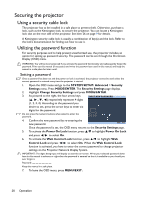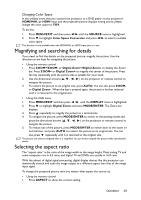BenQ BenQ MW665 Wireless Network Projector User Manual - Page 31
About the aspect ratio, MX666, MW665
 |
View all BenQ BenQ MW665 Wireless Network Projector manuals
Add to My Manuals
Save this manual to your list of manuals |
Page 31 highlights
About the aspect ratio • In the pictures below, the black portions are inactive areas and the white portions are active areas. • OSD menus can be displayed on those unused black areas. 1. Auto: Scales an image proportionally to fit the projector's native resolution in its horizontal or vertical width. This is suitable for the incoming image which is neither in 4:3 nor 16:9 and you want to make most use of the screen without altering the image's aspect ratio. 15:9 picture 2. Real: The image is projected as its original resolution, and resized to fit within the display area. For input signals with lower resolutions, the 4:3 picture projected image will display smaller than if resized to full screen. You could adjust the zoom setting or move the projector towards the screen to increase the image size if 16:9 picture necessary. You may also need to refocus the projector after making these adjustments. 3. 4:3: Scales an image so that it is displayed in the center of the screen with a 4:3 aspect ratio. This is most suitable for 4:3 images like some 4:3 picture computer monitors, standard definition TV and 4:3 aspect DVD movies, as it displays them without aspect alteration. 4. 16:9: Scales an image so that it is displayed in the center of the screen with a 16:9 aspect ratio. This is most suitable for images which are already 16:9 picture in a 16:9 aspect, like high definition TV, as it displays them without aspect alteration. 5. 16:10: Scales an image so that it is displayed in the center of the screen with a 16:10 aspect ratio. This is most suitable for images which are already 16:10 picture in a 16:10 aspect, as it displays them without aspect alteration. MX666 MW665 Operation 31