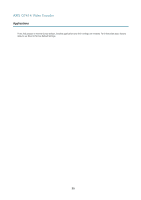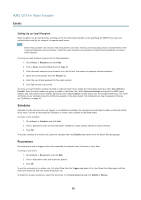Axis Communications Q7414 Blade Q7414 - User Manual - Page 37
Events, Setting Up an Action Rule
 |
View all Axis Communications Q7414 Blade manuals
Add to My Manuals
Save this manual to your list of manuals |
Page 37 highlights
AXIS Q7414 Video Encoder Events • Time - Recurrence - Trigger the rule periodically. SeeRecurrences, on page 39. This can for example be used to upload an image every 5 minutes. - Use Schedule - Trigger the rule according to the selected schedule. See Schedules, on page 39. Available actions include: • Output Port - Activate an I/O port to control an external device. • Overlay Text - Display an overlay text. SeeUsing Overlay Text in an Action Rule, on page 21. • Play Audio Clip - See Audio Clips, on page 23. • PTZ Control - Preset Position - Go to a preset position. - Guard Tour - Start a guard tour. SeeGuard Tour, on page 29. • Record Video - Record video to a selected storage. • Send Images - Send images to a recipient. • Send Notifications - Send a notification message to a recipient. • Send Video Clip - Send a video clip to a recipient. • Status LED - Flash the LED indicator. This can for example be used to validate triggers such as motion detection during product installation and configuration. Setting Up an Action Rule An action rule defines the conditions that must be met for the product to perform an action, for example record video or send an email notification. If multiple conditions are defined, all of them must be met to trigger the action. The following example describes how to set up an action rule to record video to a network share if there is movement in the camera's field of view. Set up motion detection and add a network share: 1. Go to Detectors > Motion Detection and configure a motion detection window. See page 32 2. Go to System Options > Storage and set up the network share. See page 49. Set up the action rule: 1. Go to Events > Action Rules and click Add. 2. Select Enable rule and enter a descriptive name for the rule. 3. Select Detectors from the Trigger drop-down list. 4. Select Motion Detection from the drop-down list. Select the motion detection window to use. 5. Optionally, select a Schedule and Additional conditions. See below. 6. Under Actions, select Record Video from the Type drop-down list. 7. Select a Stream profile and configure the Duration settings as described below. 8. Select Network Share from the Storage drop-down list. 37