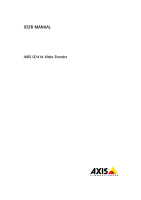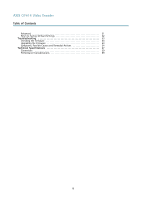Axis Communications Q7414 Blade Q7414 - User Manual
Axis Communications Q7414 Blade Manual
 |
View all Axis Communications Q7414 Blade manuals
Add to My Manuals
Save this manual to your list of manuals |
Axis Communications Q7414 Blade manual content summary:
- Axis Communications Q7414 Blade | Q7414 - User Manual - Page 1
USER MANUAL AXIS Q7414 Video Encoder - Axis Communications Q7414 Blade | Q7414 - User Manual - Page 2
manual is intended for administrators and users of the AXIS Q7414 Video Encoder, and is applicable to firmware 5.50 and later. It includes instructions instructions given in the user documentation. This equipment contains no user-serviceable Axis support at www.axis.com/techsup/ for assistance. - Axis Communications Q7414 Blade | Q7414 - User Manual - Page 3
• report problems to Axis support staff by logging in to your private support area • chat with Axis support staff (selected countries only) • visit Axis Support at www.axis.com/techsup/ Learn More! Visit Axis learning center www.axis.com/academy/ for useful trainings, webinars, tutorials and guides. - Axis Communications Q7414 Blade | Q7414 - User Manual - Page 4
AXIS Q7414 Video Encoder Table of Contents Hardware Overview 6 Connectors and Buttons 6 Pin Assignments for I/O Connector - AXIS 291 1U Video Server Rack 7 Pin assignments for the I/O Connector of the AXIS Q7900 and AXIS Q7920 Chassis 7 Pin Assignments for RS485 Connector - AXIS Q7900 and AXIS - Axis Communications Q7414 Blade | Q7414 - User Manual - Page 5
AXIS Q7414 Video Encoder Table of Contents Advanced 51 Reset to Factory Default Settings 52 Troubleshooting 53 Checking the Firmware 53 Upgrading the Firmware 53 Symptoms, Possible Causes and Remedial Actions 54 Technical Specifications 57 Connectors 59 Performance Considerations 59 5 - Axis Communications Q7414 Blade | Q7414 - User Manual - Page 6
AXIS Q7414 Video Encoder Hardware Overview Hardware Overview 1 98765432 1. Bus connectors 2. Power LED 3. BNC connectors 1-4 enabled for only the last device in the video signal chain. Audio Connector The Axis product is equipped with 3.5 mm audio input and output connectors combined. The connectors - Axis Communications Q7414 Blade | Q7414 - User Manual - Page 7
AXIS Q7414 Video Encoder Hardware Overview Control Button The control button is used for: • Resetting the product to factory default settings. See page 52. • Connecting to an AXIS Video Hosting System service. See page 45. To connect, press and hold the button for about 1 second until the Status - Axis Communications Q7414 Blade | Q7414 - User Manual - Page 8
AXIS Q7414 Video Encoder Hardware Overview 11 Channel 5, Configurable I/O 2 12 Channel 6, Configurable I/O 2 Pin Assignments for RS485 Connector - AXIS Q7900 and AXIS Q7920 Chassis Pin Function 1 Channel 1, RS485A 2 Channel 1, RS485B 3 Channel 2, RS485A 4 Channel 2, RS485B 5 Channel - Axis Communications Q7414 Blade | Q7414 - User Manual - Page 9
AXIS Q7414 Video Encoder Accessing the Product Accessing the Product To install the Axis product, refer to the Installation Guide supplied with the product. The product can be used with most operating systems and browsers. The recommended browsers are Internet Explorer with Windows, Safari with - Axis Communications Q7414 Blade | Q7414 - User Manual - Page 10
AXIS Q7414 Video Encoder Accessing the Product Access from the Internet Once connected, the Axis product is AXIS Internet Dynamic DNS Service at www.axiscam.net For Technical notes on this and other topics, visit the Axis Support web at www.axis.com/techsup Set the Root Password To access the Axis - Axis Communications Q7414 Blade | Q7414 - User Manual - Page 11
AXIS Q7414 Video Encoder Accessing the Product A temporary certificate (valid for one year) is action rule from the Live View page. For information about how to configure and enable the button, see Manual Trigger, on page 11. Click Snapshot to save a snapshot of the video image. Right-click the video - Axis Communications Q7414 Blade | Q7414 - User Manual - Page 12
AXIS Q7414 Video Encoder Accessing the Product 1. Go to Setup > Live View Layout. 2. Under Action Buttons, select Show manual trigger button. AXIS Media Control viewer toolbar The AXIS Media Control viewer toolbar is available in Internet Explorer only. See AXIS Media Control (AMC), on page 14 for - Axis Communications Q7414 Blade | Q7414 - User Manual - Page 13
AXIS Q7414 Video Encoder Accessing the Product Click the Emulate joystick mode button and click in the image to move the camera view in the direction of - Axis Communications Q7414 Blade | Q7414 - User Manual - Page 14
AXIS Q7414 Video Encoder Media Streams Media Streams The Axis product provides several audio and video stream on your viewing requirements, and on the properties of your network. The available options in AXIS Media Control are: Unicast RTP RTP over RTSP RTP over RTSP over HTTP Multicast RTP This - Axis Communications Q7414 Blade | Q7414 - User Manual - Page 15
AXIS Q7414 Video Encoder Media Streams The AMC Control Panel can be used to configure various video and audio settings. Please see the AXIS Media Control User's Manual video and images from the Axis product in the following ways: • Motion JPEG server push (if supported by the client, Firefox, for - Axis Communications Q7414 Blade | Q7414 - User Manual - Page 16
AXIS Q7414 Video Encoder Media Streams Note • = IP addess • The Axis product supports QuickTime 6.5.1 and later. • QuickTime adds latency to the video stream. • It may be possible to use other players to view the H.264 stream using the paths above, although Axis does not guarantee this. - Axis Communications Q7414 Blade | Q7414 - User Manual - Page 17
AXIS Q7414 Video Encoder Setting Up the Product Setting Up the Product The Axis product can be configured by online help . Basic Setup Basic Setup provides shortcuts to the settings that should be made before using the Axis product: 1. Users. See page 42. 2. TCP/IP. See page 45. 3. Date & Time. - Axis Communications Q7414 Blade | Q7414 - User Manual - Page 18
AXIS Q7414 Video Encoder Video and Audio Video and Audio The video and audio settings can be used to optimize video and audio quality. You can configure - Axis Communications Q7414 Blade | Q7414 - User Manual - Page 19
AXIS Q7414 Video Encoder Video and Audio • Video & Audio > Video Stream. Under than Color. • Mirror. If required, the image can be mirrored. • Maximum frame rate. To avoid bandwidth problems, the frame rate allowed to each viewer can be Limited to a fixed amount. Alternatively, the frame rate can - Axis Communications Q7414 Blade | Q7414 - User Manual - Page 20
AXIS Q7414 Video Encoder Video and Audio Stream Profiles A stream profile is a set Settings The Video & Audio > Camera Settings page provides access to advanced image settings for the Axis product. Image Appearance Increasing the Color level increases the color saturation. The value 100 gives maximum - Axis Communications Q7414 Blade | Q7414 - User Manual - Page 21
AXIS Q7414 Video Encoder Video and Audio An overlay text can display the current date overlay image at the coordinates and enter the X and Y coordinates. 3. Click Save. For information about supported image formats, see the online help . Using Overlay Text in an Action Rule Action rules, see page - Axis Communications Q7414 Blade | Q7414 - User Manual - Page 22
AXIS Q7414 Video Encoder Video and Audio 1. Go to Video & Audio > Video Stream and select channel from the drop-down list. Audio Modes The Axis product supports the following audio modes: Full duplex - Simultaneous two-way audio allowing the Axis product to transmit and receive audio at the same time - Axis Communications Q7414 Blade | Q7414 - User Manual - Page 23
AXIS Q7414 Video Encoder Video and Audio To set the audio mode, go to Video audio quality is a priority, AAC is the recommended codec to use. An AAC license is included in the Axis product. • G711 is an unlicensed standard codec that is useful when integrating audio into a VoIP system • G726 - Axis Communications Q7414 Blade | Q7414 - User Manual - Page 24
AXIS Q7414 Video Encoder Video and Audio To add, download, modify or remove audio clips, go to Video & Audio > Audio Clips. For more information see the online help . To configure the Axis product to play audio clips when an event occurs, an action rule must be set up. For more information, see - Axis Communications Q7414 Blade | Q7414 - User Manual - Page 25
AXIS Q7414 Video Encoder Live View Config Live View Config You can customize the Live View page and alter it to suit your requirements. It is possible - Axis Communications Q7414 Blade | Q7414 - User Manual - Page 26
AXIS Q7414 Video Encoder Live View Config Browser Windows Internet Explorer Other browsers using the AMC viewer. The recordings are saved to the location specified in the AMC Control Panel. See AXIS Media Control (AMC), on page 14. User Defined Links To display user-defined links in the Live View - Axis Communications Q7414 Blade | Q7414 - User Manual - Page 27
AXIS Q7414 Video Encoder Live View Config - Pulse activates the output for a defined period of time. The pulse time can be set from 1/100 second to 60 - Axis Communications Q7414 Blade | Q7414 - User Manual - Page 28
AXIS Q7414 Video Encoder PTZ (Pan Tilt Zoom) PTZ (Pan Tilt Zoom) The PTZ menu is available if a PTZ driver has been uploaded. See Installing a PTZ driver, - Axis Communications Q7414 Blade | Q7414 - User Manual - Page 29
AXIS Q7414 Video Encoder PTZ (Pan Tilt Zoom) Guard Tour A guard tour displays the product can still move to preset positions that require a tilt movement. OSD Menu If the PTZ unit supports an internal configuration menu, this can be accessed using the On-Screen Display (OSD). Configure the analog - Axis Communications Q7414 Blade | Q7414 - User Manual - Page 30
AXIS Q7414 Video Encoder PTZ (Pan Tilt Zoom) Installing a PTZ driver This Axis product supports several PTZ devices. Please see www.axis.com for a complete list of supported seconds after the last PTZ control command. 2. Event - The Axis product can be configured to go to a preset position when - Axis Communications Q7414 Blade | Q7414 - User Manual - Page 31
AXIS Q7414 Video Encoder Detectors Detectors Camera Tampering Camera Tampering can generate an within an Include window that should be ignored (areas outside Include windows are automatically ignored). For instructions, see Set Up Motion Detection Windows, on page 32. To control the number of motion - Axis Communications Q7414 Blade | Q7414 - User Manual - Page 32
AXIS Q7414 Video Encoder Detectors Note • Using the motion detection feature may decrease Window. Set Up Motion Detection Windows To set up a motion detection Include Window, follow these instructions: 1. Go to Detectors > Motion Detection. 2. Select the Configure Included Windows option and click - Axis Communications Q7414 Blade | Q7414 - User Manual - Page 33
AXIS Q7414 Video Encoder Detectors Medium level (50%) Low level (0%) Recommended flashing light, select a low sensitivity. In other cases high sensitivity is recommended. Audio Detection The Axis product can be configured to generate an alarm when audio rises above or falls below the threshold - Axis Communications Q7414 Blade | Q7414 - User Manual - Page 34
Manual installation - obtain the license key from the application vendor and upload the key to the Axis product To request a license, the Axis 5. Configure the application. For instructions, see the documentation provided by by Axis Communications AB. Note that the application must be supported by - Axis Communications Q7414 Blade | Q7414 - User Manual - Page 35
AXIS Q7414 Video Encoder Applications If the Axis product is reset to factory default, installed applications and their settings are removed. For information about factory default, see Reset to Factory Default Settings. 35 - Axis Communications Q7414 Blade | Q7414 - User Manual - Page 36
AXIS Q7414 Video Encoder Events Events The Axis page 49. - Manual Trigger - Trigger the rule using the Manual Trigger button in problems occur. This can for example be used to send maintenance notifications. • System - System Ready - Trigger the rule when the product has been started and all services - Axis Communications Q7414 Blade | Q7414 - User Manual - Page 37
AXIS Q7414 Video Encoder Events • Time - Recurrence - Trigger the rule periodically. SeeRecurrences, on page 39. This can for example be used to upload an image every 5 minutes. - - Axis Communications Q7414 Blade | Q7414 - User Manual - Page 38
AXIS Q7414 Video Encoder Events To add additional criteria, select the Additional conditions option , from receiving scheduled emails and similar. Check the email provider's security policy to avoid delivery problems and locked email accounts. 2. A network share can also be used as a storage device - Axis Communications Q7414 Blade | Q7414 - User Manual - Page 39
AXIS Q7414 . Check the email provider's security policy to avoid delivery problems and locked email accounts. To set up an email recipient an email recipient using for example a corporate email server, follow the instructions above but select User defined as Provider. Enter the email address to - Axis Communications Q7414 Blade | Q7414 - User Manual - Page 40
AXIS Q7414 Video Encoder Recordings Recordings The Axis product can be configured to record video continuously or previous continuous recordings will remain in the recording list until they are removed manually or through automatic removal of old recordings. To start a continuous recording, follow - Axis Communications Q7414 Blade | Q7414 - User Manual - Page 41
AXIS Q7414 Video Encoder Languages Languages Multiple languages can be installed in the Axis product. All web pages including the online help will be displayed in the selected language. To switch languages, go to Setup > Languages and first upload - Axis Communications Q7414 Blade | Q7414 - User Manual - Page 42
AXIS Q7414 Video Encoder System Options System Options Security Users User access control is allow unencrypted passwords if there are viewing clients that do not support encryption, or if you upgraded the firmware and existing clients support encryption but need to log in again and be configured to - Axis Communications Q7414 Blade | Q7414 - User Manual - Page 43
AXIS Q7414 Video Encoder System Options 2. Select an HTTPS certificate from the list of installed , examples of which are FreeRADIUS and Microsoft Internet Authentication Service. In Axis implementation, the Axis product and the authentication server identify themselves with digital certificates - Axis Communications Q7414 Blade | Q7414 - User Manual - Page 44
AXIS Q7414 Video Encoder certificate. Audio Support Select Enable audio support to allow clients to retrieve audio streams from the Axis product. For must be configured. See DNS Configuration, on page 46. • Set manually - Allows you to manually set date and time. If using an NTP server, select your - Axis Communications Q7414 Blade | Q7414 - User Manual - Page 45
AXIS Q7414 Video Encoder System Options Network Basic TCP/IP Settings The Axis product supports IP version 4 and IP version 6. Both versions can be enabled simultaneously, and at least one version must always be enabled. IPv4 Address Configuration By default, the Axis product is set to use IPv4 (IP - Axis Communications Q7414 Blade | Q7414 - User Manual - Page 46
AXIS Q7414 Video Encoder System Options To register the Axis product with AXIS Internet Dynamic DNS Service, go to System Options > Network > TCP/IP > Basic. Under Services, click the AXIS Internet Dynamic DNS Service by the DHCP server. To make manual settings, select Use the following NTP server - Axis Communications Q7414 Blade | Q7414 - User Manual - Page 47
AXIS Q7414 Video Encoder System Options To enable HTTPS, go to System Options > Security > . This is useful if your NAT router does not support UPnP and you need to manually configure port forwarding in the NAT router. • If you attempt to manually enter a port that is already in use, another - Axis Communications Q7414 Blade | Q7414 - User Manual - Page 48
AXIS Q7414 Video Encoder System Options QoS (Quality of Service) QoS (Quality of Service) guarantees a certain level of a specified name can be specified as a password for read or read/write access to all supported SNMP devices. The default password for the Read community is public and the default - Axis Communications Q7414 Blade | Q7414 - User Manual - Page 49
AXIS Q7414 Video Encoder System Options The RTP port range defines the range of select Lock under Recording Settings. Ports & Devices I/O Ports Configure the input and output ports supported by your Axis product from System Options > Ports & Devices > I/O Ports. Ports can be given descriptive names - Axis Communications Q7414 Blade | Q7414 - User Manual - Page 50
and contact information, should you require technical assistance. See also Troubleshooting, on page 53. System Overview To get an overview of the Axis product's status and settings, go to System Options > Support > System Overview. Information that can be found here includes firmware version - Axis Communications Q7414 Blade | Q7414 - User Manual - Page 51
AXIS Q7414 Video Encoder System Options Logs & Reports The System Options > Support > Logs & Reports page generates logs and reports useful for system analysis and troubleshooting. If contacting Axis Support, please provide a valid Server Report with your query. System Log - Provides information - Axis Communications Q7414 Blade | Q7414 - User Manual - Page 52
AXIS Q7414 Video Encoder System Options Reset to Factory Default Settings Important Reset to and management software tools are available on the CD supplied with the product and from the support pages on www.axis.com/techsup To reset the product to the factory default settings: 1. Press and hold the - Axis Communications Q7414 Blade | Q7414 - User Manual - Page 53
AXIS Q7414 Video Encoder Troubleshooting Troubleshooting Checking the Firmware Firmware is software that determines the functionality of network devices. One of your first actions when troubleshooting a problem should be to check the current firmware version. The latest version may contain a - Axis Communications Q7414 Blade | Q7414 - User Manual - Page 54
AXIS Q7414 Video Encoder Troubleshooting 1. In UNIX/Linux, type the following from the command line: arp Guide. If the emergency recovery procedure does not get the product up and running again, contact Axis support at www.axis.com/techsup/ Symptoms, Possible Causes and Remedial Actions Problems - Axis Communications Q7414 Blade | Q7414 - User Manual - Page 55
802.1X If required, a static IP address can be assigned manually. For instructions, see the Installation and Management Software CD or the document Assign an IP Address and Access the Video Stream on Axis Support web at www.axis.com/techsup. For authentication to work properly, the date and time - Axis Communications Q7414 Blade | Q7414 - User Manual - Page 56
AXIS Q7414 Video Encoder Troubleshooting Lower frame rate than expected See Performance Considerations, if other read or write problems occur. To identify the source of the problem, check the System Log under System Options > Support > Logs & Reports. Depending on the problem, it might be necessary - Axis Communications Q7414 Blade | Q7414 - User Manual - Page 57
rate Motion JPEG Video streaming Image settings Audio streaming Audio compression Audio input/output Security Supported protocols Specifications AXIS Q7414 Wide range of analog PTZ cameras supported (drivers available for download at www.axis.com) 100 presets/camera, guard tour, PTZ control queue - Axis Communications Q7414 Blade | Q7414 - User Manual - Page 58
AXIS Q7414 duplex, depending on the rack AXIS Q7900 chassi, AXIS Q7920 chassi, or AXIS 291 1U chassi Support for recording to network share ( UL 60950-1 229 g (0.50 lbs) Installation Guide, CD with installation and management tools, software and User Manual, 6 Windows decoder user license 30 x 129 - Axis Communications Q7414 Blade | Q7414 - User Manual - Page 59
AXIS Q7414 Video Encoder Technical Specifications Connectors Audio Connector The Axis product is equipped with 3.5 mm audio input and output connectors combined. The connectors are compatible with M6 x 0.5 threaded locking collars. • In: Balanced or unbalanced input - Axis Communications Q7414 Blade | Q7414 - User Manual - Page 60
AXIS Q7414 Video Encoder Technical Specifications • Heavy network utilization due to poor infrastructure. Bandwidth affected. • Viewing on poorly performing client computers lowers perceived performance. Frame rate affected. 60 - Axis Communications Q7414 Blade | Q7414 - User Manual - Page 61
User Manual AXIS Q7414 Video Encoder © Axis Communications AB, 2013 Ver. M1.3 Date: November 2013 Part No. 54418

USER MANUAL
AXIS Q7414 Video Encoder