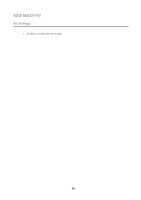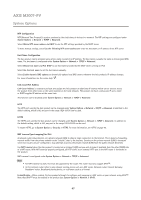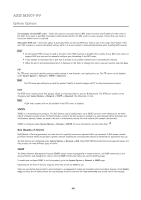Axis Communications M3007-PV M3007-PV - User Manual - Page 44
Date & Time, Network
 |
View all Axis Communications M3007-PV manuals
Add to My Manuals
Save this manual to your list of manuals |
Page 44 highlights
AXIS M3007-PV System Options To install a self-signed certificate: 1. Go to Setup > System Options > Security > Certificates. 2. Click Create self-signed certificate and provide the requested information. To create and install a CA-signed certificate: 1. Create a self-signed certificate as described above. 2. Go to Setup > System Options > Security > Certificates. 3. Click Create certificate signing request and provide the requested information. 4. Copy the PEM-formatted request and send to the CA of your choice. 5. When the signed certificate is returned, click Install certificate and upload the certificate. Server/Client certificates can be installed as Certificate from signing request or as Certificate and private key. Select Certificate and private key if the private key is to be upload as a separate file or if the certificate is in PKCS#12 format. The Axis product is shipped with several preinstalled CA certificates. If required, additional CA certificates can be installed: 1. Go to Setup > System Options > Security > Certificates. 2. Click Install certificate and upload the certificate. Date & Time The Axis product's date and time settings are configured under System Options > Date & Time. Current Server Time displays the current date and time (24h clock). The time can be displayed in 12h clock in the text overlay (see below). To change the date and time settings, select the preferred Time mode under New Server Time: • Synchronize with computer time - Sets date and time according to the computer's clock. With this option, date and time are set once and will not be updated automatically. • Synchronize with NTP Server - Obtains date and time from an NTP server. With this option, date and time settings are updated continuously. For information on NTP settings, see NTP Configuration on page 47. If using a host name for the NTP server, a DNS server must be configured. See DNS Configuration on page 46. • Set manually - Allows you to manually set date and time. If using an NTP server, select your Time zone from the drop-down list. If required, check Automatically adjust for daylight saving time changes. The Date & Time Format Used in Images is the date and time format displayed as a text overlay in the video stream. Use the predefined formats or see File Naming & Date/Time Formats in the online help for information on how to create custom date and time formats. To include date and time in the overlay text, go to Video and select Include date and Include time. Network Basic TCP/IP Settings The Axis product supports IP version 4 and IP version 6. Both versions can be enabled simultaneously, and at least one version must always be enabled. 44