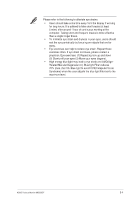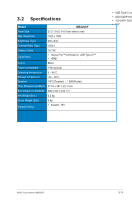Asus ZenScreen MB229CF User Guide - Page 28
GamePlus, Crosshair, Timer, FPS Counter, Display Alignment
 |
View all Asus ZenScreen MB229CF manuals
Add to My Manuals
Save this manual to your list of manuals |
Page 28 highlights
• GamePlus: The GamePlus function provides a toolkit and creates a better gaming environment for users when playing different types of games. GamePlus Crosshair (Practice Mode) Timer FPS FPS Counter Display Alignment • Crosshair: The crosshair overlay with different crosshair options lets you choose the one that best suits the game you're playing. • Timer: You can position the timer on the upper left corner of the display so you can keep track of the gaming time. • FPS Counter: The FPS (frames per second) counter lets you know how smooth the game is running. • Display Alignment: Display Alignment displays alignment lines on 4 sides of the screen, serving as an easy and handy tool for you to line up multiple monitors perfectly. 3-9 Chapter 3: General Instructions