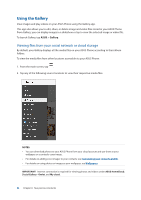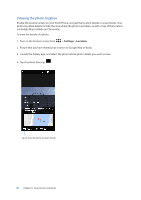Asus ZenFone Go TV ZB551KL ZenFone Go ZB551KL English Version E-manual - Page 94
Capturing Miniature photos, Capturing Smart remove photos, Recording Time lapse videos, Miniature
 |
View all Asus ZenFone Go TV ZB551KL manuals
Add to My Manuals
Save this manual to your list of manuals |
Page 94 highlights
Miniature Simulate the tilt-shift effect of DSLR lenses via the Miniature feature. Using this feature allows you to focus on specific areas of your subject, adding a bokeh effect that can be used on both photos and video using your ASUS Phone. Capturing Miniature photos 1. From the Camera app screen, tap > Miniature. 2. Tap or to select your focus area, then use your two fingers to adjust the focus area's size and position. 3. Tap or to increase or decrease the background blur. Tap decrease saturation. 4. Tap to capture Miniature photos. or t o increase or Smart remove Eliminate unwanted details immediately after capturing the image using the Smart remove feature. Capturing Smart remove photos 1. From the Camera app screen, tap > Smart remove. 2. Tap capturing photos that can be edited using Smart remove. 3. On the captured photo, tap the outline around the detected moving object to delete it. 4. Tap to save the photo. Time lapse The time lapse video feature of your ASUS Phone allows you to capture stills for automatic time lapse playback. In effect, events seem to move in a fast-forward manner though they actually occured and were recorded between long intervals. Recording Time lapse videos 1. From the Camera app's home screen, tap > Time lapse. 2. Tap then select the time lapse interval. 3. Tap to start taking Time lapse videos. 94 Chapter 6: Your precious moments