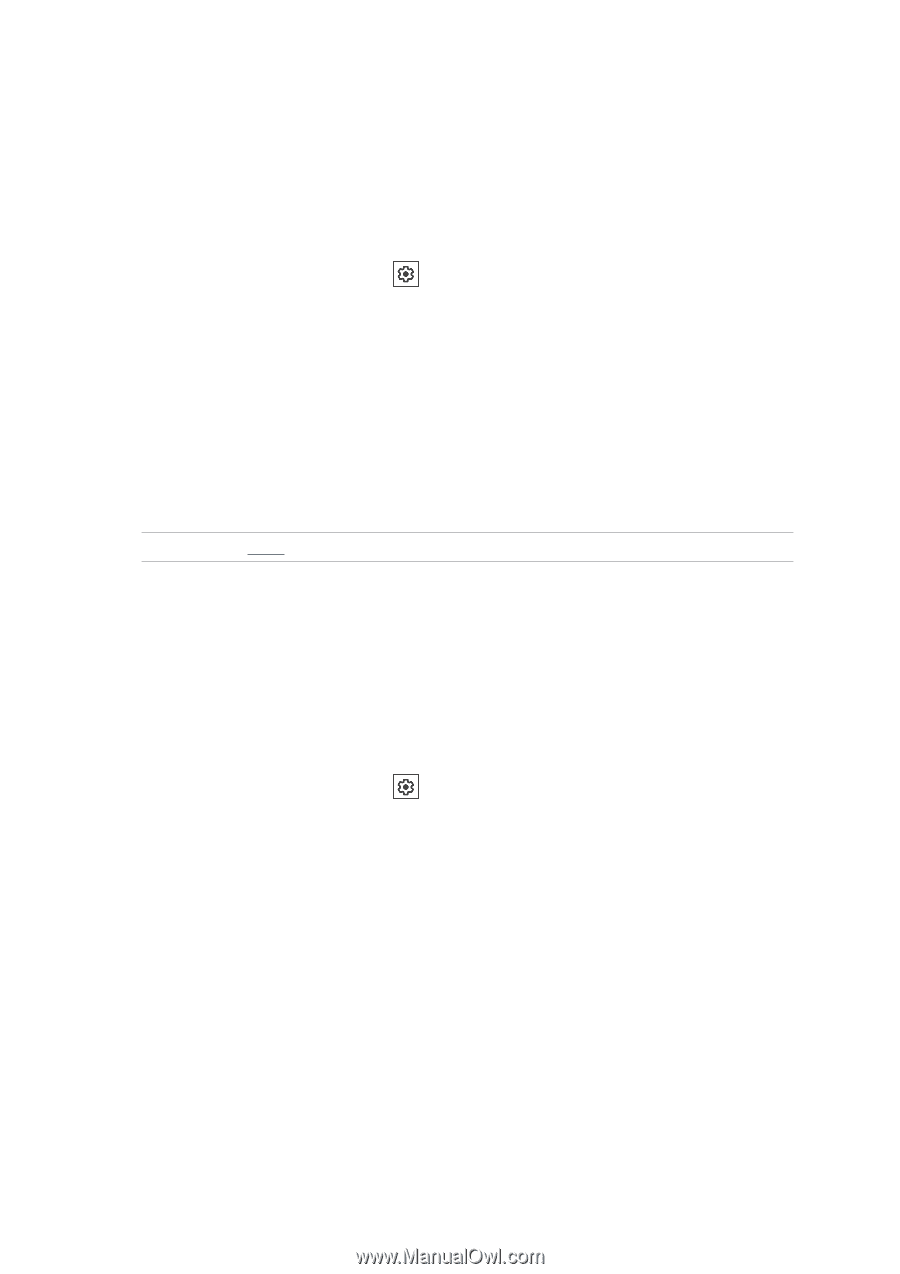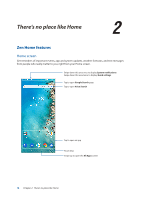Asus ZenFone 6 ZS630KL ZS630KL English Version E-manual - Page 23
Setting up the date and time, Setting up your ringtone and alert sounds, Settings, System
 |
View all Asus ZenFone 6 ZS630KL manuals
Add to My Manuals
Save this manual to your list of manuals |
Page 23 highlights
Setting up the date and time By default, the date and time displayed on your Home screen automatically syncs with your mobile provider's settings. To change the date and time settings: 1. Launch the Settings screen by doing any of the following: •• Launch Quick Settings then tap . •• Swipe up from the lower part of your Home screen then tap Settings. 2. Scroll down the Settings screen and select System > Date & time. 3. Slide Automatic date & time and Automatic time zone to OFF. 4. Adjust the date and time. 5. Select the time zone. 6. You can opt to use the 24-hour format, if you prefer. NOTE: See also Clock. Setting up your ringtone and alert sounds Set up the sound for your phone ringtone, notifications such as text messages, emails, and event alerts. You can also choose to enable or disable the dial pad touch tones, touch sounds, screen lock sound, or you can choose to have your ASUS Phone vibrate when you tap on it. To set up the sound settings: 1. Launch the Settings screen by doing any of the following: •• Launch Quick Settings then tap . •• Swipe up from the lower part of your Home screen then tap Settings. 2. Select Sounds & vibration and set up your preferred sound settings. Chapter 2: There's no place like Home 23