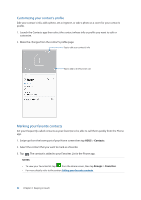Asus ZenFone 5Z ZS620KL ZenFone 5z English Version E-Manual - Page 52
Marking your favorite contacts, Customizing your contact's profile
 |
View all Asus ZenFone 5Z ZS620KL manuals
Add to My Manuals
Save this manual to your list of manuals |
Page 52 highlights
Customizing your contact's profile Edit your contact's info, add a photo, set a ringtone, or take a photo as a cover for your contact's profile. 1. Launch the Contacts app then select the contact whose info or profile you want to edit or customize. 2. Make the changes from the contact's profile page. Tap to edit your contact's info Tap to add to the Favorites List Marking your favorite contacts Set your frequently-called contacts as your favorites to be able to call them quickly from the Phone app. 1. Swipe up from the lower part of your Home screen then tap ASUS > Contacts. 2. Select the contact that you want to mark as a favorite. 3. Tap . The contact is added to your Favorites List in the Phone app. NOTES: • To view your Favorites list, tap from the Home screen, then tap Groups > Favorites. • For more details, refer to the section Calling your favorite contacts. 52 Chapter 4: Keeping in touch