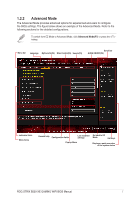Asus ROG STRIX B550-XE GAMING WIFI BIOS Users Manual English - Page 6
EZ Mode, Advanced Mode
 |
View all Asus ROG STRIX B550-XE GAMING WIFI manuals
Add to My Manuals
Save this manual to your list of manuals |
Page 6 highlights
1.2.1 EZ Mode The EZ Mode provides you an overview of the basic system information, and allows you to select the display language, system performance, mode and boot device priority. To access the Advanced Mode, select Advanced Mode or press the hotkey for the advanced BIOS settings. The default screen for entering the BIOS setup program can be changed. Refer to the Setup Mode item in section Boot menu for details. Displays the CPU/motherboard temperature, CPU voltage output, CPU/chassis/AIO PUMP fan speed, and SATA information Searches by BIOS item name, enter the item name to find the related item listing Selects the display language of the BIOS setup program Displays the system properties of the selected mode. Click < or > to switch EZ System Tuning modes Turns the RGB LED lighting or functional LED on or off Displays the CPU Fan's speed. Click the button to manually tune the fans Loads optimized default settings Saves the changes and resets the system Click to go to Advanced mode Click to display boot devices Selects the boot device priority The boot device options vary depending on the devices you installed to the system. 6 ROG STRIX B550-XE GAMING WIFI BIOS Manual