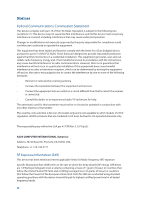Asus ROG Phone II ZS660KL English Version E-manual - Page 75
Securing your ROG Phone, Unlocking your screen
 |
View all Asus ROG Phone II manuals
Add to My Manuals
Save this manual to your list of manuals |
Page 75 highlights
1. Swipe up from the lower part of your Home screen then tap Settings > System > Reset options. 2. From the Reset window, you can: •• Reset Wi-Fi, mobile & Bluetooth: This feature restores Wi-Fi passwords, and other network settings. •• App preferences reset: This feature facilitates restoration of backed up settings and data when you reinstall an app. •• Erase all data (factory reset): Erases all data on phone. Securing your ROG Phone Use the security features of your ROG Phone to prevent unauthorized calls or access of information. Unlocking your screen When the screen is locked, you can open it with the security unlocking options that the ROG Phone offers you. 1. Swipe up from the lower part of your Home screen then tap Settings > Security & lock screen. 2. Tap Screen lock then select an option to unlock your ROG Phone. NOTES: • Refer to section Unlock screen options for more information. • To deactivate the unlock screen option that you set, tap None on Choose screen lock screen. Unlock screen options Choose from these options to lock your ROG Phone. Swipe Swipe up to unlock your ROG Phone. Chapter 10: Maintain your Zen 75