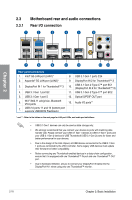Asus PRIME X299-DELUXE II Users Manual English - Page 60
Motherboard rear and audio connections, 2.3.1 Rear I/O connection
 |
View all Asus PRIME X299-DELUXE II manuals
Add to My Manuals
Save this manual to your list of manuals |
Page 60 highlights
2.3 Motherboard rear and audio connections 2.3.1 Rear I/O connection Chapter 2 Rear panel connectors 1. Intel® Gb LAN port (LAN1)* 8. USB 3.1 Gen 1 ports E34 2. Aquantia® 5G LAN port (LAN2)* 9. DisplayPort IN 2 for Thunderbolt™ 3 3. DisplayPort IN 1 for Thunderbolt™ 3 10. USB 3.1 Gen 2 Type-C™ port EC1 (DisplayPort IN 2 for Thunderbolt™ 3) 4. USB 3.1 Gen 1 port E2 11. USB 3.1 Gen 2 Type-C™ port EC2 5. USB 3.1 Gen 1 port 5 12. Optical S/PDIF OUT port 6. Wi-Fi 802.11 a/b/g/n/ac, Bluetooth V5.0 ports 13. Audio I/O ports** 7. USB 2.0 ports 11 and 12 (bottom port supports USB BIOS Flashback) * and ** : Refer to the tables on the next page for LAN port LEDs, and audio port definitions. • USB 3.1 Gen 1 devices can only be used as data storage only. • We strongly recommend that you connect your devices to ports with matching data transfer rate. Please connect your USB 3.1 Gen 1 devices to USB 3.1 Gen 1 ports and your USB 3.1 Gen 2 devices to USB Thunderbolt (USB 3.1 Gen 2) ports for faster and better performance for your devices. • Due to the design of the Intel chipset, all USB devices connected to the USB 3.1 Gen 1 ports are controlled by the xHCI controller. Some legacy USB devices must update their firmware for better compatibility. • Before connecting any Thunderbolt-enabled devices in a daisy-chain configuration, ensure that it is equipped with one Thunderbolt™ IN port and one Thunderbolt™ OUT port. • Due to hardware limitation, ensure to connect your DisplayPort IN cable into the DisplayPort IN 1 when using only one Thunderbolt™ monitor. 2-18 Chapter 2: Basic Installation