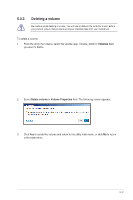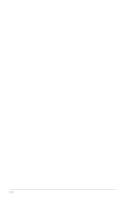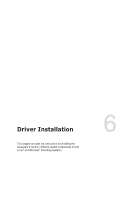Asus P13R-M/10G-2T Series User Manual - Page 121
Create Volume, Volumes, Volume Properties, Wait until the process is completed, then click
 |
View all Asus P13R-M/10G-2T manuals
Add to My Manuals
Save this manual to your list of manuals |
Page 121 highlights
6. Confirm the volume creation, than click Create Volume to continue. This process could take a while depending on the number and size of the disks. You can continue using other applications during this time. 7. Wait until the process is completed, then click OK when prompted. You still need to partition your new volume using Windows Disk Management before adding any data. The RAID set is displayed in the Volumes list and you can change the settings in Volume Properties. 5-9

5-9
6.
Confirm the volume creation, than click
Create Volume
to continue.
This process could take a while depending on the number and size of the disks. You can
continue using other applications during this time.
7.
Wait until the process is completed, then click
OK
when prompted.
You still need to partition your new volume using Windows Disk Management before
adding any data.
The RAID set is displayed in the
Volumes
list and you can change the settings in
Volume Properties
.