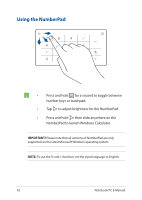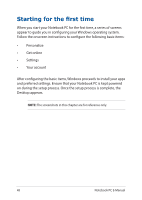Asus ExpertBook B1 P1550CEA Users Manual Windows 11 - Page 45
Function keys, Windows keys, used as below
 |
View all Asus ExpertBook B1 P1550CEA manuals
Add to My Manuals
Save this manual to your list of manuals |
Page 45 highlights
Function keys Press to enable or disable the function keys feature. When the function keys feature is enabled, you can also access HotKeys by holding down in combination with the top row keys. Windows keys There are two special Windows keys on your Notebook PC's keyboard used as below: or Launches the Start menu Displays the drop-down menu* * On selected models Notebook PC E-Manual 45

Notebook PC E-Manual
45
Function keys
Press
to enable or disable the function keys feature.
When the function keys feature is enabled, you can also access HotKeys
by holding down
in combination with the top row keys.
Windows keys
There are two special Windows keys on your Notebook PC’s keyboard
used as below:
* On selected models
or
Launches the Start menu
Displays the drop-down menu*