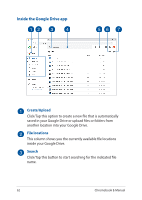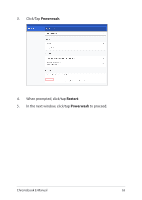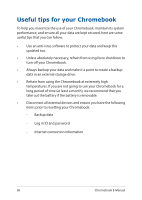Asus Chromebook C425 Users Manual - Page 64
Resetting your Chromebook, Using Powerwash
 |
View all Asus Chromebook C425 manuals
Add to My Manuals
Save this manual to your list of manuals |
Page 64 highlights
Resetting your Chromebook In case you need to reset your Chromebook to its default settings, you may do so using Powerwash. Using Powerwash WARNING! • Backup all your data before performing this option. • All data stored locally in your Chromebook are deleted when using Powerwash. However, your Google Drive accounts and other data synchronized with these accounts are not going to be affected. 1. Launch the status area then select . 2. Scroll down then click/tap Advanced. 64 Chromebook E-Manual

64
Chromebook E-Manual
Resetting your Chromebook
In case you need to reset your Chromebook to its default settings, you
may do so using Powerwash.
Using Powerwash
WARNING!
•
Backup all your data before performing this option.
•
All data stored locally in your Chromebook are deleted when using
Powerwash. However, your Google Drive accounts and other data
synchronized with these accounts are not going to be affected.
1.
Launch the status area then select
.
2.
Scroll down then click/tap
Advanced
.